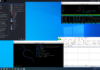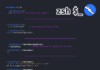(For more resources related to this topic, see here.)
Android application teardown
An Android application is an archive file of the data and resource files created while developing the application. The extension of an Android application is .apk, meaning application package, which includes the following files and folders in most cases:
- Classes.dex (file)
- AndroidManifest.xml (file)
- META-INF (folder)
- resources.arsc (file)
- res (folder)
- assets (folder)
- lib (folder)
In order to verify this, we could simply unzip the application using any archive manager application, such as 7zip, WinRAR, or any preferred application. On Linux or Mac, we could simply use the unzip command in order to show the contents of the archive package, as shown in the following screenshot:

Here, we have used the -l (list) flag in order to simply show the contents of the archive package instead of extracting it. We could also use the file command in order to see whether it is a valid archive package.

An Android application consists of various components, which together create the working application. These components are Activities, Services, Broadcast Receivers, Content providers, and Shared Preferences. Before proceeding, let’s have a quick walkthrough of what these different components are all about:
- Activities: These are the visual screens which a user could interact with. These may include buttons, images, TextView, or any other visual component.
- Services: These are the Android components which run in the background and carry out specific tasks specified by the developer. These tasks may include anything from downloading a file over HTTP to playing music in the background.
- Broadcast Receivers: These are the receivers in the Android application that listen to the incoming broadcast messages by the Android system, or by other applications present in the device. Once they receive a broadcast message, a particular action could be triggered depending on the predefined conditions. The conditions could range from receiving an SMS, an incoming phone call, a change in the power supply, and so on.
- Shared Preferences: These are used by an application in order to save small sets of data for the application. This data is stored inside a folder named shared_prefs. These small datasets may include name value pairs such as the user’s score in a game and login credentials. Storing sensitive information in shared preferences is not recommended, as they may fall vulnerable to data stealing and leakage.
- Intents: These are the components which are used to bind two or more different Android components together. Intents could be used to perform a variety of tasks, such as starting an action, switching activities, and starting services.
- Content Providers: These are used to provide access to a structured set of data to be used by the application. An application can access and query its own data or the data stored in the phone using the Content Providers.
Now that we know of the Android application internals and what an application is composed of, we can move on to reversing an Android application. That is getting the readable source code and other data sources when we just have the .apk file with us.
Reversing an Android application
As we discussed earlier, that Android applications are simply an archive file of data and resources. Even then, we can’t simply unzip the archive package (.apk) and get the readable sources. For these scenarios, we have to rely on tools that will convert the byte code (as in classes.dex) into readable source code.
One of the approaches to convert byte codes to readable files is using a tool called dex2jar. The .dex file is the converted Java bytecode to Dalvik bytecode, making it optimized and efficient for mobile platforms. This free tool simply converts the .dex file present in the Android application to a corresponding .jar file. Please follow the ensuing steps:
- Download the dex2jar tool from https://code.google.com/p/dex2jar/.
- Now we can use it to run against our application’s .dex file and convert to .jar format.
- Now, all we need to do is go to the command prompt and navigate to the folder where dex2jar is located. Next, we need to run the d2j-dex2jar.bat file (on Windows) or the d2j-dex2jar.sh file (on Linux/Mac) and provide the application name and path as the argument. Here in the argument, we could simply use the .apk file, or we could even unzip the .apk file and then pass the classes.dex file instead, as shown in the following screenshot:

As we can see in the preceding screenshot, dex2jar has successfully converted the .dex file of the application to a .jar file named helloworld-dex2jar.jar. Now, we can simply open this .jar file in any Java graphical viewer such as JD-GUI, which can be downloaded from its official website at http://jd.benow.ca/.
- Once we download and install JD-GUI, we could now go ahead and open it. It will look like the one shown in the following screenshot:
- Here, we could now open up the converted .jar file from the earlier step and see all the Java source code in JD-GUI. To open a .jar file, we could simply navigate to File | Open.
In the right-hand side pane, we can see the Java sources and all the methods of the Android application. Note that the recompilation process will give you an approximate version of the original Java source code. This won’t matter in most cases; however, in some cases, you might see that some of the code is missing from the converted .jar file. Also, if the application developer is using some protections against decompilations such as proguard and dex2jar, when we decompile the application using dex2jar or Apktool, we won’t be seeing the exact source code; instead, we will see a bunch of different source files, which won’t be the exact representation of the original source code.
Using Apktool to reverse an Android application
Another way of reversing an Android application is converting the .dex file to smali files. A smali is a file format whose syntax is similar to a language known as Jasmine. We won’t be going in depth into the smali file format as of now. For more information, take a look at the online wiki at https://code.google.com/p/smali/wiki/ in order to get an in-depth understanding of smali.
Once we have downloaded Apktool and configured it, we are all set to go further. The main advantage of Apktool over JD-GUI is that it is bidirectional. This means if you decompile an application and modify it, and then recompile it back using Apktool, it will recompile perfectly and will generate a new .apk file. However, dex2jar and JD-GUI won’t be able to do this similar functionality, as it gives an approximate code and not the exact code.
So, in order to decompile an application using Apktool, all we need to do is to pass in the .apk filename along with the Apktool binary. Once decompiled, Apktool will create a new folder with the application name in which all of the files will be stored. To decompile, we will simply go ahead and use apktool d [app-name].apk. Here, the -d flag stands for decompilation.
In the following screenshot, we can see an app being decompiled using Apktool:

Now, if we go inside the smali folder, we will see a bunch of different smali files, which will contain the code of the Java classes that were written while developing the application. Here, we can also open up a file, change the values, and use Apktool to build it back again. To build a modified application from smali, we will use the b (build) flag in Apktool.
apktool d [decompiled folder name] [target-app-name].apk
However, in order to decompile, modify, and recompile applications, I would personally recommend using another tool called Virtuous Ten Studio (VTS). This tool offers similar functionalities as Apktool, with the only difference that VTS presents it in a nice graphical interface, which is relatively easy to use. The only limitation for this tool is it runs natively only on the Windows environment. We could go ahead and download VTS from the official download link, http://www.virtuous-ten-studio.com/. The following is a screenshot of the application decompiling the same project:

Summary
In this article, we covered some of the methods and techniques that are used to reverse the Android applications.
Resources for Article:
Further resources on this subject:
- Android Native Application API [Article]
- Introducing an Android platform [Article]
- Animating Properties and Tweening Pages in Android 3-0 [Article]










![How to create sales analysis app in Qlik Sense using DAR method [Tutorial] Financial and Technical Data Analysis Graph Showing Search Findings](https://hub.packtpub.com/wp-content/uploads/2018/08/iStock-877278574-218x150.jpg)