(For more resources related to this topic, see here. Featured Image credit: Music Oomph website)
The standard NAV 2013 distribution from Microsoft includes 21 different Role Center pages, identified for user roles such as Bookkeeper, Sales Manager, Shop Supervisor, Purchasing Agent, and so on. Some localized NAV distributions may have additional Role Center pages included. It is critical to realize that the Role Centers supplied out of the box are not generally intended to be used directly out of the box. According to the Help section, Working with Role Centers, only 3 of the 21 supplied Role Centers have been fully configured. These three are:
- 9004 — Bookkeeper
- 9005 — Sales Manager
- 9006 — Order Processor
The 21 Role Centers should be used as templates or models for custom Role Centers tailored to the specific work role requirements of the individual customer implementation.
One of the critical tasks of implementing a new system will be to analyze the workflow and responsibilities of the system’s intended users and configure Role Centers to fit the users. In some cases, the supplied Role Centers can be used with minimal tailoring. Sometimes, it will be necessary to create complete new Role Centers. Even then, we will often be able to start with a copy of an existing Role Center Page, which we will modify as required. In any case, it is important to understand the structure of the Role Center Page and how it is built.
Role Center structure
The following screenshot shows Page 9006 — Order Processor Role Center:

The components of the Role Center highlighted in the preceding screenshot are:
- Action Ribbon
- Navigation Pane
- Activity Pane
- Cue Group Actions (in Cue Groups)
- Cues (in Cue Groups)
- Page Parts
- User’s Outlook
- System Parts
A general representation of the structure of a Role Center Page is shown in the following outline:

We need to understand the construction of a Role Center page so that we are prepared to modify an existing Role Center or create a new one. First we’ll take a look at Page 9006 – Order Processor Role Center in the Page Designer.

The Role Center page layout should look familiar, because it’s very similar in structure to the pages we’ve designed previously. What’s specific to a Role Center page? There is a Container control of the RoleCenterArea SubType. This is required for a Role Center page. There are two Group Controls which represent the two columns (left and right) of the Role Center page display. Each group contains several parts which show up individually in the Role Center display.
Role Center page properties are accessed by highlighting the first blank line on the Page Designer form (the line below all of the defined controls), then clicking on the Properties icon, or we could right—click and choose the Properties option, or click on View | Properties or press Shift + F4. Note that the PageType is RoleCenter, and there is no Source Table .
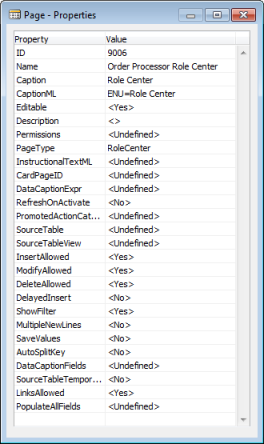
Role Center activities page
Since the Group Control has no underlying code or settings, we’ll examine the first Part Control’s properties. The PagePartId property is SO Processor Activities .

Cue Groups and Cues
Now we’ll focus on Page 9060 — SO Processor Activities. Designing that page, we see the following layout. Comparing the controls we see here to those of the Role Center, we can see this Page Part is the source of the Activities section of the Role Center Page. There are three CueGroup Controls – For Release, Sales Orders Released Not Shipped and Returns. In each CueGroup, there are the Field Controls for the individual Cues.

An individual Cue is displayed as an iconic shortcut to a filtered list. The size of the stack of papers in the Cue icon represents the number of records in that list. The actual number of entries is also displayed as part of the icon (see the Sales Orders — Open example in following screenshot). The purpose of a Cue is to provide a focus on and single click access to a specific user task. The set of Cues is intended to represent the full set of primary activities for a user, based on their work Role.

Cue source table
In the Properties of the SO Processor Activities page, we see this is a PageType of CardPart tied to SourceTable Sales Cue .

Next we want to Design the referenced table, Sales Cue, to see how it is constructed. There we see a simply structured table, with an integer field for each of the Cues that were displayed in the Role Center we are analyzing. There is also a key field and two fields identified as Date Filters.

When we display the properties of one of these integer fields, Sales Orders — Open, we find it is a FlowField providing a Count of the Sales Orders with a Status of Open:

If we inspect each of the other integer fields in this table, we will find a similar FlowField setup. Each is defined to fit the specific Cue to which it’s tied. If we think about what the Cues show (a count) and how FlowFields work (a calculation based on a range of data records), we can see this is a simple, direct method of providing the information necessary to support Cue displays. Clicking on the Cue (the count) then opens up the list of records being counted.
The following screenshot shows the list of Cue tables. Each of the Cue tables contains a series of FlowFields that support a set of Cues. Obviously, some Cue tables service more than one of the Role Center pages.

Cue Group Actions
Another set of Role Center page components to analyze are the Cue Group Actions . While the Cues are the primary tasks that are presented to the user, the Cue Group Actions are a related secondary set of tasks displayed to the right of the Cues.

Cue Group Actions are defined in the Role Center essentially the same way as Actions are defined in other page types. As the name implies, Cue Group Actions are associated with a Control with the SubType CueGroup . If we right— click on the CueGroup Control, one of the options available is Control Actions (as shown in the following screenshot):

When we choose Control Actions , the Action Designer form will be displayed showing the two CueGroup actions in the For Release CueGroup in the SO Processor Role Center page. If we open the Properties window we will see the “New” functionality is accomplished by setting the RunPageMode property to Create.











![How to create sales analysis app in Qlik Sense using DAR method [Tutorial] Financial and Technical Data Analysis Graph Showing Search Findings](https://hub.packtpub.com/wp-content/uploads/2018/08/iStock-877278574-218x150.jpg)







![Using Python Automation to interact with network devices [Tutorial] Why choose Ansible for your automation and configuration management needs?](https://hub.packtpub.com/wp-content/uploads/2018/03/Image_584-100x70.png)

