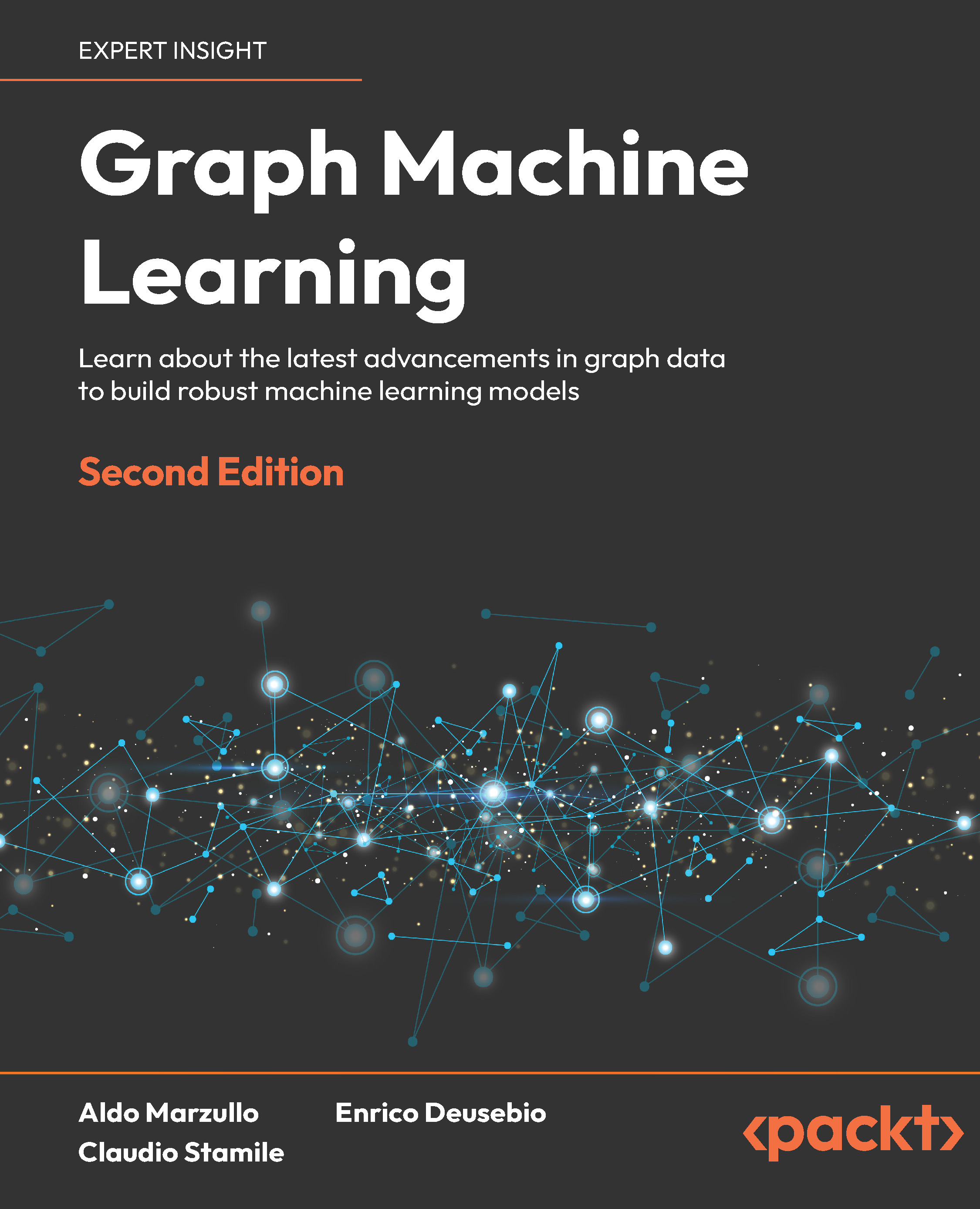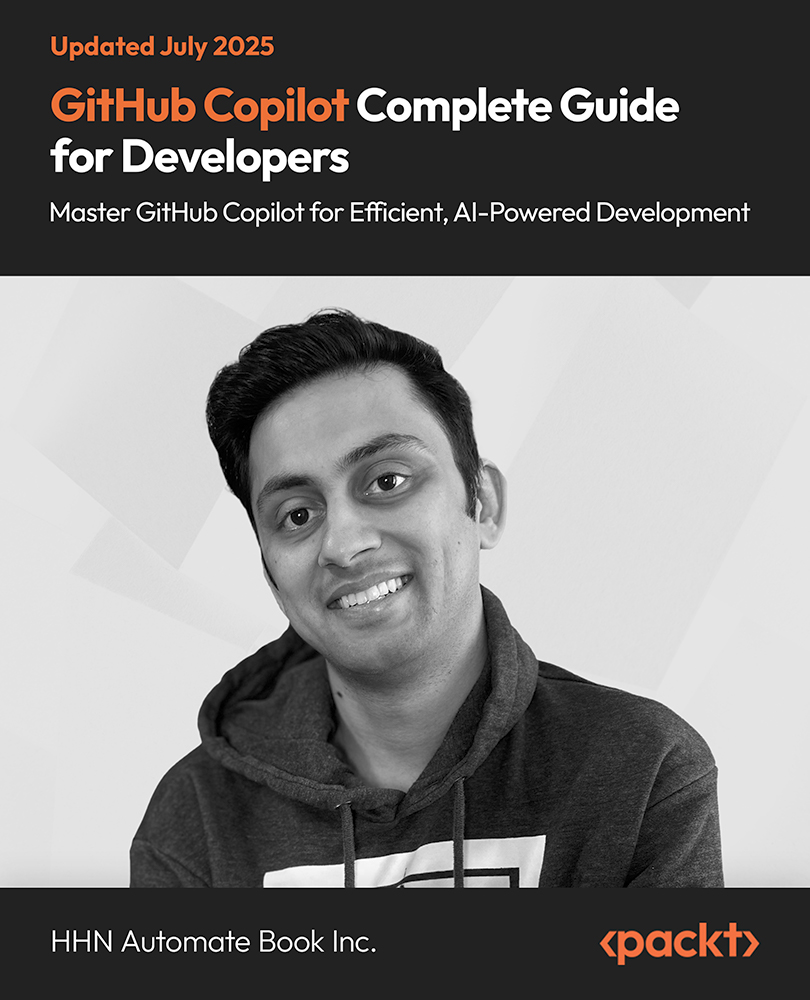One of the contributing factors in the evolution of digital marketing and business is email. Email allows users to exchange real-time messages and other digital information such as files and images over the internet in an efficient manner. Each user is required to have a human-readable email address in the form of username@domainname.com. There are various email providers available on the internet, and any user can register to get a free email address.
There are different email application-layer protocols available for sending and receiving mails, and the combination of these protocols helps with end-to-end email exchange between users in the same or different mail domains. In this article, we will look at the normal operation of email protocols and how to use Wireshark for basic analysis and troubleshooting.
This article is an excerpt from Network Analysis using Wireshark 2 Cookbook - Second Edition written by Nagendra Kumar Nainar, Yogesh Ramdoss, Yoram Orzach.
The three most commonly used application layer protocols are POP3, IMAP, and SMTP:
- POP3: Post Office Protocol 3 (POP3) is an application layer protocol used by email systems to retrieve mail from email servers. The email client uses POP3 commands such as LOGIN, LIST, RETR, DELE, QUIT to access and manipulate (retrieve or delete) the email from the server. POP3 uses TCP port 110 and wipes the mail from the server once it is downloaded to the local client.
- IMAP: Internet Mail Access Protocol (IMAP) is another application layer protocol used to retrieve mail from the email server. Unlike POP3, IMAP allows the user to read and access the mail concurrently from more than one client device. With current trends, it is very common to see users with more than one device to access emails (laptop, smartphone, and so on), and the use of IMAP allows the user to access mail any time, from any device. The current version of IMAP is 4 and it uses TCP port 143.
- SMTP: Simple Mail Transfer Protocol (SMTP) is an application layer protocol that is used to send email from the client to the mail server. When the sender and receiver are in different email domains, SMTP helps to exchange the mail between servers in different domains. It uses TCP port 25:

As shown in the preceding diagram, SMTP is the email client used to send the mail to the mail server, and POP3 or IMAP is used to retrieve the email from the server. The email server uses SMTP to exchange the mail between different domains.
In order to maintain the privacy of end users, most email servers use different encryption mechanisms at the transport layer. The transport layer port number will differ from the traditional email protocols if they are used over secured transport layer (TLS). For example, POP3 over TLS uses TCP port 995, IMAP4 over TLS uses TCP port 993, and SMTP over TLS uses port 465.
Normal operation of mail protocols
As we saw above, the common mail protocols for mail client to server and server to server communication are POP3, SMTP, and IMAP4.
Another common method for accessing emails is web access to mail, where you have common mail servers such as Gmail, Yahoo!, and Hotmail. Examples include Outlook Web Access (OWA) and RPC over HTTPS for the Outlook web client from Microsoft.
In this recipe, we will talk about the most common client-server and server-server protocols, POP3 and SMTP, and the normal operation of each protocol.
Getting ready
Port mirroring to capture the packets can be done either on the email client side or on the server side.
How to do it...
POP3 is usually used for client to server communications, while SMTP is usually used for server to server communications.
POP3 communications
POP3 is usually used for mail client to mail server communications. The normal operation of POP3 is as follows:
- Open the email client and enter the username and password for login access.
- Use POP as a display filter to list all the POP packets. It should be noted that this display filter will only list packets that use TCP port 110. If TLS is used, the filter will not list the POP packets. We may need to use tcp.port == 995 to list the POP3 packets over TLS.
- Check the authentication has been passed correctly. In the following screenshot, you can see a session opened with a username that starts with doronn@ (all IDs were deleted) and a password that starts with u6F.
- To see the TCP stream shown in the following screenshot, right-click on one of the packets in the stream and choose Follow TCP Stream from the drop-down menu:

- Any error messages in the authentication stage will prevent communications from being established. You can see an example of this in the following screenshot, where user authentication failed. In this case, we see that when the client gets a Logon failure, it closes the TCP connection:

- Use relevant display filters to list the specific packet. For example, pop.request.command == "USER" will list the POP request packet with the username and pop.request.command == "PASS" will list the POP packet carrying the password. A sample snapshot is as follows:

- During the mail transfer, be aware that mail clients can easily fill a narrow-band communications line. You can check this by simply configuring the I/O graphs with a filter on POP.
- Always check for common TCP indications: retransmissions, zero-window, window-full, and others. They can indicate a busy communication line, slow server, and other problems coming from the communication lines or end nodes and servers. These problems will mostly cause slow connectivity.
When the POP3 protocol uses TLS for encryption, the payload details are not visible. We explain how the SSL captures can be decrypted in the There's more... section.
IMAP communications
IMAP is similar to POP3 in that it is used to retrieve the mail from the server by the client. The normal behavior of IMAP communication is as follows:
- Open the email client and enter the username and password for the relevant account.
- Compose a new message and send it from any email account.
- Retrieve the email on the client that is using IMAP. Different clients may have different ways of retrieving the email. Use the relevant button to trigger it.
- Check you received the email on your local client.
SMTP communications
SMTP is commonly used for the following purposes:
- Server to server communications, in which SMTP is the mail protocol that runs between the servers
- In some clients, POP3 or IMAP4 are configured for incoming messages (messages from the server to the client), while SMTP is configured for outgoing messages (messages from the client to the server)
The normal behavior of SMTP communication is as follows:
- The local email client resolves the IP address of the configured SMTP server address.
- This triggers a TCP connection to port number 25 if SSL/TLS is not enabled. If SSL/TLS is enabled, a TCP connection is established over port 465.
- It exchanges SMTP messages to authenticate with the server. The client sends AUTH LOGIN to trigger the login authentication. Upon successful login, the client will be able to send mails.
- It sends SMTP message such as "MAIL FROM:<>", "RCPT TO:<>" carrying sender and receiver email addresses.
- Upon successful queuing, we get an OK response from the SMTP server.
The following is a sample SMTP message flow between client and server:

How it works...
In this section, let's look into the normal operation of different email protocols with the use of Wireshark.
Mail clients will mostly use POP3 for communication with the server. In some cases, they will use SMTP as well. IMAP4 is used when server manipulation is required, for example, when you need to see messages that exist on a remote server without downloading them to the client. Server to server communication is usually implemented by SMTP.
The difference between IMAP and POP is that in IMAP, the mail is always stored on the server. If you delete it, it will be unavailable from any other machine. In POP, deleting a downloaded email may or may not delete that email on the server.
In general, SMTP status codes are divided into three categories, which are structured in a way that helps you understand what exactly went wrong. The methods and details of SMTP status codes are discussed in the following section.
Unlock access to the largest independent learning library in Tech for FREE!
Get unlimited access to 7500+ expert-authored eBooks and video courses covering every tech area you can think of.
Renews at $19.99/month. Cancel anytime
POP3
POP3 is an application layer protocol used by mail clients to retrieve email messages from the server. A typical POP3 session will look like the following screenshot:

It has the following steps:
- The client opens a TCP connection to the server.
- The server sends an OK message to the client (OK Messaging Multiplexor).
- The user sends the username and password.
- The protocol operations begin. NOOP (no operation) is a message sent to keep the connection open, STAT (status) is sent from the client to the server to query the message status. The server answers with the number of messages and their total size (in packet 1042, OK 0 0 means no messages and it has a total size of zero)
- When there are no mail messages on the server, the client send a QUIT message (1048), the server confirms it (packet 1136), and the TCP connection is closed (packets 1137, 1138, and 1227).
- In an encrypted connection, the process will look nearly the same (see the following screenshot). After the establishment of a connection (1), there are several POP messages (2), TLS connection establishment (3), and then the encrypted application data:

IMAP
The normal operation of IMAP is as follows:
- The email client resolves the IP address of the IMAP server:

As shown in the preceding screenshot, the client establishes a TCP connection to port 143 when SSL/TSL is disabled. When SSL is enabled, the TCP session will be established over port 993.
- Once the session is established, the client sends an IMAP capability message requesting the server sends the capabilities supported by the server.
- This is followed by authentication for access to the server. When the authentication is successful, the server replies with response code 3 stating the login was a success:

- The client now sends the IMAP FETCH command to fetch any mails from the server.
- When the client is closed, it sends a logout message and clears the TCP session.
SMTP
The normal operation of SMTP is as follows:
- The email client resolves the IP address of the SMTP server:

- The client opens a TCP connection to the SMTP server on port 25 when SSL/TSL is not enabled. If SSL is enabled, the client will open the session on port 465:

- Upon successful TCP session establishment, the client will send an AUTH LOGIN message to prompt with the account username/password.
- The username and password will be sent to the SMTP client for account verification.
- SMTP will send a response code of 235 if authentication is successful:

- The client now sends the sender's email address to the SMTP server. The SMTP server responds with a response code of 250 if the sender's address is valid.
- Upon receiving an OK response from the server, the client will send the receiver's address. SMTP server will respond with a response code of 250 if the receiver's address is valid.
- The client will now push the actual email message. SMTP will respond with a response code of 250 and the response parameter OK: queued.
- The successfully queued message ensures that the mail is successfully sent and queued for delivery to the receiver address.
We have learned how to analyse issues in POP, IMAP, and SMTP and malicious emails. Get to know more about DNS Protocol Analysis and FTP, HTTP/1, AND HTTP/2 from our book Network Analysis using Wireshark 2 Cookbook - Second Edition.
What’s new in Wireshark 2.6?
Analyzing enterprise application behavior with Wireshark 2
Capturing Wireshark Packets
 United States
United States
 Great Britain
Great Britain
 India
India
 Germany
Germany
 France
France
 Canada
Canada
 Russia
Russia
 Spain
Spain
 Brazil
Brazil
 Australia
Australia
 Singapore
Singapore
 Canary Islands
Canary Islands
 Hungary
Hungary
 Ukraine
Ukraine
 Luxembourg
Luxembourg
 Estonia
Estonia
 Lithuania
Lithuania
 South Korea
South Korea
 Turkey
Turkey
 Switzerland
Switzerland
 Colombia
Colombia
 Taiwan
Taiwan
 Chile
Chile
 Norway
Norway
 Ecuador
Ecuador
 Indonesia
Indonesia
 New Zealand
New Zealand
 Cyprus
Cyprus
 Denmark
Denmark
 Finland
Finland
 Poland
Poland
 Malta
Malta
 Czechia
Czechia
 Austria
Austria
 Sweden
Sweden
 Italy
Italy
 Egypt
Egypt
 Belgium
Belgium
 Portugal
Portugal
 Slovenia
Slovenia
 Ireland
Ireland
 Romania
Romania
 Greece
Greece
 Argentina
Argentina
 Netherlands
Netherlands
 Bulgaria
Bulgaria
 Latvia
Latvia
 South Africa
South Africa
 Malaysia
Malaysia
 Japan
Japan
 Slovakia
Slovakia
 Philippines
Philippines
 Mexico
Mexico
 Thailand
Thailand