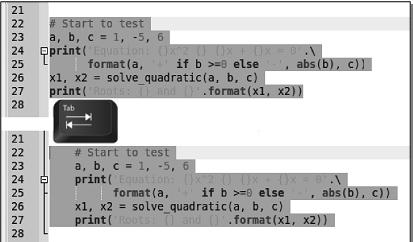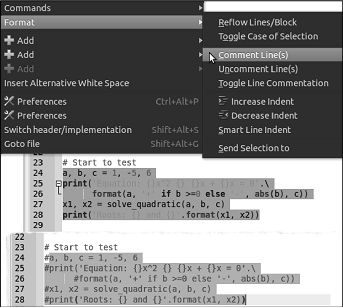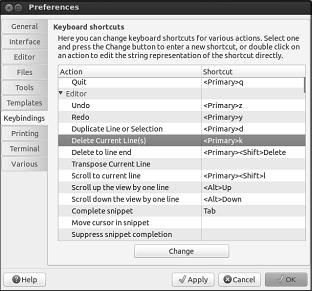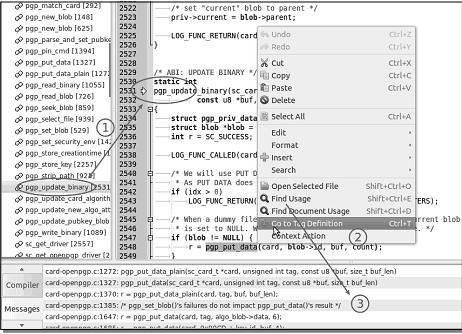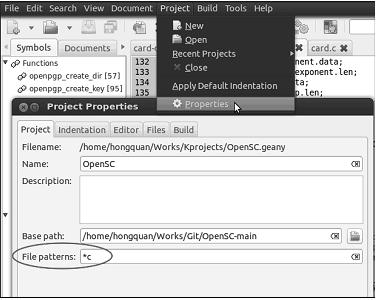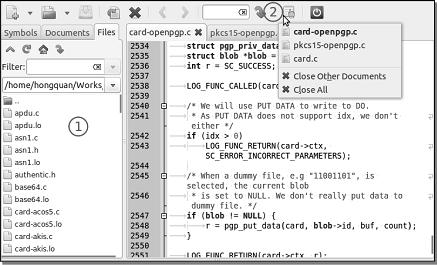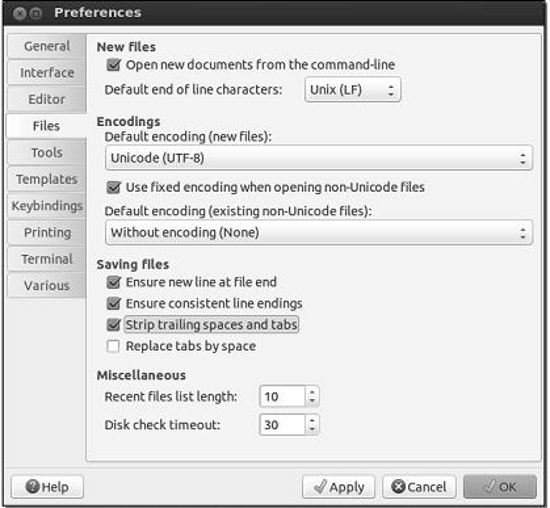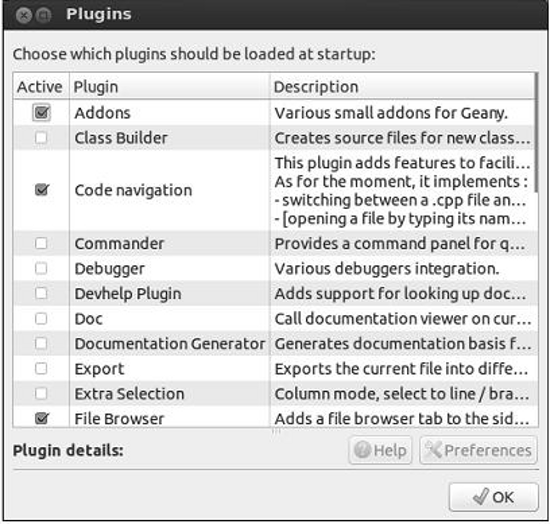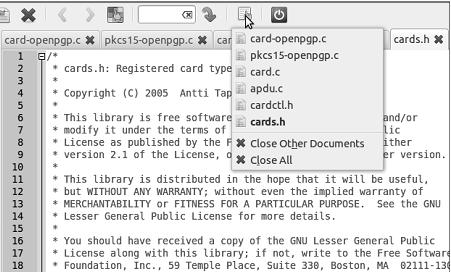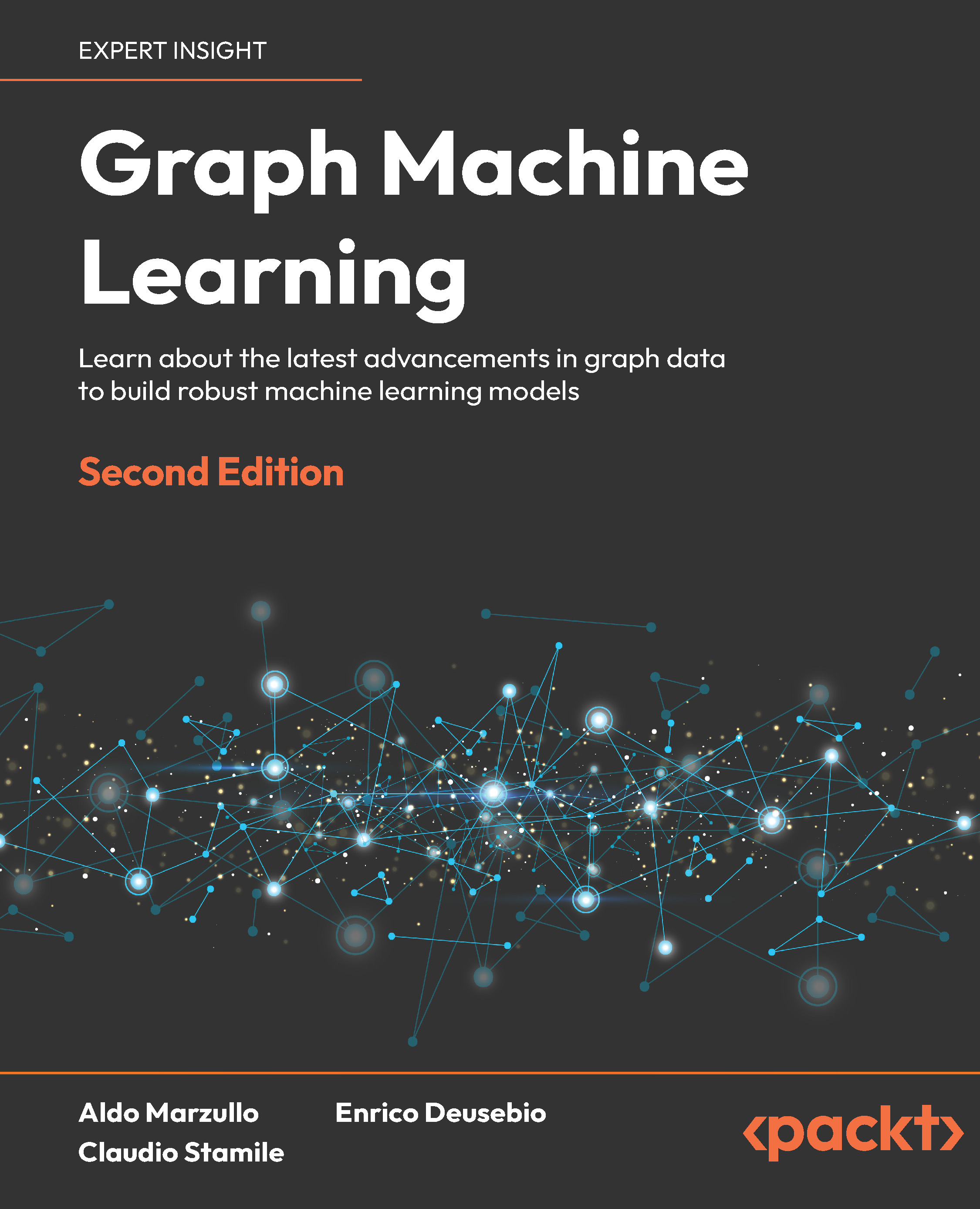(For more resources related to this topic, see here.)
Quick text editing
Geany provides quick text-editing facilities. You can make use of these by going to Edit | Commands, Edit | Format and the Documents menu.
The following are some examples; please note that there are many facilities and I cannot list all of them here:
- Use the Tab key to quickly indent a block of code:
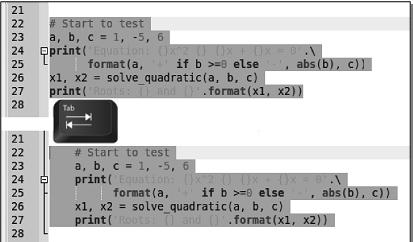
- Use a shortcut key or a command to quickly comment out a block of code:
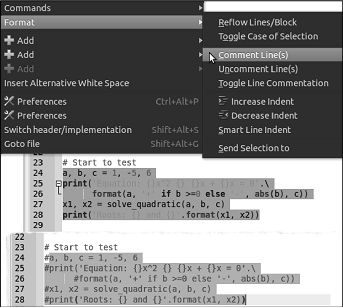
For other tools, you can see the keyboard shortcut on the menu and you can set it by going to Edit | Preferences | Keybindings:
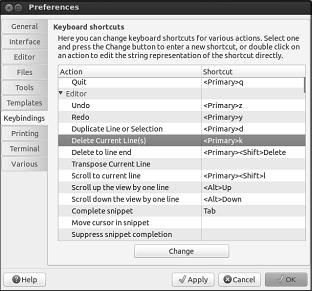
The <Primary> key in the preceding screenshot is the Ctrl key.
Navigating through the source code
I feel that navigating through source code in Geany is better and faster than any other IDE I've ever tried.
To navigate in the same file, you can use the following features as shown in the following screenshot and explained thereafter:
- Symbol list: Click on one item in the list and you will be brought to where the symbol is defined. Very few free IDEs or editors provide this feature; if they do, it is not as capable or fast as Geany
- Go to Tag Definition: Clicking on this will take you to where a function is defined and from where it is used.
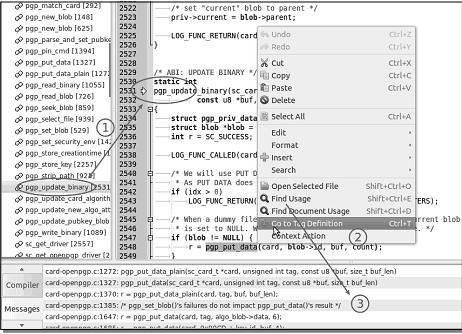
This feature has limitations when used alone in Geany. It can only look for definitions in the files being opened. So, to enable it to look for definitions in other closed files in the same folder, you must use this feature inside a certain project created by Geany's built-in Project feature, with the File patterns defined, and combine it with other project plugins that support Generate file list on load.
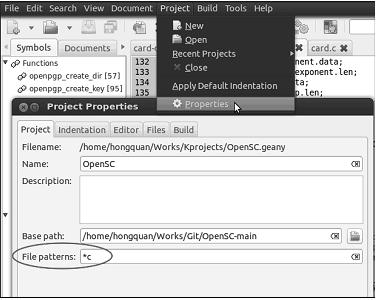
- Find Usage and Find Document Usage: These features help you look for the lines in which a function/variable is used. You can also jump to these lines from the result list. These are more convenient than the usual find/search dialog.
To navigate between files, you may find the tree browser (1) and addons (2) plugins useful, as shown in the following screenshot:
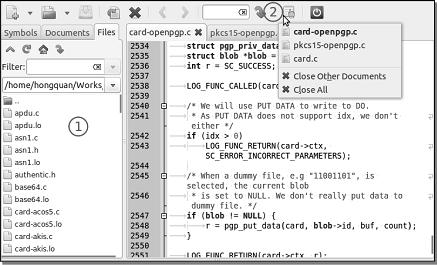
Project
Unlock access to the largest independent learning library in Tech for FREE!
Get unlimited access to 7500+ expert-authored eBooks and video courses covering every tech area you can think of.
Renews at $19.99/month. Cancel anytime
Not only can Geany work with a single file on demand, but it also provides some basic management for working with a group of files in a project. This feature helps you reopen files from the last session when reopening Geany. It also helps you change some default parameters (indentation type, command to build and run, and so on) and apply those on all files. And don't forget its role in navigating through the source code, as described previously.
Using the Project feature is easy. All things related to it can be found in the Project menu.
Clearing files
With the increasing use of source version control (SVN and Git), cleaning the space automatically gets important in order to avoid polluting the Commit history with meaningless changes, caused accidentally by some whitespace additions/removals.
You should make Geany do this automatically, by con figuring the settings after going to Edit | Preferences | Files as shown in the following screenshot:
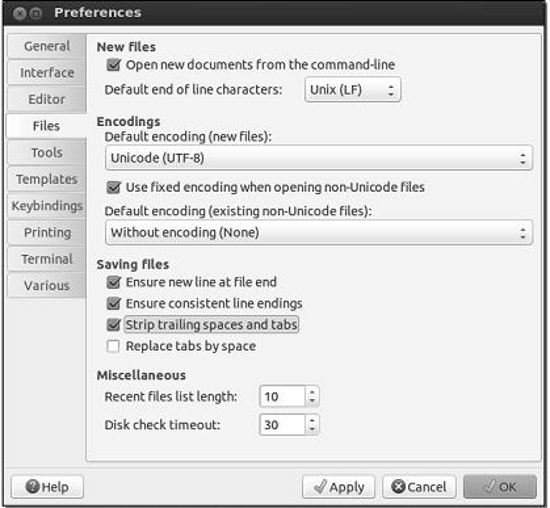
Plugins
If you want a feature that you cannot find built in to Geany, or you want to discover something new and funny, you need to pick and turn on some Geany plugins.
To see the list of installed plugins, please go to Tools | Plugin Manager.
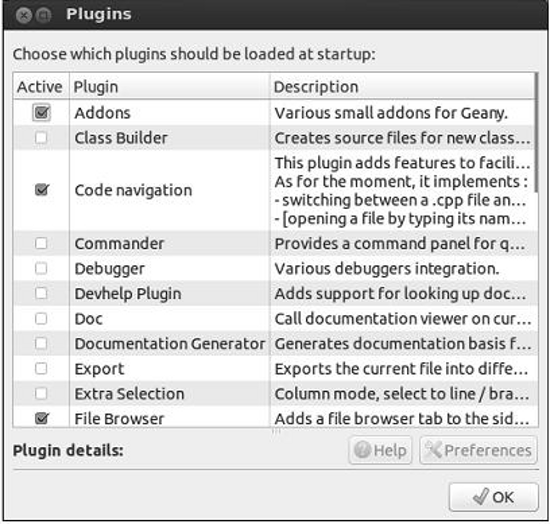
Some noteworthy plugins are as follows:
- Addons: It shows a button with a dropdown menu displaying a list of opened files, to allow you to switch quickly between them
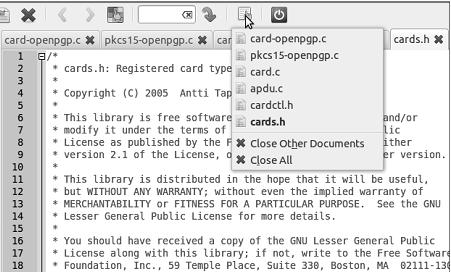
- Code navigation: It adds more support to the built-in code-navigation feature
- Debugger: It helps to integrate with GDB ( GNU Debugger) and other debuggers
Summary
In this article, we discussed the most commonly used tasks in Geany and how to perform them, along with the most widely used features and plugins of Geany.
Resources for Article:
Further resources on this subject:
 United States
United States
 Great Britain
Great Britain
 India
India
 Germany
Germany
 France
France
 Canada
Canada
 Russia
Russia
 Spain
Spain
 Brazil
Brazil
 Australia
Australia
 Singapore
Singapore
 Canary Islands
Canary Islands
 Hungary
Hungary
 Ukraine
Ukraine
 Luxembourg
Luxembourg
 Estonia
Estonia
 Lithuania
Lithuania
 South Korea
South Korea
 Turkey
Turkey
 Switzerland
Switzerland
 Colombia
Colombia
 Taiwan
Taiwan
 Chile
Chile
 Norway
Norway
 Ecuador
Ecuador
 Indonesia
Indonesia
 New Zealand
New Zealand
 Cyprus
Cyprus
 Denmark
Denmark
 Finland
Finland
 Poland
Poland
 Malta
Malta
 Czechia
Czechia
 Austria
Austria
 Sweden
Sweden
 Italy
Italy
 Egypt
Egypt
 Belgium
Belgium
 Portugal
Portugal
 Slovenia
Slovenia
 Ireland
Ireland
 Romania
Romania
 Greece
Greece
 Argentina
Argentina
 Netherlands
Netherlands
 Bulgaria
Bulgaria
 Latvia
Latvia
 South Africa
South Africa
 Malaysia
Malaysia
 Japan
Japan
 Slovakia
Slovakia
 Philippines
Philippines
 Mexico
Mexico
 Thailand
Thailand