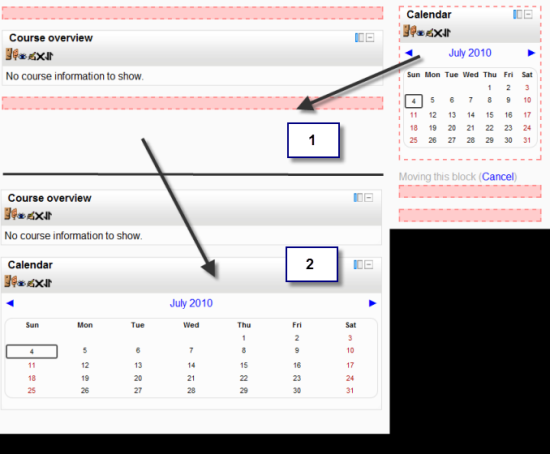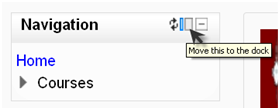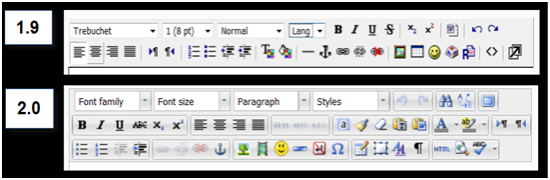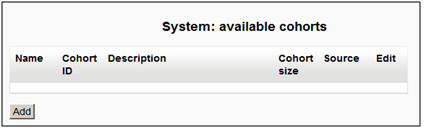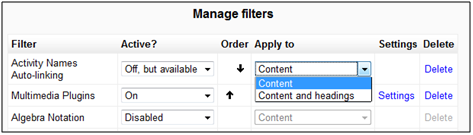|
Discover what's new in Moodle 2.0, how the new features work, and how it will impact you
- Get an insight into the new features of Moodle 2.0
- Discover the benefits of brand new additions such as Comments and Conditional Activities
- Master the changes in administration with Moodle 2.0
- The first and only book that covers all of the fantastic new features of Moodle 2.0
|
(For more resources on Moodle, see here.)
Question: What are the basic requirements for Moodle 2.0 to function?
Answer: It's important that either you (if you're doing this yourself) or your Moodle admin or webhost are aware of the requirements for Moodle 2.0. It needs:
- PHP must be 5.2.8 or later
- One of the following databases:
- MySQL 5.0.25 or later (InnoDB storage engine highly recommended)
- PostgreSQL 8.3 or later
- Oracle 10.2 or later
- MS SQL 2005 or later
- One of the following browsers:
- Firefox 3 or later
- Safari 3 or later
- Google Chrome 4 or later
- Opera 9 or later
- MS Internet Explorer 7 or later
Question: How can I upgrade to Moodle 2.0?
Answer: If you already have an installation of Moodle, you will find instructions for upgrading in the docs on the main Moodle site here http://docs.moodle.org/en/Upgrading_to_Moodle_2.0. If you are upgrading from an earlier version of Moodle (such as 1.8) then you should upgrade to Moodle 1.9 first before going to 2.0. You must update incrementally; shortcuts – for example. updating from 1.7 directly to 2.0 -- are simply not possible. Read the docs carefully if you are planning on upgrading from very early versions such as 1.5 or 1.6.
Question: What are the potential problems with upgrading?
Answer: There are a few challenges that one may come across while upgrading from Moodle 1.9 to 2.0 which are listed below:
- Themes: The way themes work has changed completely. While this allows for more flexible coding and templating, it does mean that if you had a customized theme it will not transfer over to Moodle 2 without some redesigning beforehand.
- Third party add-ons and custom code: The same applies to third party add-ons and custom code: it is highly unlikely they will work without significant alterations.
- Backup and Restore: Making courses from 1.9 or earlier restore into Moodle 2. 0 has proved very problematic and is still not entirely achievable. Although this is a priority for the Moodle developers, there is at the time of writing only a workaround involving restoring your course to a 1.9 site and then upgrading it to 2.0.
Question: How can teachers and students manage their learning?
Answer: The two new features of Moodle 2.0 help teacher and students manage their learning:
- Conditional activities: A way to organize a course so that tasks are only available dependent on certain grades being obtained or criteria being met beforehand.
- Completion tracking: A way for students to have checkboxes next to their tasks that are either automatically marked as complete or which students themselves can manually mark if they feel they've finished the exercise – or alternatively a way for whole courses to be checked off as finished.
Question: What are the changes in the Themes structure for Moodle 2.0?
Answer: The themes structure has been completely rewritten for Moodle 2.0. Themes that worked in 1.9 needed to be updated to work in 2.0. There is a wide variety of attractive new themes available. If you need to update your own theme or would like information on Moodle 2.0 theming, you will find the documentation at http://docs.moodle.org/en/Development:Themes_2.0 helpful.
New to Moodle 2.0 are the following:
- Designer Mode: Turn this on so you're not served cached versions of themes, if you are designing themes or developing code.
- Allow theme changes in the URL: Enabling this will let users alter their theme via their Moodle URL using the syntax
- Allow blocks to use the dock: Enabling this will allow users to dock blocks if the theme supports it.
Question: Can we customize the MyMoodle page in Moodle 2.0?
Answer: Yes, we can customize the default MyMoodle page. It's worth noting that on the MyMoodle page we can add blocks to the middle as well as the sides. With editing turned on, we're given the option to move a block to a central location.
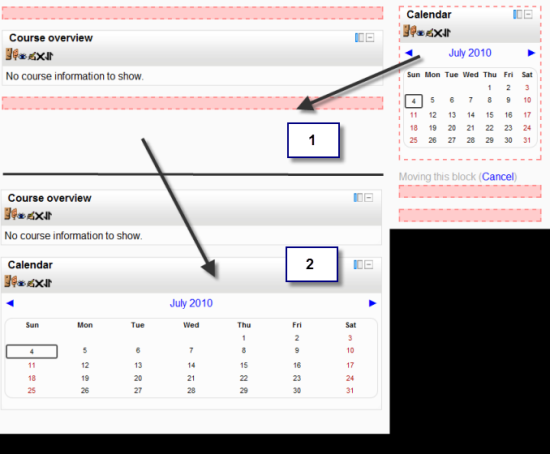
Question: Can we Comment on the Moodle blog?
Answer: Commenting on the Moodle blog is a bit of a workaround really; the Moodle blog doesn't really have a built-in commenting facility like, say WordPress. Rather, Moodle is making use of the new Comments feature which ordinarily appears as a block anywhere you want to add it.
Question: What are the improvements in the Blog option in Moodle 2.0 as compared to the previous version?
Answer: There has always been a blogging option in a standard Moodle install. However, some users have found it unsatisfactory because of the following reasons:
- The blog is attached to the user profile so you can only have one blog
- There is no way to attach a blog or blog entry to a particular course
- There is no way for other people to comment on your blog
For this reason, alternative blog systems (such as the contributed OU blog module) have become popular as they give users a wider range of options.
The standard blog in Moodle 2.0 has changed, and now:
- A blog entry can optionally be associated with a course
- It is possible to comment on a blog entry
- Blog entries from outside of Moodle can be copied in
- It is now possible to search blog entries
Unlock access to the largest independent learning library in Tech for FREE!
Get unlimited access to 7500+ expert-authored eBooks and video courses covering every tech area you can think of.
Renews at $19.99/month. Cancel anytime
Question: How to enable/disable the docking facility in Moodle 2.0?
Answer: The docking facility can be managed in Moodle 2.0 as follows:
- The "docking" facility may be enabled or disabled for themes in Site Administration | Appearance | Themes | Theme settings.
- If we click the icon shown in the following screenshot, we also have the option of "docking" this over to the far left as a narrow tab.
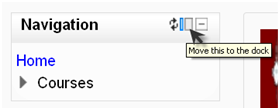
Question: Has the HTML editor been replaced by some other editing tool? What is its advantage?
Answer: In Moodle 2.0, the HTML editor has been replaced with a version known as Tiny MCE, a very popular Open Source editor you might have encountered in content management systems or blogging software such as WordPress. Along with Internet Explorer and Firefox, it will work with web browsers such as Safari, Chrome, and Opera, unlike Moodle's previous HTML editor. The following screenshot shows the new editor (on the bottom) with the original editor (on the top):
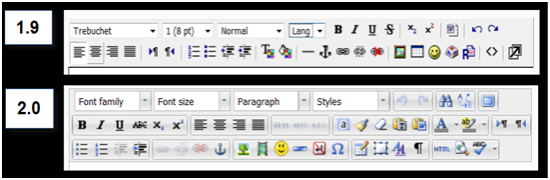
There are many more options available to us when adding descriptions of our materials or summaries of our courses. However, one of the most powerful new features is the ability to add and embed media directly from within this new HTML editor.
Question: What have been the improvements related to Moodle Quiz?
Answer: The following are the improvements to Moodle Quiz:
- The set up page has been simplified
- Creating questions has been simplified
- It's possible to flag questions for later referral
- Questions can be accessed with one click in the post-quiz review and correct/ incorrect questions are color-coded in an easy-to access navigation block
Question: What are Cohorts?
Answer: Cohort is Moodle 2.0's take on the long wished for site-wide groups. When we click on the link we're taken to the following screen where we click on Add to enter details of the cohort we want to create:
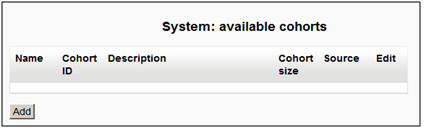
Question: Has there been any modification in the Filters menu as compared to the previous versions On/Off options?
Answer: The Manage Filters in Moodle 2.0 equates to the Filters menu in Moodle 1.9. The Manage Filters screen looks like the following screenshot (note—the screenshot only displays the first three filters):
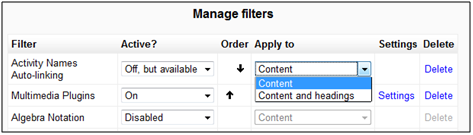
Previously, filters were either On or Off. Now we have three choices:
- Disabled: Nobody, in any course, can enable a filter.
- On: A filter is enabled by default and teachers can disable if they wish to.
- Off but available: A filter is off but teachers can enable it in their own courses.
Question: What are the changes in Site Administration?
Answer: Perhaps the simplest way to explore this is to look at how this menu has altered since Moodle 1.9:
- Notifications/Registrations:
A small but important change in Moodle 1.9, the Notifications screen contained a button you could click to register your site with http://moodle.org/. The page this took you to now has its own billing in Moodle 2.0, as the Registration link.
- Community hubs:
The main Moodle community hub is known as MOOCH and you register with it here. You can also register your site with other community hubs.
If you register with hubs, then teachers can add a Community block in their courses where users can search for a suitable course to enroll in or download.
Summary
In this article we took a look at the queries regarding what Moodle 2.0 has to offer with the exciting new modules and enhanced features, and the major overhauls in the file uploading and navigation system.
Further resources on this subject:
 United States
United States
 Great Britain
Great Britain
 India
India
 Germany
Germany
 France
France
 Canada
Canada
 Russia
Russia
 Spain
Spain
 Brazil
Brazil
 Australia
Australia
 Singapore
Singapore
 Canary Islands
Canary Islands
 Hungary
Hungary
 Ukraine
Ukraine
 Luxembourg
Luxembourg
 Estonia
Estonia
 Lithuania
Lithuania
 South Korea
South Korea
 Turkey
Turkey
 Switzerland
Switzerland
 Colombia
Colombia
 Taiwan
Taiwan
 Chile
Chile
 Norway
Norway
 Ecuador
Ecuador
 Indonesia
Indonesia
 New Zealand
New Zealand
 Cyprus
Cyprus
 Denmark
Denmark
 Finland
Finland
 Poland
Poland
 Malta
Malta
 Czechia
Czechia
 Austria
Austria
 Sweden
Sweden
 Italy
Italy
 Egypt
Egypt
 Belgium
Belgium
 Portugal
Portugal
 Slovenia
Slovenia
 Ireland
Ireland
 Romania
Romania
 Greece
Greece
 Argentina
Argentina
 Netherlands
Netherlands
 Bulgaria
Bulgaria
 Latvia
Latvia
 South Africa
South Africa
 Malaysia
Malaysia
 Japan
Japan
 Slovakia
Slovakia
 Philippines
Philippines
 Mexico
Mexico
 Thailand
Thailand