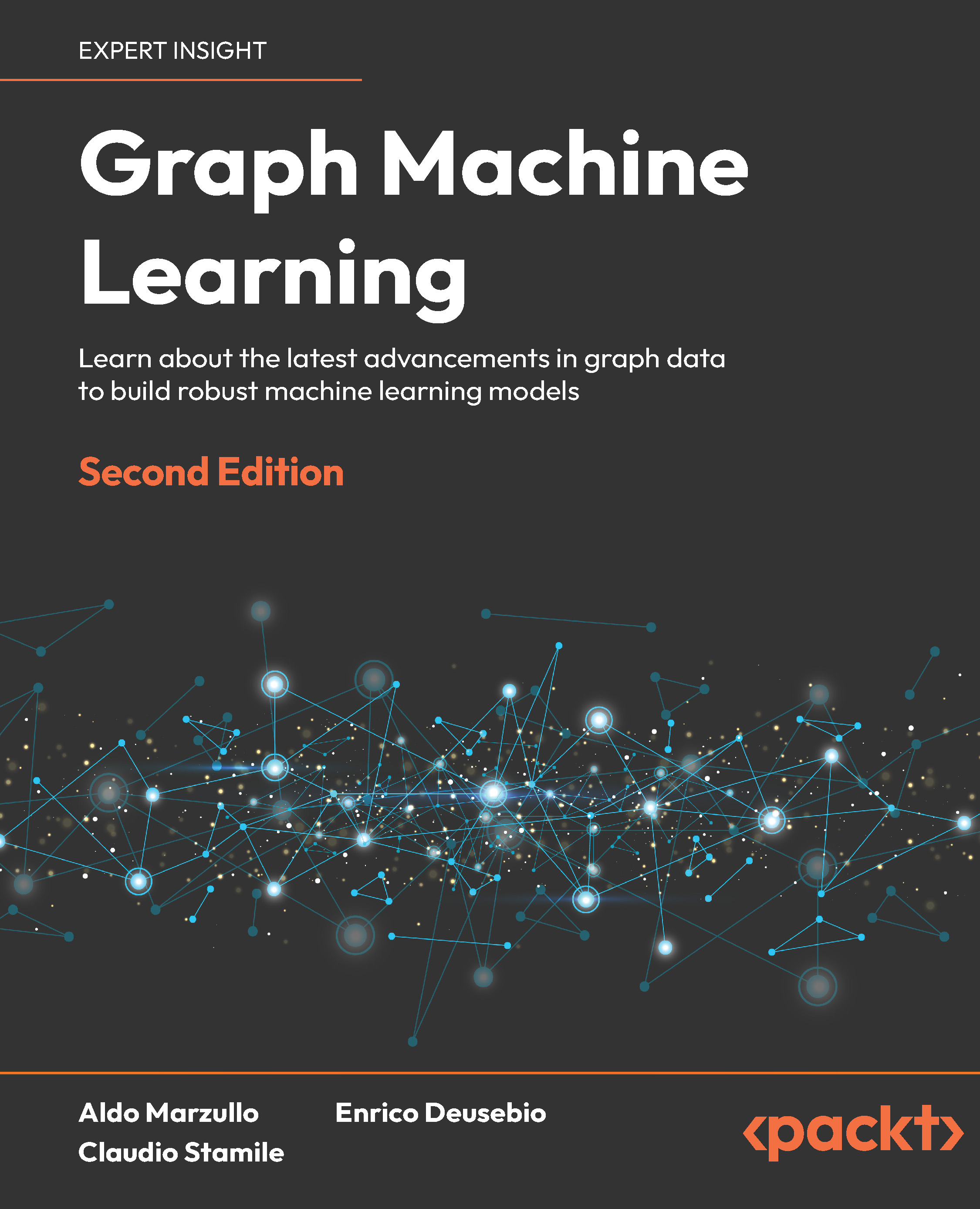(For more resources on Moodle, see here.)
It is very important to highlight that there exist some education privacy issues in different countries, which teachers have to be aware of before advising students to sign up for social networking. For instance, Family Educational Rights and Privacy Act (FERPA) protects students' rights and privacy. For more information, enter the following website: http://www2.ed.gov/policy/gen/guid/fpco/ferpa/index.html.
Introduction
In this article, you will learn how to use Web 2.0 to help students interact amongst themselves in the virtual classroom using Twitter and Facebook. In addition, the students will also learn to perform difficult tasks in Moodle 1.9.5. We are going to use Twitter when we need keywords, few facts, and short statements. We are going to use Facebook to get more data, longer sentences, a short paragraph, some pictures, and so on.
You will also be able to design several types of Exercises after adding social material to the Moodle course. We are going to include two popular social networks. We are going to incorporate these networks into the Moodle course and we are also going to include different types of methodologies. This is done so that our students have several options to gather ideas for their pieces of writing. We are going to use Facebook and Twitter as resources from Web 2.0. Afterwards, we are also going to design the activities in Wikis and Forums. This allows the students to interact amongst themselves within the Moodle course.
In this virtual classroom, we are going to enrich the use of several well-known techniques using popular resources. Instead of sitting around a round table, we are going to ask our students to debate their ideas through Twitter as you will see in the first recipe. We are also going to incorporate management theories into education—for example, Fishbone fact fish or Ishikawa diagram, which is mainly used in business administration. We are going to teach it to our students so that they can create excellent pieces of writing, taking into account cause and effect.
We are going to deal with many topics, which may lead to discussion. Therefore, students can start writing argumentative essays without even realizing it. The most important detail is that we hand them the right tools to work with. In that way, they will be using keywords or phrases, which they will gather from Twitter or Facebook and they will create excellent pieces of writing. Let's Moodle it!
Debating a topic
In this task, we are going to use a methodology that we have already used many times in a debate, though it will be used virtually using resources from Web 2.0. In this recipe, we are going to use Twitter because what we need are simple statements. We are going to ask our students to debate on the following topic: what similarities or differences do they find between The Lord of the Rings, and Chronicles of Narnia. We are going to create a link to a website, which illustrates some differences and similarities. Afterwards, we are to use Twitter, and finally they are going to write their opinion in a Journal in Moodle. So, let's get started!
Getting ready
We can create an account in Twitter using the name of the subject, activity, or just our name, but let's use the account only to carry out the activities in the Moodle course. Therefore, students can follow the activities and nobody should change the course of the activity. They only have to focus on the activity.
How to do it...
Enter the Twitter webpage—http://twitter.com—create an account or use the one you have, it's your choice. If you want to create an account, click on Sign up now and complete the required information. Afterwards, you are going to write on what students are going to debate on as shown in the next screenshot:

- Click on Home.
- Complete the What's happening? block, as shown in the previous screenshot.
- Click on Update.
The debate activity in Twitter is ready to work with!
How it works...
We are going to choose the Weekly outline section where we want to add the activity in the Moodle course. Afterwards, we are going to create the rest of the activity in a Journal. Follow these steps:
Unlock access to the largest independent learning library in Tech for FREE!
Get unlimited access to 7500+ expert-authored eBooks and video courses covering every tech area you can think of.
Renews at $19.99/month. Cancel anytime
- Complete the Journal name block: Debating using Twitter.
- Complete the Journal question block by writing the instructions that students have to follow in order to carry out the activity, as shown in the screenshot that follows.
- You will create a link to the Twitter account webpage, where the students are going to debate.
- Change Days available to 2 weeks, due to the fact that they are debating and it may take more than seven days, as shown in the next screenshot:

- Later, click on Save and return to course.
There's more...
Instead of creating a link to the Twitter website, we can include a Twitter button in our Moodle course.
Inserting a Twitter button in Moodle
It is very simple. In order to add a Twitter button, you have to follow these steps:
- Go to the website: http://twitterbuttons.org/.
- Complete the block with your ID, as shown in the next screenshot:

- Enter your ID and click on GO, as shown in the next screenshot:

- Select the Twitter button that you like most and click on Select Code, as shown in the next screenshot:

- If the chosen button is the one on the right-hand side, then right-click and select Copy in the context menu that appears.
- Go to the Moodle course.
- Update the Journal activity, and click on the Toggle HTML Source icon, (which looks like this: <>).
- Paste that code.
- The button will appear as shown in the next screenshot:

Inserting a Twitter button in the HTML block in the Moodle course
You can also insert the Twitter button in the HTML block in the Moodle course, following the previous steps instead of inserting it in the activity. The difference is that students can see the Twitter button in the Moodle course, as shown in the next screenshot:

 United States
United States
 Great Britain
Great Britain
 India
India
 Germany
Germany
 France
France
 Canada
Canada
 Russia
Russia
 Spain
Spain
 Brazil
Brazil
 Australia
Australia
 Singapore
Singapore
 Canary Islands
Canary Islands
 Hungary
Hungary
 Ukraine
Ukraine
 Luxembourg
Luxembourg
 Estonia
Estonia
 Lithuania
Lithuania
 South Korea
South Korea
 Turkey
Turkey
 Switzerland
Switzerland
 Colombia
Colombia
 Taiwan
Taiwan
 Chile
Chile
 Norway
Norway
 Ecuador
Ecuador
 Indonesia
Indonesia
 New Zealand
New Zealand
 Cyprus
Cyprus
 Denmark
Denmark
 Finland
Finland
 Poland
Poland
 Malta
Malta
 Czechia
Czechia
 Austria
Austria
 Sweden
Sweden
 Italy
Italy
 Egypt
Egypt
 Belgium
Belgium
 Portugal
Portugal
 Slovenia
Slovenia
 Ireland
Ireland
 Romania
Romania
 Greece
Greece
 Argentina
Argentina
 Netherlands
Netherlands
 Bulgaria
Bulgaria
 Latvia
Latvia
 South Africa
South Africa
 Malaysia
Malaysia
 Japan
Japan
 Slovakia
Slovakia
 Philippines
Philippines
 Mexico
Mexico
 Thailand
Thailand