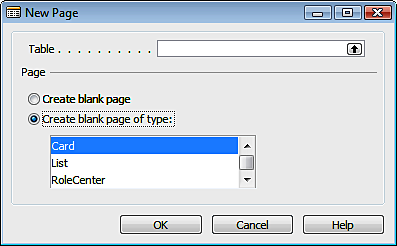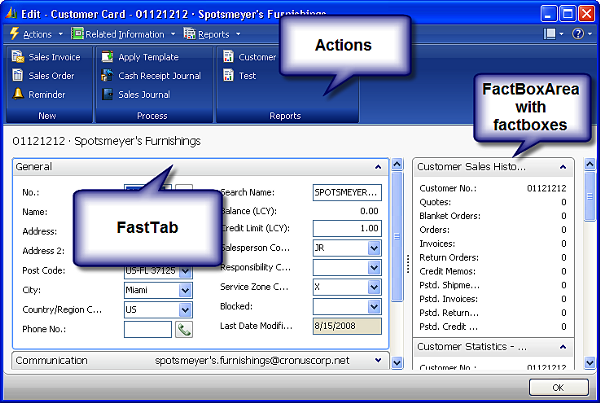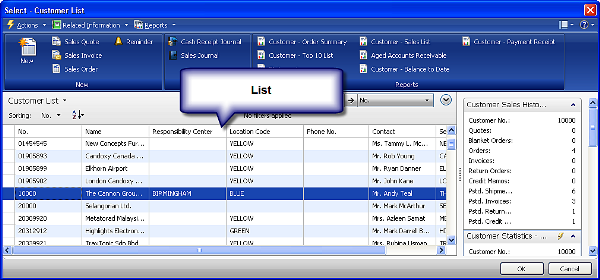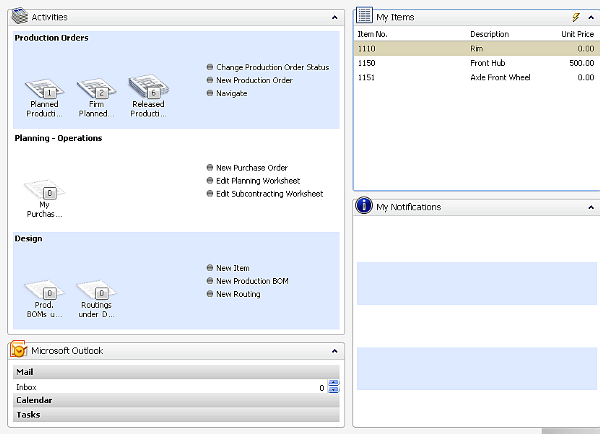Customizing pages
Pages are the RoleTailored client's equivalent of forms, and are the building blocks of the RoleTailored user interface. They are used primarily to display information from the database and to allow data entry, but we can use them simply to put anything we wish on screen for the user to interact with.
To create a page, in Object Designer select Pages, then click the New button. The New Page form will assist you through the creation process:
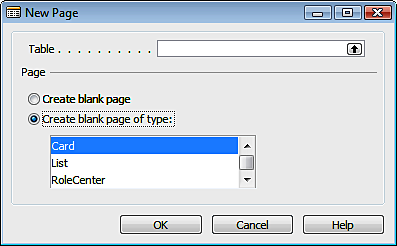
Page properties
Unlike the New Form dialog, here you can only choose the source table and the type of page; but as soon as you make your choice, a blank Page Designer is shown, with only two properties filled out: SourceTable and PageType. Most page properties are called exactly the same and exhibit the same behavior as form properties, but there are four additional ones:
|
Property
|
Description
|
|
PageType
|
Specifies the type of the page. Types affect the behavior of pages, and we will discuss page types in more detail later on.
|
|
InstructionalTextML
|
Declares the multi-language text label that will be displayed on the page before any other user interface element. It only has effect on ConfirmationDialog type forms.
|
|
CardFormID
|
Defines the card form that is used to display, edit, or create records of the type that is displayed in a list. For example, in Customer List, this property defines that Customer Card is invoked every time a user calls the Edit, View, or New action. This property affects only list type forms.
|
|
LinksAllowed
|
Specifies whether links functionality will be available for this page or not.
|
Page types
The most important of these properties is PageType, because it defines the behavior of the form when displayed in the RoleTailored client. There are exactly ten types of pages: Card, List, RoleCenter, CardPart, ListPart, Document, Worksheet, ListPlus, ConfirmationDialog and NavigatePage.
Let's take a closer look at their purpose, functionality, and anatomy.
Unlock access to the largest independent learning library in Tech for FREE!
Get unlimited access to 7500+ expert-authored eBooks and video courses covering every tech area you can think of.
Renews at $19.99/month. Cancel anytime
Card
Similar to the card form, this type of page displays information about one record of a single table, such as one customer, one vendor, or one item. Typical examples of a card page are 21 Customer Card, or 30 Item Card.
The following is what a typical page looks like:
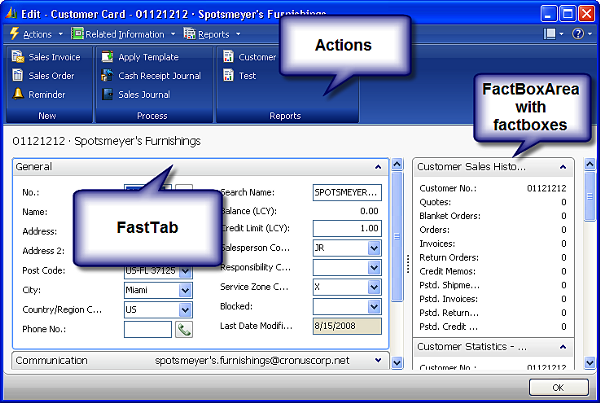
At the top of the page there are actions. Actions can be grouped into menus, or into toolbars.
The majority of the screen is used for information display and entry. The left part of the screen is occupied with a ContentArea, which consists of groups of fields called FastTabs. Values of fields in FastTabs are typically taken from a single record of a table.
The right part of the screen is occupied by the FactBoxArea, which contains several FactBoxes.
List
Similar to the list form, List pages display multiple records from the same table at once, such as a list of customers, list of vendors, or list of items. Typical examples are 22 Customer List, or 27 Vendor List.
This is what a List page looks like:
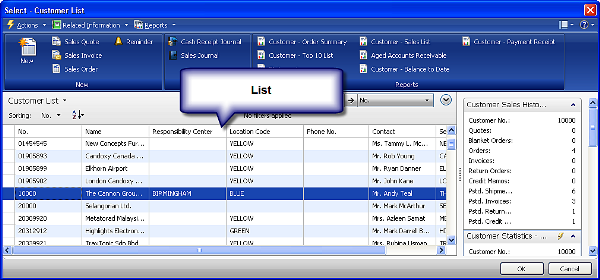
It has exactly the same elements as a card page, except its ContentArea is consumed by a single repeater group, which lists all information in a table.
RoleCenter
Pages of this type are used as home screens for different roles. They consist of different parts, and are used to provide quick access to the functionality most used by a user role, as well as the most relevant information, all at a glance. Examples of RoleCenter pages are 9005 Sales Manager Role Center and 9010 Production Planner Role Center.
The following is what a RoleCenter looks like:
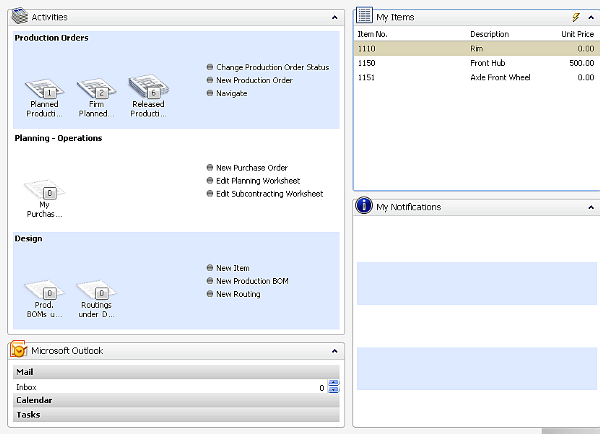
It consists of groups displayed as vertical columns. In each group it is possible to have several page parts, such as Activities, My Items, and many more.
 United States
United States
 Great Britain
Great Britain
 India
India
 Germany
Germany
 France
France
 Canada
Canada
 Russia
Russia
 Spain
Spain
 Brazil
Brazil
 Australia
Australia
 Singapore
Singapore
 Canary Islands
Canary Islands
 Hungary
Hungary
 Ukraine
Ukraine
 Luxembourg
Luxembourg
 Estonia
Estonia
 Lithuania
Lithuania
 South Korea
South Korea
 Turkey
Turkey
 Switzerland
Switzerland
 Colombia
Colombia
 Taiwan
Taiwan
 Chile
Chile
 Norway
Norway
 Ecuador
Ecuador
 Indonesia
Indonesia
 New Zealand
New Zealand
 Cyprus
Cyprus
 Denmark
Denmark
 Finland
Finland
 Poland
Poland
 Malta
Malta
 Czechia
Czechia
 Austria
Austria
 Sweden
Sweden
 Italy
Italy
 Egypt
Egypt
 Belgium
Belgium
 Portugal
Portugal
 Slovenia
Slovenia
 Ireland
Ireland
 Romania
Romania
 Greece
Greece
 Argentina
Argentina
 Netherlands
Netherlands
 Bulgaria
Bulgaria
 Latvia
Latvia
 South Africa
South Africa
 Malaysia
Malaysia
 Japan
Japan
 Slovakia
Slovakia
 Philippines
Philippines
 Mexico
Mexico
 Thailand
Thailand