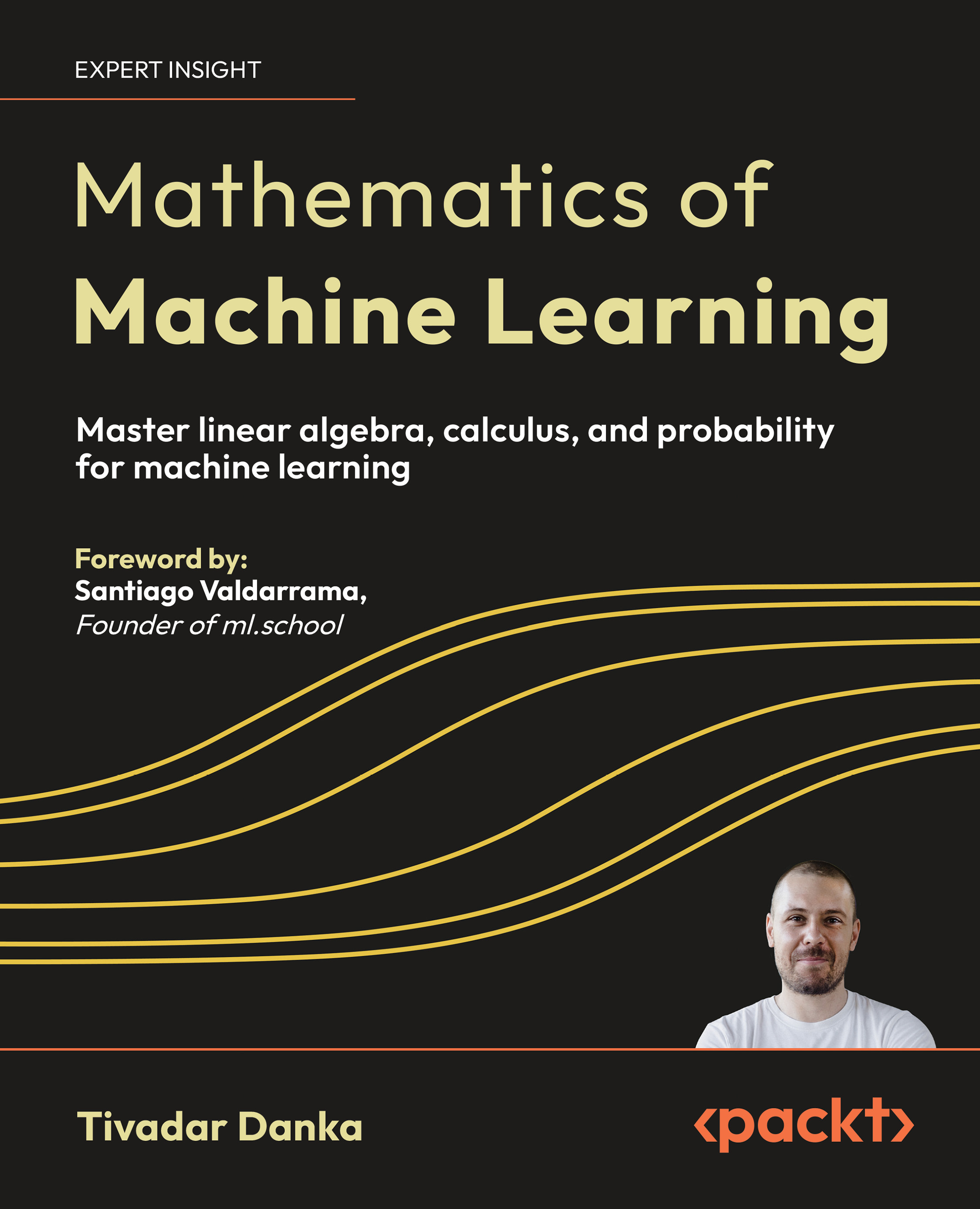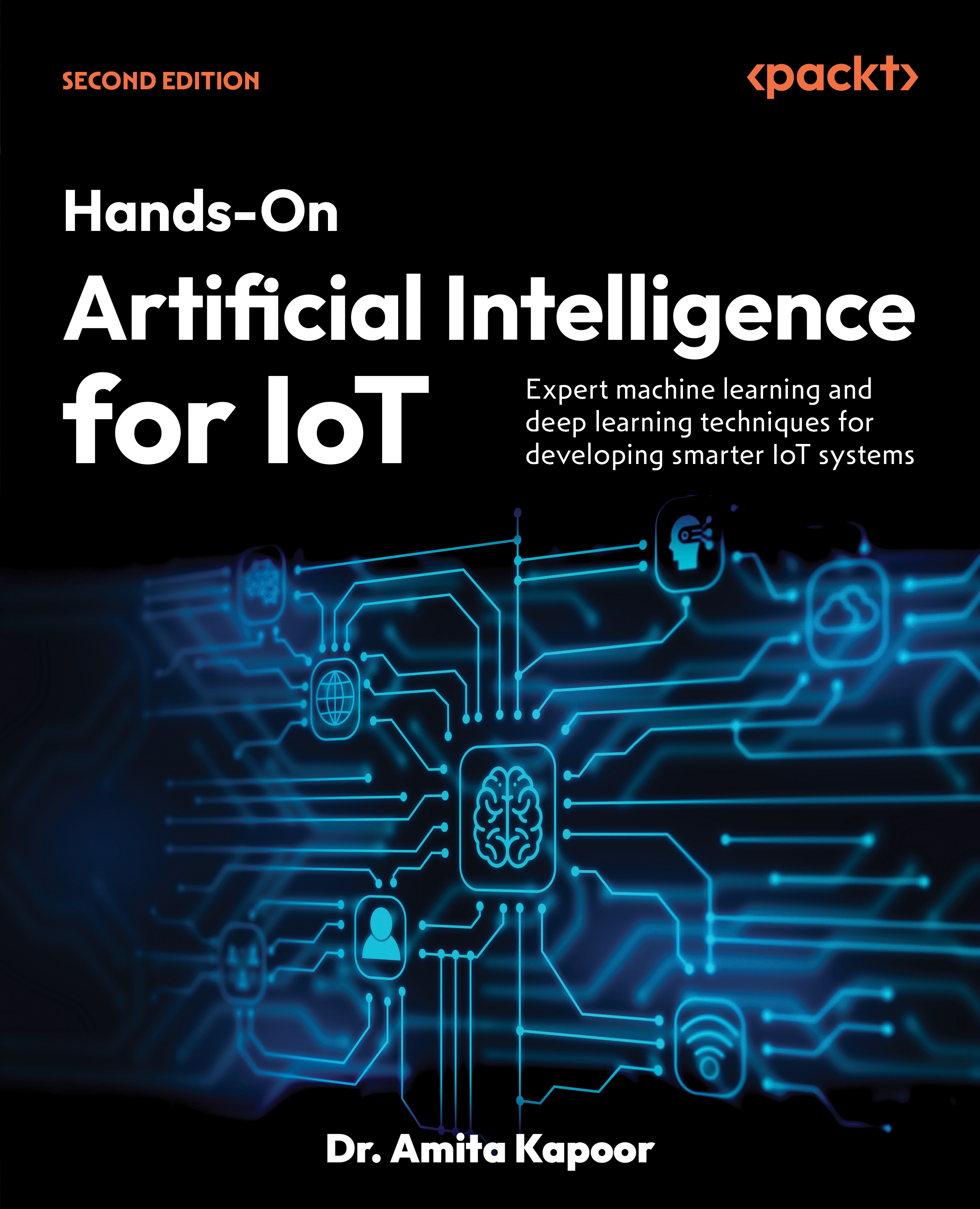With many database vendor products in the market and data intensive applications using them, it is often required to port the application to use the data or, migrate the data so that the application can use it. Migration of data is therefore one of the realities of the IT Industry. Some of the author's previous articles on migration can be found at this link. You may find more if you do a search on his blog site.
Table to be migrated in SQL Server 2008
The following figure shows the Categories table in the Microsoft SQL Server 2008's Management Studio that will be migrated to the Postgres database.

Creating a database in Postgres Studio
Right click Databases node in the Advanced Server 8.3 and click on New Database... menu as shown.

The New Database... window gets displayed as shown. Create an empty database PGNorthwind in Postgres Studio by entering information shown in the next figure.

This creates a new database and related objects as shown in the next figure.

This also creates the script in the Properties pane as shown. Review the properties. The database may be dropped using the Drop Database statement.

Starting the Migration Studio
Click on Start | All Programs | Postgres Advanced Server 8.3 to display the drop-down menu as shown.
Unlock access to the largest independent learning library in Tech for FREE!
Get unlimited access to 7500+ expert-authored eBooks and video courses covering every tech area you can think of.
Renews at $19.99/month. Cancel anytime

Click on the Migration Studio drop-down item. This opens the EnterpriseDB Migration Studio 8.3(Migration Studio for the rest of the tutorial) with a modal form with the title Edit Server Advanced Server 8.3(localhost:5432). This is the server we installed in the previous tutorial.

Enter the User Name and Password and click OK. You will get a message displaying the result as shown in the next figure.

Click OK to both the open windows and the EnterpriseDB Migration Studio shows up as shown here.

Click on the File in the main menu on the Migration Studio and pick Add Server. This brings up the Add Server window with a default as shown.

 United States
United States
 Great Britain
Great Britain
 India
India
 Germany
Germany
 France
France
 Canada
Canada
 Russia
Russia
 Spain
Spain
 Brazil
Brazil
 Australia
Australia
 Singapore
Singapore
 Canary Islands
Canary Islands
 Hungary
Hungary
 Ukraine
Ukraine
 Luxembourg
Luxembourg
 Estonia
Estonia
 Lithuania
Lithuania
 South Korea
South Korea
 Turkey
Turkey
 Switzerland
Switzerland
 Colombia
Colombia
 Taiwan
Taiwan
 Chile
Chile
 Norway
Norway
 Ecuador
Ecuador
 Indonesia
Indonesia
 New Zealand
New Zealand
 Cyprus
Cyprus
 Denmark
Denmark
 Finland
Finland
 Poland
Poland
 Malta
Malta
 Czechia
Czechia
 Austria
Austria
 Sweden
Sweden
 Italy
Italy
 Egypt
Egypt
 Belgium
Belgium
 Portugal
Portugal
 Slovenia
Slovenia
 Ireland
Ireland
 Romania
Romania
 Greece
Greece
 Argentina
Argentina
 Netherlands
Netherlands
 Bulgaria
Bulgaria
 Latvia
Latvia
 South Africa
South Africa
 Malaysia
Malaysia
 Japan
Japan
 Slovakia
Slovakia
 Philippines
Philippines
 Mexico
Mexico
 Thailand
Thailand