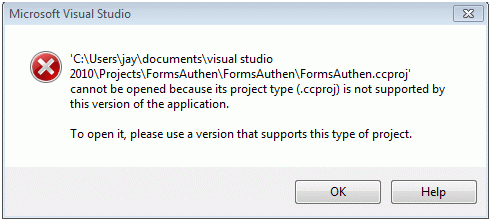(For more resources on Microsoft, see here.)
Your computer has to satisfy the system requirements that you can look up at the product site (while downloading) and you should have an account on Microsoft Windows Azure Services. Although this article retrieves data from SQL Azure, you can retrieve database from a local server or other data sources as well. However it is presently limited to SQL Server databases.
The article content was developed using Microsoft LightSwitch Beta 1, SQL Azure database, on an Acer 4810TZ-4011 notebook with Windows 7 Ultimate OS.
Installing Microsoft LightSwitch
The LightSwitch beta is now available at this site here, the file name is vs_vslsweb.exe: http://www.microsoft.com/visualstudio/en-us/lightswitch
When you download and install the program you may get into the problem that some requirement not being present. While installing the program for this article there was an initial problem. The Microsoft LightSwitch requires Microsoft SQL Server Compact 3.5 SP2. While this was already present on the computer it did not recognize. However in addition to SP2 there were also present the Microsoft SQL Server Compact 3.5 SP1 as well as SQL Server Compact 4.0. After removing Microsoft SQL Server Compact SP1 and SP2 the program installed without further problems after installing SQL Server Compact 3.5 SP2 again. Please review this link (http://hodentek.blogspot.com/2010/08/are-you-ready-to-see-light-with.html) for more detailed information. The next image shows the Compact products presently installed on this machine.

Creating a LightSwitch Program
After installation you may not find a shortcut that displays an icon for Microsoft LightSwitch. But you may find a Visual Studio 2010 shortcut as shown. The Visual Studio 2010 Express is a different product which is free to install. You cannot create a LightSwitch application with Visual Studio 2010 Express.

Click on Microsoft Visual Studio 2010 shown highlighted. This opens the program with a splash screen. After a while the user interface displays the Start Page as shown. You can have more than one instance open at a time.

The Recent Projects is a catalog of all projects in the Visual Studio 2010 default project directory. Just as you cannot develop a LightSwitch application with VS 2010 Express, you cannot open a project developed in VS 2010 Express with the LightSwitch interface as you will encounter the message shown.
Unlock access to the largest independent learning library in Tech for FREE!
Get unlimited access to 7500+ expert-authored eBooks and video courses covering every tech area you can think of.
Renews at $19.99/month. Cancel anytime
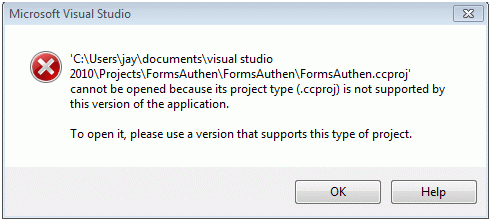
This means that LightSwitch projects are isolated in the development environment although the same shell program is used.
When you click File | New Project you will see the New Project window displayed as shown here. Make sure you set the target to .NET Framework 4.0 otherwise you may not see any projects. It is strictly .NET Framework 4.0 for now. Also trying to create, File | New web site will not show any templates no matter what the .NET Framework you have chosen. In order to see Team Project you must have a Team Foundation Server present. In what follows we will be creating LightSwitch application (default name is Application1 for both C# and VB).
From what is displayed you will see more Silverlight project templates than LightSwitch project templates. In fact you have just one template either in C# or in VB.

Highlight LightSwitch Application (VB) and change the default name from Application1 to something different. Herein it is named SwitchOn as shown.

If you were to look at the project properties in the property window you will see that the filename of the project is SwitchOn.lsproj. This file type is exclusively used by LightSwitch. The folder structure of the project is deceptively simple consisting of Data Sources and Screens.
 United States
United States
 Great Britain
Great Britain
 India
India
 Germany
Germany
 France
France
 Canada
Canada
 Russia
Russia
 Spain
Spain
 Brazil
Brazil
 Australia
Australia
 Singapore
Singapore
 Canary Islands
Canary Islands
 Hungary
Hungary
 Ukraine
Ukraine
 Luxembourg
Luxembourg
 Estonia
Estonia
 Lithuania
Lithuania
 South Korea
South Korea
 Turkey
Turkey
 Switzerland
Switzerland
 Colombia
Colombia
 Taiwan
Taiwan
 Chile
Chile
 Norway
Norway
 Ecuador
Ecuador
 Indonesia
Indonesia
 New Zealand
New Zealand
 Cyprus
Cyprus
 Denmark
Denmark
 Finland
Finland
 Poland
Poland
 Malta
Malta
 Czechia
Czechia
 Austria
Austria
 Sweden
Sweden
 Italy
Italy
 Egypt
Egypt
 Belgium
Belgium
 Portugal
Portugal
 Slovenia
Slovenia
 Ireland
Ireland
 Romania
Romania
 Greece
Greece
 Argentina
Argentina
 Netherlands
Netherlands
 Bulgaria
Bulgaria
 Latvia
Latvia
 South Africa
South Africa
 Malaysia
Malaysia
 Japan
Japan
 Slovakia
Slovakia
 Philippines
Philippines
 Mexico
Mexico
 Thailand
Thailand