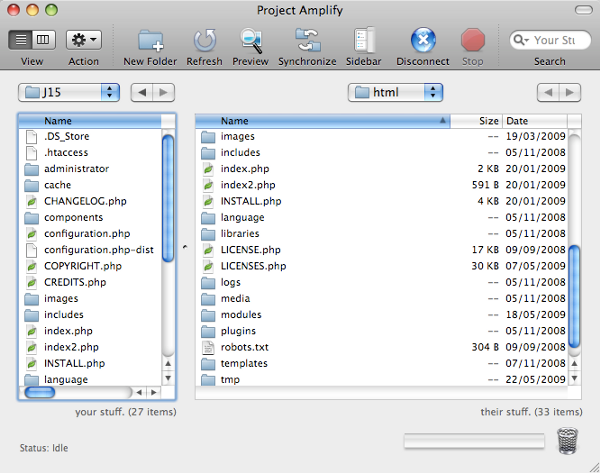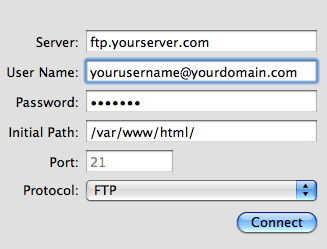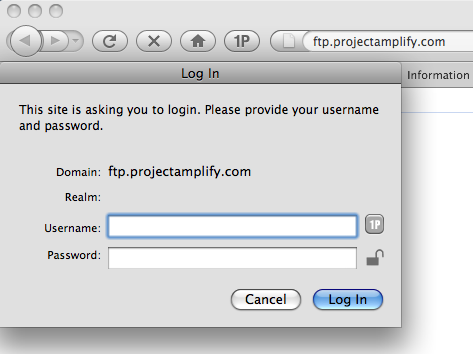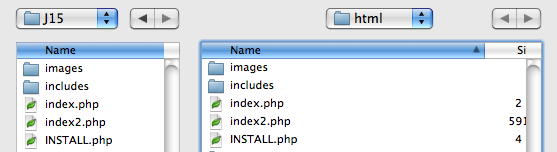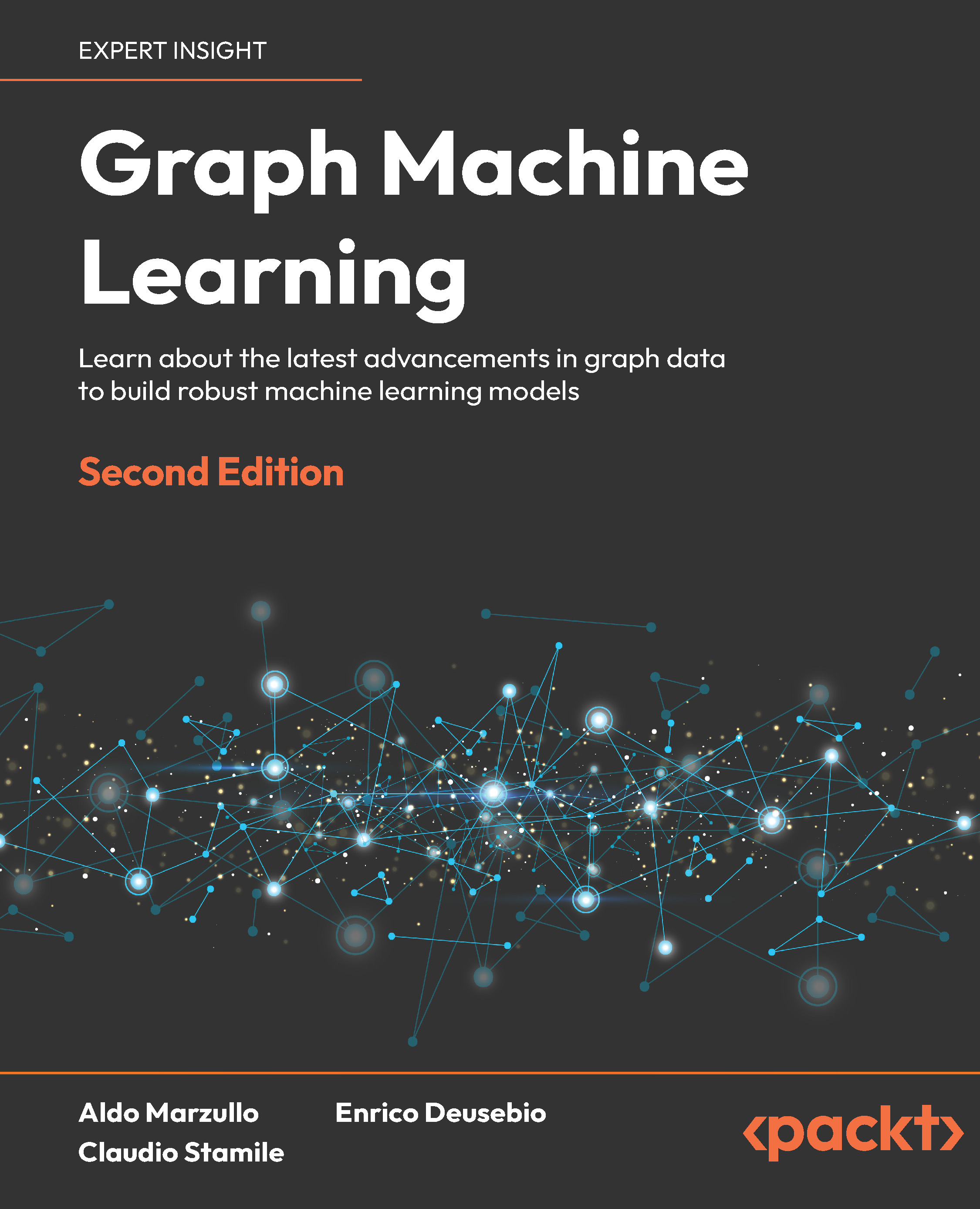Alternative method of managing files and media
Depending on your circumstances, you may or may not have login access to your web hosting server. If you do not, then one of your only options for uploading files will be to use the Joomla! Media Manager, or the option of third-party Joomla! Extensions.
If you do have web server access, then by using a method called FTP (File Transfer Protocol), you will be able to gain greater control over your file management.
FTP is a standard network protocol that is used to exchange and manipulate files over a computer network. A common use of FTP is to transfer files over the Internet between a local computer and a web server, which is exactly what we are after!
FTP clients
There are numerous FTP clients (programs) that can be used to transfer files. Some of these graphically show the file and transfer processes, making the management of your files from your computer to your web server very easy to do.
FTP programs
FTP programs range from no cost applications through to commercial software. Which one you choose to use will be down to personal preference. Most of these programs provide drag and drop features as well as easy directory navigation tools:
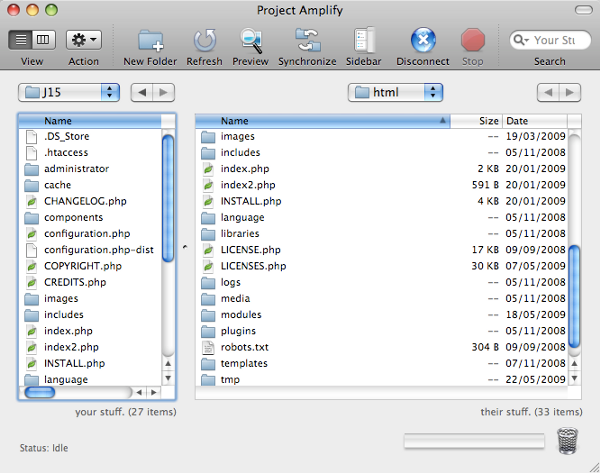
There are excellent FTP programs for all major operating systems. Some popular options for Windows and Mac are:
- Windows
- FileZilla
- CuteFTP
- SmartFTP
- WS_FTP
- cURL
- Mac
- FileZilla
- Transmit
- Cyberduck
- CuteFTP
- Fetch
- FTP Comm and in Terminal
If you perform a search using a popular search engine, you will obtain a definitive list of FTP programs. A suggestion would be to download a trial version of these to see which one suits your operating system and requirements.
For the purpose of this topic, I have chosen to use and take screenshots from an FTP program called "Transmit". It is a commercial product, but personally one of my favorites. For those whose use MAC computers, Transmit is recognized as a wonderful FTP tool.
Connecting using an FTP program
Almost all FTP programs require similar information in order to connect to the web server. Depending on the program you are using, the naming of these fields may be slightly different.
In order to connect, we need the following information which is usually derived from setting up a user account (with FTP permissions) on your web hosting control panel:
- Server
This is the server address that you wish to connect to. Typically this can look like ftp.yourserver.com. Depending on the domain name settings, it can sometimes be your domain name, such as www.yourserver.com.
- User Name
This is your web server account username. Often this can be in the format of yourusername@yourdomain.com.
- Password
This is your web server account password.
- Initial Path
Some programs offer the ability to set an initial directory to navigate to upon login. If you do not have this option, then do not worry.
- Port
If the server requires connections on a port other than the default one, some programs offer you the ability to enter in a port number. It is best to leave this as the default setting unless you know what you are doing.
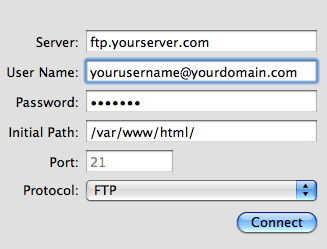
Unlock access to the largest independent learning library in Tech for FREE!
Get unlimited access to 7500+ expert-authored eBooks and video courses covering every tech area you can think of.
Renews at $19.99/month. Cancel anytime
If you are having any issues connecting, then it's best to contact your web hosting administrator in order to check your login access details.
There are typically three types of FTP login methods available. These are:
- Anonymous FTP access
This is an easy connection method as you do not need to include any user information. Sometimes software companies offer updates or corporate and government websites offer forms and content to be downloaded via an anonymous connection method.
- Username
A simplified but restricted access level where you will be required to enter just a username. This type of FTP login is often used in school and intranet environments.
- Username and Password
This is a more restricted security access level where the user requires both a username and password in order to access the server. This method is often used by web hosting companies who offer people the ability to upload files to the web server.
If your FTP connection is set to username (or username and password), then you should see a dialog box on the screen. This will prompt you to enter your security access details:
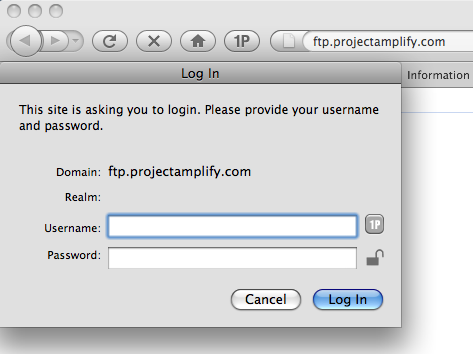
Once connected, you will need to navigate to your webroot folder. Depending on your web server, this area may be named httpdocs, mainwebsite_html, public_html, or other naming conventions. It will be inside this directory where your Joomla! website files will reside.
When you have located your main http documents area and clicked to navigate inside this, you will see the default Joomla! media folder named images.
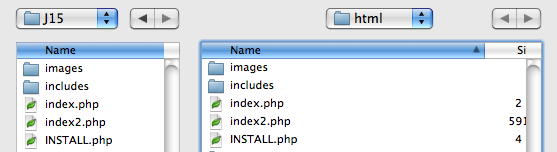
When you have successfully navigated to your remote main media folder (or any of the subfolders within this), you will need to make sure that you also navigate locally to the folders or files you wish to upload. Most FTP programs offer you the ability to create new directories, and drag and drop files from your local computer to the web server.
By using an FTP program, you can gain additional control over your website files and content.
FTP programs can allow you to:
- Create files and directories
- Rename files and directories
- Move files and directories
- Delete files and directories
- Set file and directory permissions
FTP programs offer you the most flexibility in managing your website files, but it is important to take care when using FTP programs. By connecting to your directory structure on the web server, you are navigating amongst core Joomla! files.
 United States
United States
 Great Britain
Great Britain
 India
India
 Germany
Germany
 France
France
 Canada
Canada
 Russia
Russia
 Spain
Spain
 Brazil
Brazil
 Australia
Australia
 Singapore
Singapore
 Canary Islands
Canary Islands
 Hungary
Hungary
 Ukraine
Ukraine
 Luxembourg
Luxembourg
 Estonia
Estonia
 Lithuania
Lithuania
 South Korea
South Korea
 Turkey
Turkey
 Switzerland
Switzerland
 Colombia
Colombia
 Taiwan
Taiwan
 Chile
Chile
 Norway
Norway
 Ecuador
Ecuador
 Indonesia
Indonesia
 New Zealand
New Zealand
 Cyprus
Cyprus
 Denmark
Denmark
 Finland
Finland
 Poland
Poland
 Malta
Malta
 Czechia
Czechia
 Austria
Austria
 Sweden
Sweden
 Italy
Italy
 Egypt
Egypt
 Belgium
Belgium
 Portugal
Portugal
 Slovenia
Slovenia
 Ireland
Ireland
 Romania
Romania
 Greece
Greece
 Argentina
Argentina
 Netherlands
Netherlands
 Bulgaria
Bulgaria
 Latvia
Latvia
 South Africa
South Africa
 Malaysia
Malaysia
 Japan
Japan
 Slovakia
Slovakia
 Philippines
Philippines
 Mexico
Mexico
 Thailand
Thailand