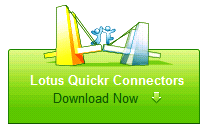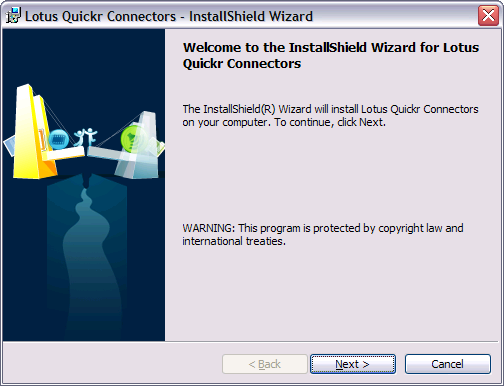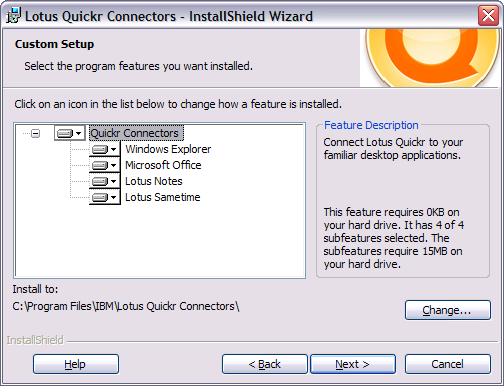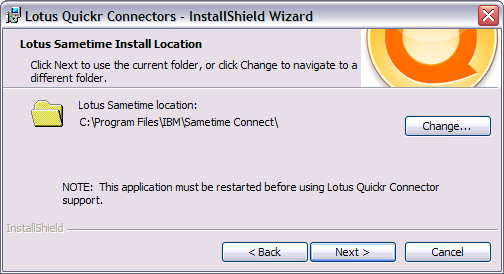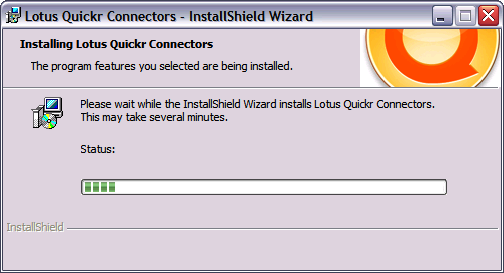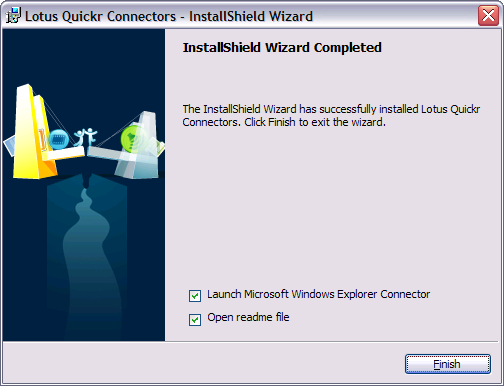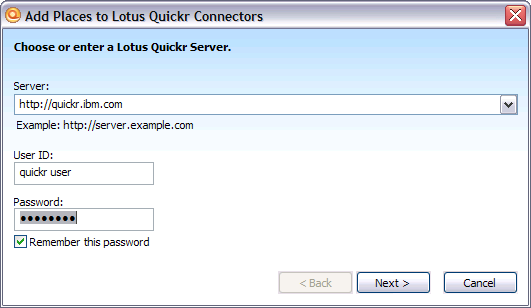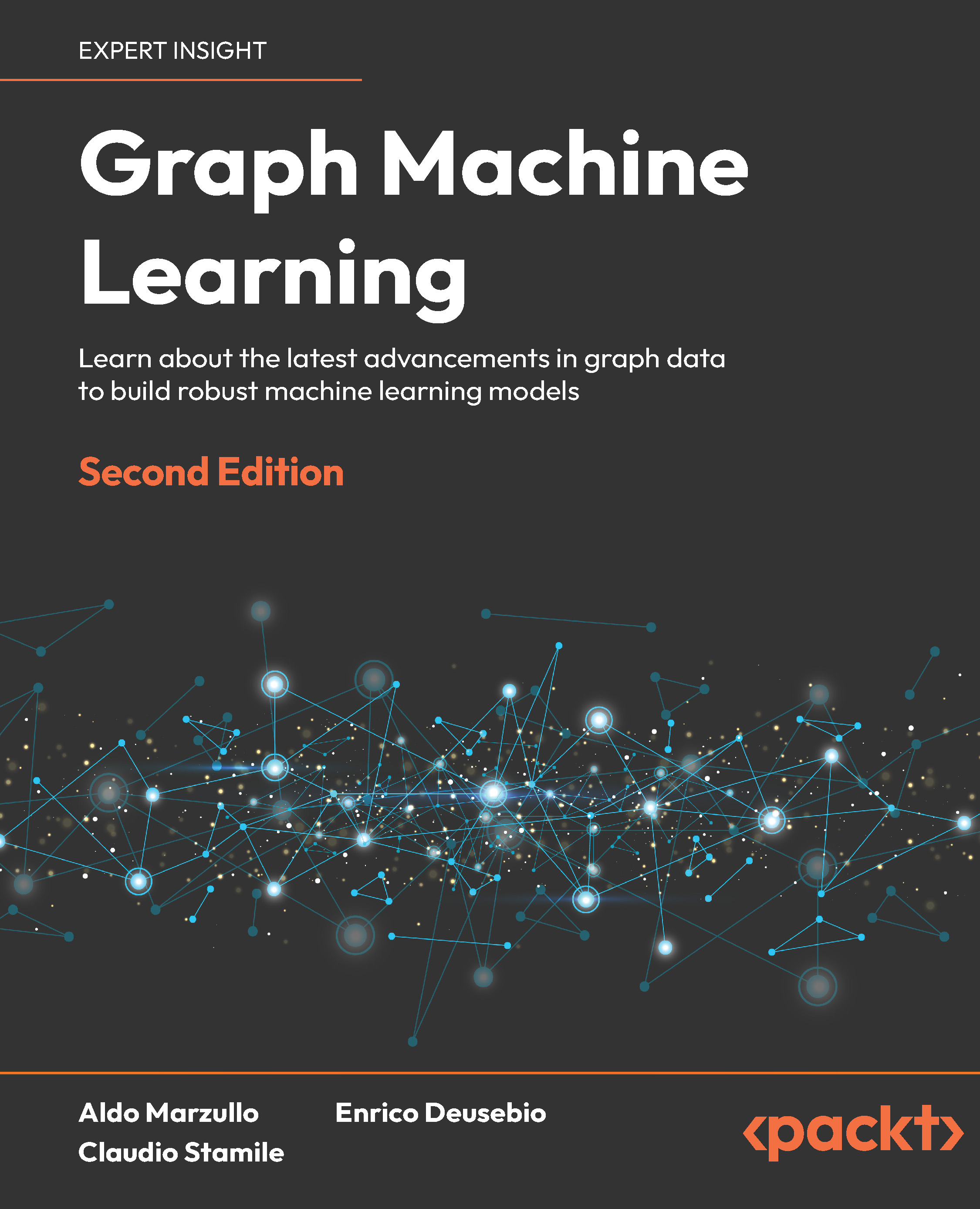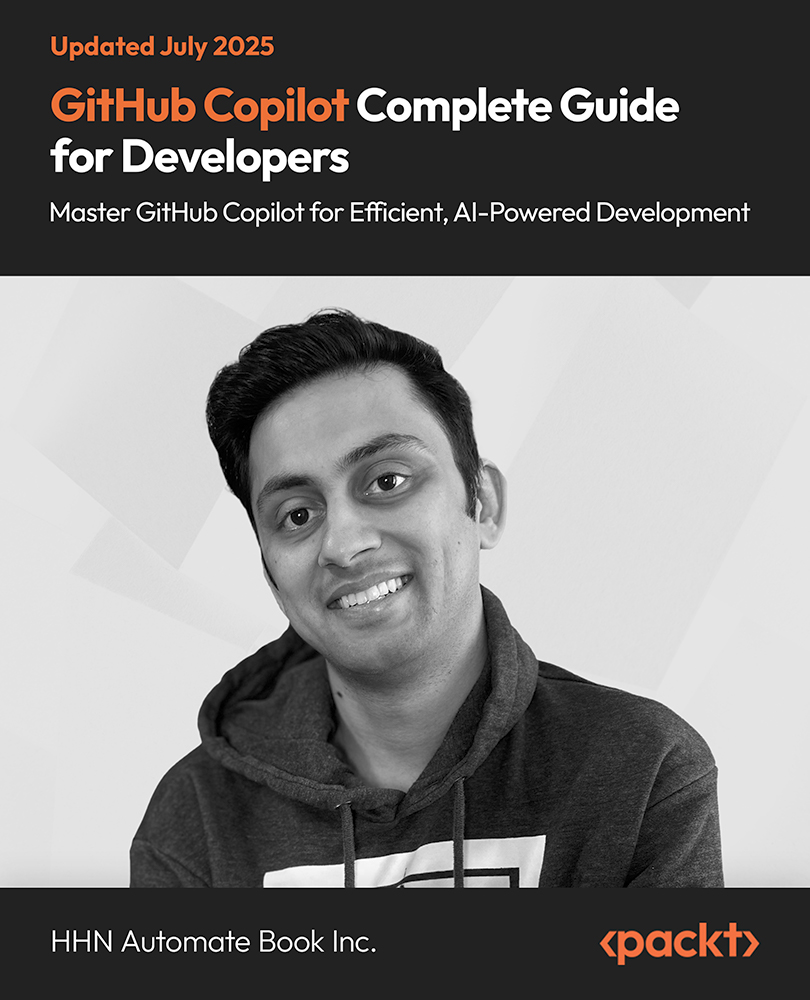Lotus QuickPlace/Quickr is IBM's team collaboration product. It provides template-based services and a set of content connectors, allowing end users to quickly create interactive team places, all without the need for administrator intervention. Visit http://www.ibm.com/software/sw-lotus/products/product3.nsf/wdocs/ltwhome.
Lotus Sametime is IBM's unified communications and collaboration product.It provides enterprise-class instant messaging and web conferencing services, as well as a platform for many other capabilities. This includes telephony and voice integration services. Visit http://www.ibm.com/software/sw-lotus/products/product3.nsf/wdocs/st75home.
Read Integrating Lotus QuickPlace/Quickr with IBM Lotus Notes and Domino 8.5.1 article to get a much better understanding of the topic being discussed.
Lotus Quickr Connectors
One of the key features of Quickr is the openness provided by the connector architecture. These connectors allow for direct interaction with the Quickr servers independently of the backend architecture (WebSphere Portal/Domino).
The installation of these is via the large link on the main page of either edition.
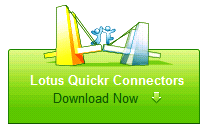
The preceding link will initiate the download and installation of the connector's package. This is handled as a standard MSI package starting you at the welcome screen. Click Next to continue.
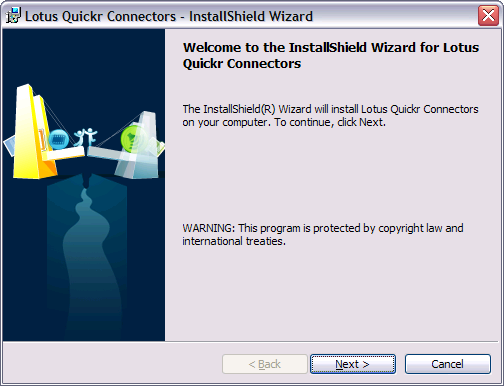
Next is the license text. After you have read all of the content and gotten agreement from your legal department, click Next to continue. The next screen allows for a custom setup of the Connectors. Select the desired options and click Next.
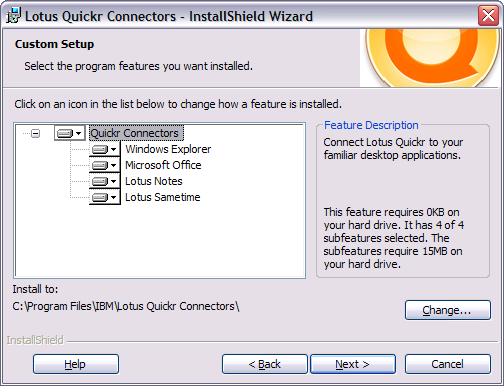
If you select Notes as a Quickr Connector type, you will be asked for the file page of the Notes client installation. Change the path, if necessary, to match your installation and click Next .

Unlock access to the largest independent learning library in Tech for FREE!
Get unlimited access to 7500+ expert-authored eBooks and video courses covering every tech area you can think of.
Renews at $19.99/month. Cancel anytime
If you select Sametime as a Quickr Connector type, you will be asked for the file page of the Sametime client installation. Change the path, if necessary, to match your installation and click Next.
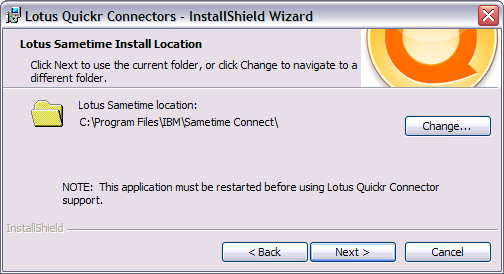
The connector will now be installed on your machine.
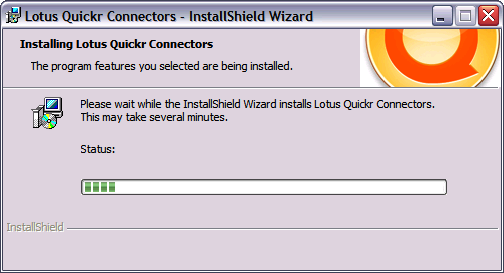
After the installation process has completed, the following screen will appear. The two options can remain selected if necessary. It is advised to at least launch the Microsoft Windows Explorer connector. This will allow you to add Quickr servers to the configuration.
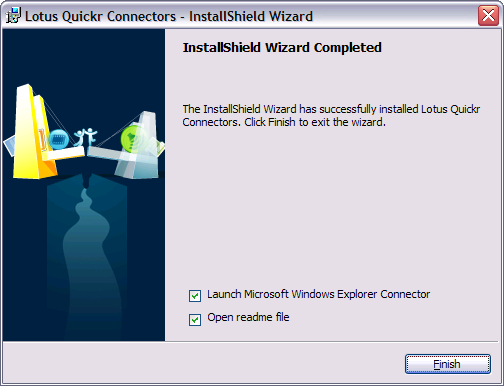
From the Quickr icon on the Microsoft Windows task bar, select Add Places to install your first connection to a Quickr server. At least one connection is necessary. It does not matter if this is pointing to a J2EE or Domino edition backend, as both will function the same via the connectors.
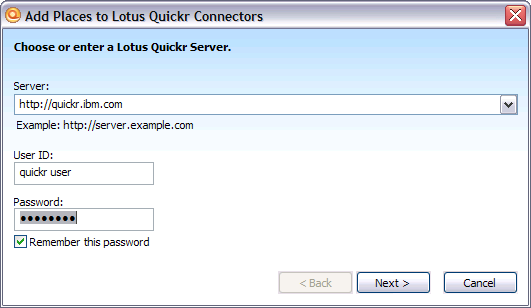
In the Add Places section of Lotus Quickr Connectors dialog, enter the server path and user credentials for the server. This could be different for different Quickr servers, depending on the directory configuration. After entering the information, click on Next.
 United States
United States
 Great Britain
Great Britain
 India
India
 Germany
Germany
 France
France
 Canada
Canada
 Russia
Russia
 Spain
Spain
 Brazil
Brazil
 Australia
Australia
 Singapore
Singapore
 Canary Islands
Canary Islands
 Hungary
Hungary
 Ukraine
Ukraine
 Luxembourg
Luxembourg
 Estonia
Estonia
 Lithuania
Lithuania
 South Korea
South Korea
 Turkey
Turkey
 Switzerland
Switzerland
 Colombia
Colombia
 Taiwan
Taiwan
 Chile
Chile
 Norway
Norway
 Ecuador
Ecuador
 Indonesia
Indonesia
 New Zealand
New Zealand
 Cyprus
Cyprus
 Denmark
Denmark
 Finland
Finland
 Poland
Poland
 Malta
Malta
 Czechia
Czechia
 Austria
Austria
 Sweden
Sweden
 Italy
Italy
 Egypt
Egypt
 Belgium
Belgium
 Portugal
Portugal
 Slovenia
Slovenia
 Ireland
Ireland
 Romania
Romania
 Greece
Greece
 Argentina
Argentina
 Netherlands
Netherlands
 Bulgaria
Bulgaria
 Latvia
Latvia
 South Africa
South Africa
 Malaysia
Malaysia
 Japan
Japan
 Slovakia
Slovakia
 Philippines
Philippines
 Mexico
Mexico
 Thailand
Thailand