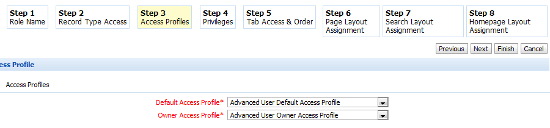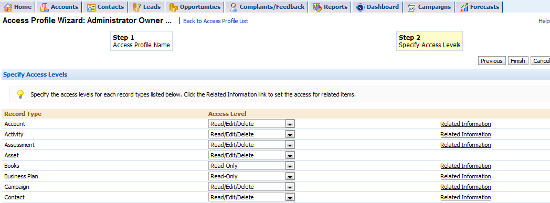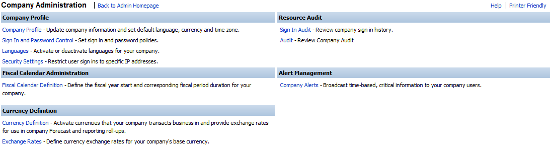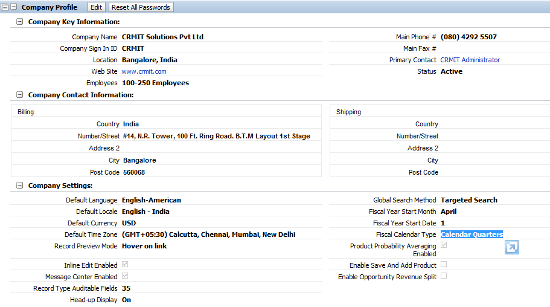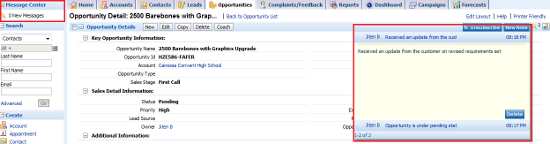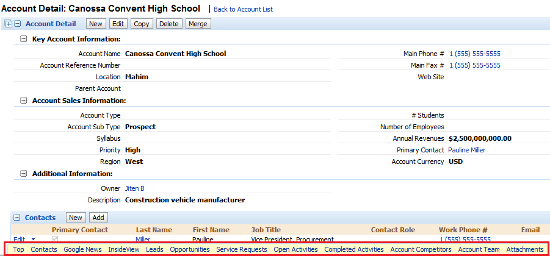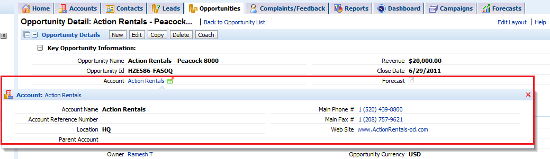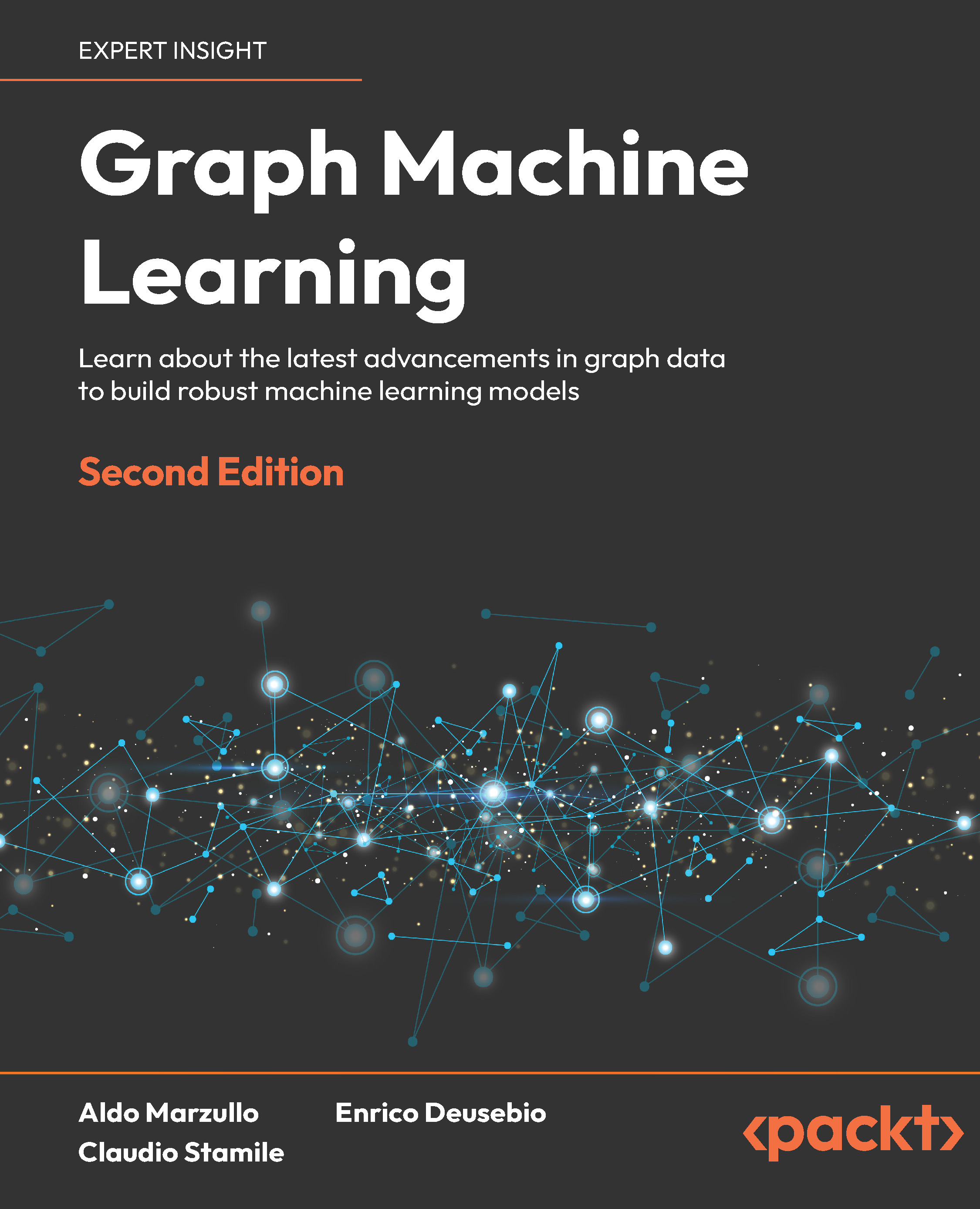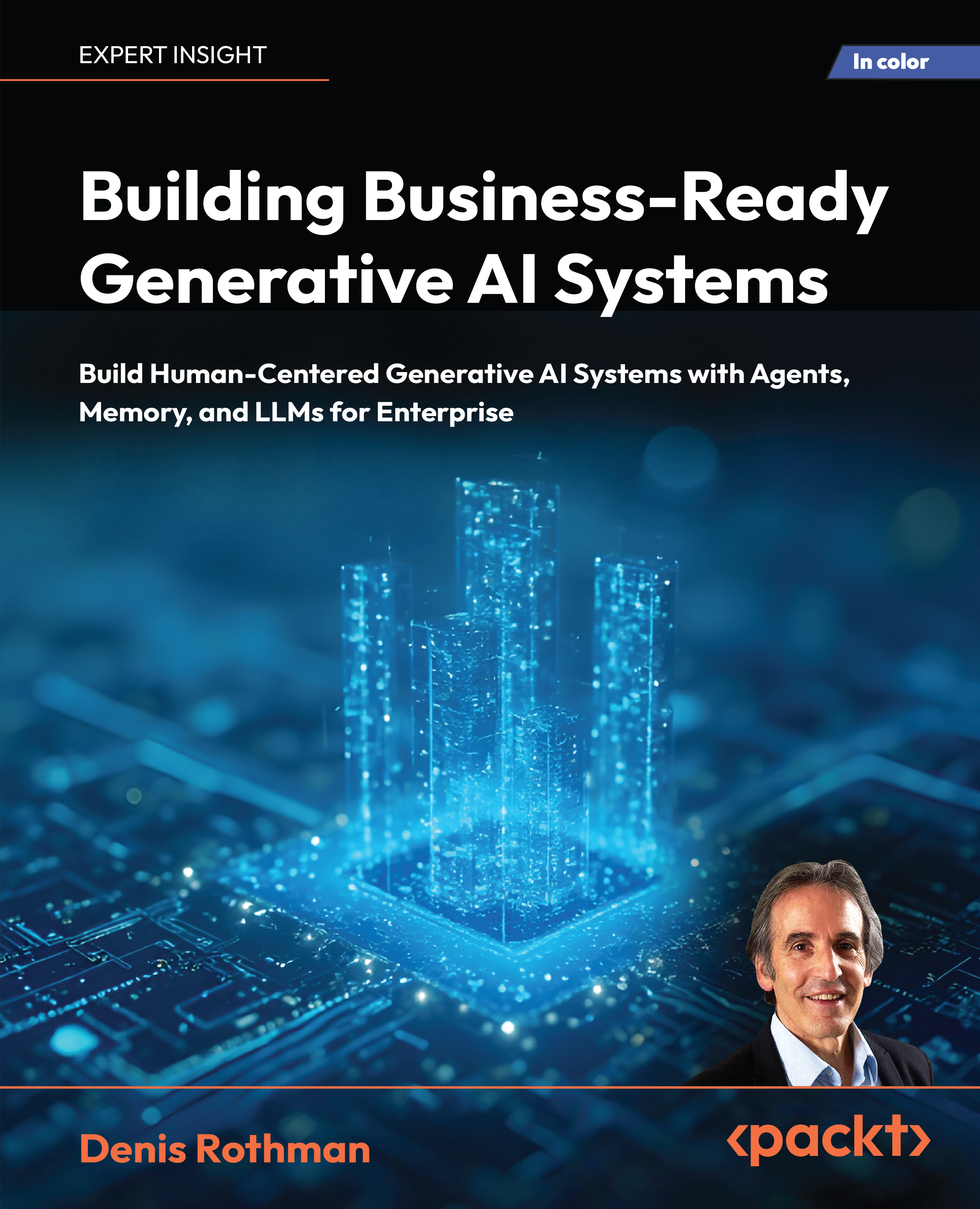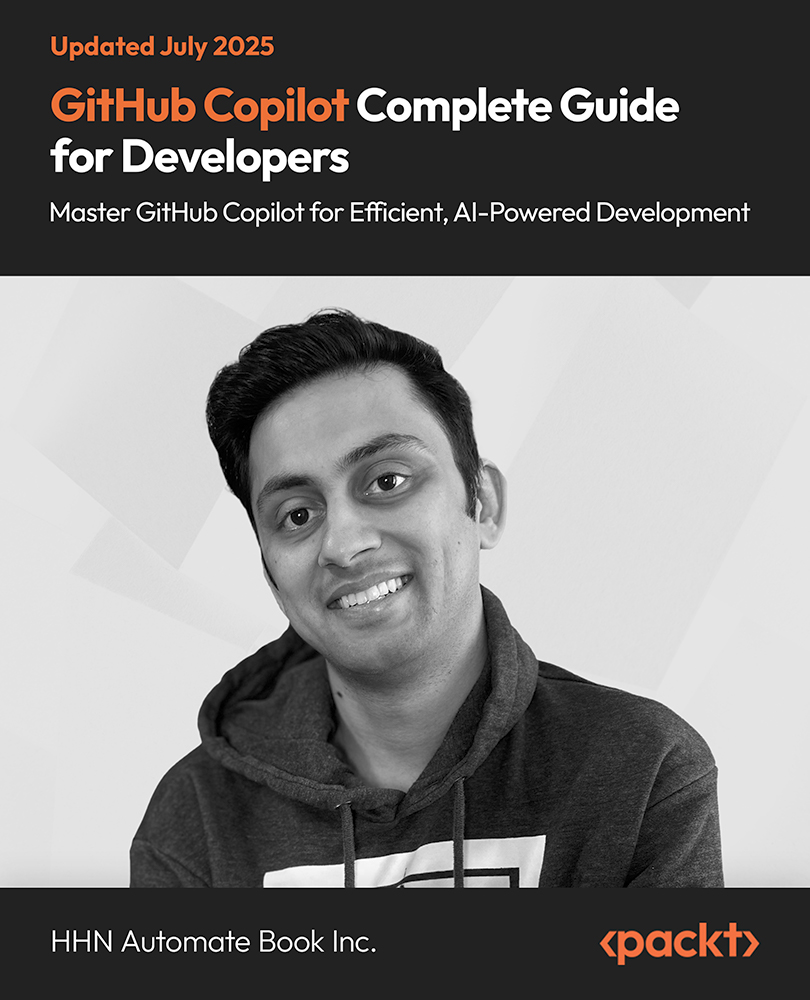(For more resources related to this topic, see here.)
Customizations incur new costs (of development, training, maintenance, and change management) and are typically sponsored to support the company's unique capabilities in both people and processes—capabilities that sustain its differentiation from competitors in the market. When the company is beginning or transitioning an information system for its CRM, it gets enormous value in simply adopting the information system that is already available in the CRM On Demand product, built on industry standard business process models of CRM. To go live out of the box, that is, without any customization, is effective for new companies and new organizations. When an enterprise has established its place in the market with custom-tailored CRM processes that may not map exactly to industry standards but at the same time work well for them as an organization, a customized CRM On Demand should be the order of the day.
Standard enterprise technology management, such as listing the business drivers, defining the business objectives, mapping the business processes, capturing master data, identifying the transactional data to be captured, and the overarching change management towards user adoption of the new system, is independent of whether you go live with a customized CRM On Demand or go live straight out of the box.
The objective of this article is to provide you with the complete list of activities to be performed to go live with CRM On Demand without any customization of the product. For example, assume your company is a global logistics business with sales, marketing, and support teams operating in many countries, bought as many CRM On Demand user licenses as there are staff in the sales, marketing, and service teams, and intends to standardize its customer relationship management system across the board.
The company management has opted to go live with CRM On Demand without any customization. With an additional user license for you to administer the new system, you have the responsibility of deploying the system to the users. Here, we will explore in detail the activities that a CRM On Demand administrator would perform to deploy CRM On Demand out of the box to the intended users across the countries.
We have grouped the activities in three steps. The steps are sequential and each step represents a reliable status of the deployment of the system. These steps are as follows:
-
The first step is to familiarize with the prebuilt content in the CRM On Demand for the marketing, sales, and service organizations.
-
The second step is setting your company-level parameters, which includes creating the login IDs, territories, and company content, such as the products catalog and the sales forecast reports.
-
The third and last step is issuing the login IDs to the users and sustaining their adoption of the new system.
By the end of this article, you will be able to do the following:
-
Understand the business functionalities of the Vanilla CRM On Demand application
-
Establish the primary settings in the CRM On Demand application to implement it in your company
-
Create login IDs for the users of the application in your company.
The preceding information and skills will help you deploy CRM On Demand out of the box in a structured way.
Lead
A lead is any addressable person who is in a potentially opportunistic position with a prospective or existing customer (account or contact) of yours, and with whom you can interact to develop an opportunity for the prospective/existing customer. The sales process might originate with lead generation. Leads move progressively through qualification to conversion. You can convert leads to contacts, accounts, deal registrations, and opportunities. After a lead has been converted to an opportunity, it enters the sales process. Certain fields in opportunity obtain their values from the lead record. These values are based on mapping the leads that have been converted during the sales process. The list of preconfigured fields in the lead object can be found in the CRM On Demand help text reference at http://docs.oracle.com/cd/E27437_01/books/OnDemOLH/index.htm?toc.htm?LeadEditHelp.html.
Function — Sales
The various sales functions will be explored in the upcoming sections.
Account
Use the Account Edit page to create, update, and track accounts. Accounts are generally organizations that you do business with, but you can also track partners, competitors, affiliates, and so on as accounts.
If account records are central to how your company manages its business, as is the case in many companies, enter as much information about accounts as you can. Some of that information, such as the Region or the Industry field, can be used in reports as a way to categorize information. Similarly, if you link a record, such as an opportunity, to an account record with the Region or Industry field filled in, those opportunities can be grouped by the region. A list of preconfigured fields in the account object can be found in the CRM On Demand help text reference at http://docs.oracle.com/cd/E27437_01/books/OnDemOLH/index.htm?toc.htm?AccountEditHelp.html
The Account Name and Location fields help us to uniquely identify an account record in the system, meaning there can't be two accounts in the system with the same Account Name and Location fields.
Thus, an opportunity at the sales stage X that puts a probability of 60 percent implies the opportunity with that customer having a 60 percent probability of reaching Closed/Won by the expected closing date for the given revenue.
Different sales processes may be defined for different types of opportunities. Multiple sales processes can be normalized using sales categories, to enable forecasting at a global level.
An opportunity can be associated with only a single sales process.
Revenues
You can link products or services (drawn from your product catalog) to opportunities in order to do the following tasks:
-
Track which products belong to the opportunity
-
Calculate revenue-based opportunity on product revenue
-
Base your company's forecasts on product revenue or product quantities
If the product represents recurring revenue, you can input the Frequency and # of Periods information.
For usability, you can link a product to an opportunity when you create the opportunity in an unbroken sequential step, or alternatively at a later time.
To calculate the opportunity revenue based on the linked product revenue, follows these steps:
-
On the Opportunity Detail page, click the Update Opportunity Totals button available in the Opportunity Product Revenue section. This totals the product revenue for each linked product and displays it in the Revenue and Expected Revenue fields for the opportunity. The calculation behind this functionality differs depending on whether the Product Probability Averaging Enabled option is enabled on the company profile.
-
The company forecasting method determines which fields you must select when linking products to your opportunities.
-
If your company forecasts the revenue, based on opportunities, rather than products, do not select the Forecast checkbox on the Opportunity Product Revenue record.
-
If your company forecasts revenue based on product revenue, and you want to include this product revenue record as part of your forecasted revenue totals, or your forecasted quantities, or both, select the Forecast checkbox.
-
Make sure that the date in the Start/Close Date field falls within the forecast period, and that the record is owned by a forecast participant.
-
If a product is not sold, you can update the associated Start/Close Date and clear the Forecast checkbox on the Product Revenue page for that product to prevent the revenue for the product from being added to your company's forecasts. Alternatively, if one of the several products linked to the opportunity is on hold, you can remove the product from the opportunity, and create another opportunity for that product to prevent its revenue from being included in the forecast.
A list of preconfigured fields in the opportunity revenue line object can be found in the CRM On Demand help text reference at http://docs.oracle.com/cd/ E27437_01/books/OnDemOLH/index.htm?toc.htm?opptyproducthelp.html.
Assets
When you want to track a product that you have sold to a customer or company, link the product record to the account as an asset.
If you enter the Notify Date field's value on the asset record, a task is created when you save this asset record. The task appears as Asset Name requires follow-up on My Homepage, Account Homepage , and Calendar. A list of preconfigured fields in the asset object can be found in the CRM On Demand help text reference at http://docs.oracle.com/cd/E27437_01/books/OnDemOLH/index.htm?toc.htm?acctassethelp.html.
Sales forecasts
Use the Forecast page to review, adjust, and submit forecasts. A forecast is a saved snapshot of expected revenues over time. CRM On Demand calculates forecasts for each quarter and breaks down that information by fiscal month.
Forecasts in CRM On Demand automate a process that is often manual and sometimes inaccurate. Forecasts help companies to develop sales strategies. They also help companies to identify future business needs by giving managers accurate and up-to-date information about expected sales and quarterly progress toward sales targets. Individual sales representatives do not have to compile statistics. Instead, they decide when to include a record in their forecasts. The remainder of the process is automatic.
Function — Service
The various service functions will be explored in the upcoming sections.
Service requests
Use the Service Request Edit page to record, track, and address customer requests for information or assistance. A service request holds all the relevant and detailed information about a particular service activity. You can also use the service request to capture additional information, such as solutions or activities required to resolve the service request. Service representatives can access all the relevant information about service requests in one location. To ensure that a service request record captures all the service activity, the changes to records can be tracked through an audit trail. A list of preconfigured fields in the service request object can be found in the CRM On Demand help text reference at http://docs.oracle.com/cd/E27437_01/books/OnDemOLH/index.htm?toc.htm?SerReqEditHelp.html.
Solutions
Use the Solution Edit page to create, update, and track solutions. Solutions contain information about how to resolve a customer query. By maintaining a knowledge base of solutions, your service representatives have access to a centralized knowledge base to help them resolve customer problems. In addition, the knowledge base expands as users interact with customers and create new solutions.
CRM On Demand tracks the usage of solutions and enables users to rate solutions. This information helps organizations to improve the solutions that they provide to customers and to identify problems in products or services. Frequently-used solutions give indicators to the organization on areas where product quality or supporting documents have to be improved. Poor solution ratings might indicate the need to improve solutions. A list of preconfigured fields in the solution object can be found in the CRM On Demand help text reference at http://docs.oracle.com/cd/ E27437_01/books/OnDemOLH/index.htm?toc.htm?SolutionEditHelp.html.
Activity
Use the Calendar page to review, create, and update your activities.
An activity consists of tasks that you need to accomplish before a certain date and appointments that you want to schedule for a specific time. Tasks and appointments can be meetings, calls, demonstrations, or events. The difference between tasks and appointments is that tasks appear in a task list and have a due date and status, whereas appointments are scheduled on your calendar with a specific date and time.
Activities can be associated to most of the standard and custom objects in the CRM On Demand application. A list of preconfigured fields can be found in the CRM On Demand help text reference at http://docs.oracle.com/cd/E27437_01/books/OnDemOLH/index.htm?toc.htm?AppointEditHelp.html.
CRM staff
A user of your company's CRM On Demand gets access to the CRM data based on the accesses assigned to his user ID. Every user ID is associated to a user role, which defines all the access rights. A user ID can be associated to only one user role. There is no limit on the number of user roles that you can define on the system. The user role access levels are broadly captured in the following two types:
-
Feature access: Features (more commonly known as privileges) refer to the type of managerial/administrative workflows and actions that a u ser can perform in the CRM system. These actions include accessing all the data in the analytics tables, accessing prebuilt dashboards, accessing prebuilt reports, creating personal reports, creating custom reports, publishing list templates, creating campaigns, leads qualification and conversion, publishing solutions, sharing calendar with others, recovering deleted data, creating the assignment rules for automatic assignment of records, accessing CRM On Demand offline version, integrating the CRM On Demand with their e-mail client and PIM, exporting their data, importing personal data, and personalizing their homepages and detail pages.
-
Record access: These are the permissions to create/read-all/edit/delete the records in the system, and in reference to the user's ownership or absence of ownership on the record. For example, can the user create campaign records, can the user read all the leads available in the system, can the user delete his activity records, and so on.
The following table describes the prebuilt user roles. You will need to map this to the staff roles in your company's CRM organization:
|
User role
|
Privileges
|
Record access
|
|
Executive
|
Has access to all the features, other than administration and customization features
|
Has access and Read all records privilege to the most common horizontal record types such as accounts, contacts, activities, assets, campaigns, leads, opportunities, service requests, and solutions and sales forecasts. They can create records of these record types except solutions.
|
|
Advanced User
|
Has access to create custom reports, create assignment rules, publish lists templates, and leads evaluation (qualification, archiving, rejection, and conversion). Has access to all "non-admin" features, such as Access All Data in Analytics.
Unlock access to the largest independent learning library in Tech for FREE!
Get unlimited access to 7500+ expert-authored eBooks and video courses covering every tech area you can think of.
Renews at $19.99/month. Cancel anytime
|
Has access and can create a privilege for the most common horizontal record types, such as accounts, contacts, activities, assets, campaigns, leads, opportunities, service requests, solutions, and sales forecasts. But advanced users can only read her/his own records.
|
|
Sales and Marketing Manager
|
Has access to sales and marketing related privileges such as create assignment rules, publish lists templates, and so on.
|
Has access to the most common horizontal type of records and can read all the records in the system. The sales and marketing manager has no access to generate sales forecasts (this means that the manager cannot force an automatic submit of the sales forecasts of his sales representative but has to wait for the sales representative to submit their forecasts).
|
|
Field Sales Rep
|
Has access to leads evaluation (qualification, archiving, rejection, and conversion).
|
Has access to the most common horizontal types of records and can read only those records owned by him.
|
|
Inside Sales Rep
|
Has access to leads qualification and archiving.
|
Has access to the most common horizontal types of records and reads all the records in the system.
|
|
Regional Manager
|
Has access to leads evaluation, Campaigns management and to create assignment rules.
|
Has access to the most common horizontal types of records and can read only those records owned by him.
|
|
Service Manager
|
Has access to publish Solutions, publish lists templates and recover deleted data.
|
Has access to the most common horizontal types of records (except Sales Forecasts) and can read only those records owned by him. The Service Manager can however read all the Accounts and Contacts records in the system.
|
|
Service Rep
|
-
|
Has access to the most common horizontal types of records and can read only those records owned by himself / herself. The service representative can however read all the accounts and contacts records in the system.
|
|
Administrator
|
Has access to all features in the system, and the access to modify the accesses of other user roles.
|
Has access to create/read/delete all types of records.
|
The previous table lists the permissions of each prebuilt role to access a record type, to create a record of a specific record type, and whether the user has access to view all the records created in the system. The permissions on each record (read-only/edit/delete) are defined by the Owner Access Profile and the Default Access Profile settings for each role as shown in the next screenshot; these profiles are explained as follows:
-
Owner Access Profile: Defines permission on a record when the user is the direct owner and/or a derived owner through the manager hierarchy
-
Default Access Profile: Defines the permission on a record to a user who is not directly or indirectly the owner of that record but is visible to the user because the Can Read All Records option is selected for the relevant record type in the record-type access settings on the user's role
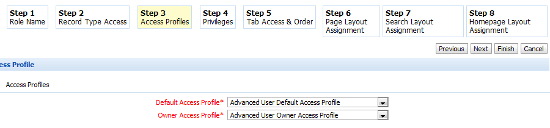
To understand the details of the access profiles of a particular user role you will need to know two things. First, that the name of the access profile follows the convention [user role name] Default Access Profile and [user role name] Owner Access Profile. Secondly, the path to the access profiles, which is Admin | User Management and Access Controls | Access Profiles. A screenshot of Access Profile is shown as follows:
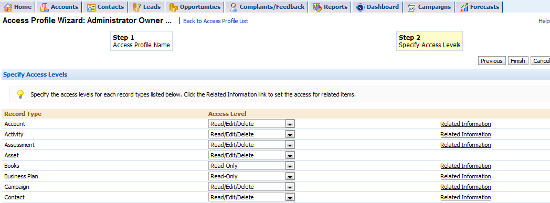
This completes the first step. If you are a novice to the CRM On Demand service, we hope the preceding pages have given you the confidence and the "view" for step 2.
Step 2 — Setting your company profile
The second step of deploying out of the box involves giving the system the details about your company. The activities that comprise this step are as follows:
-
The Company Administration data.
-
Creating the login IDs for users.
-
Creating the product catalog.
-
Enabling the sales forecasts.
Each of these activities are explored in detail in the following sections.
The Company Administration data
The Company Administration page is the place where you define the company profile and some other global settings. The following screenshot details some of the important parameters that can be defined as part of the company administration. You can access this section by going to Admin | Company Administration:
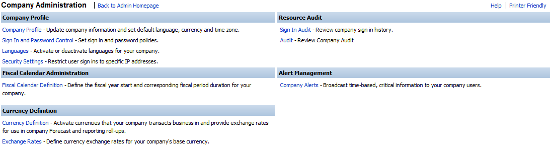
The Company Profile
The Company Profile page carries the key parameters. The screenshot is as follows:
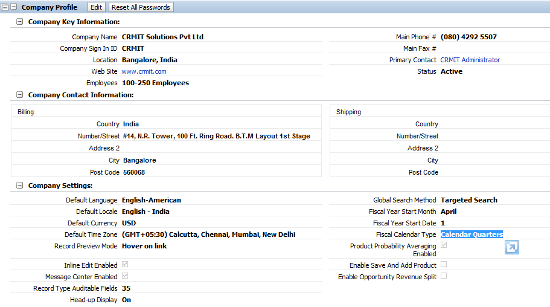
Under Company Key Information, ensure that you set the CRM On Demand administrator user as Primary Contact along with his phone number. Don't make the mistake of setting the CEO of the company as Primary Contact. If you do so, Oracle support may end up calling your CEO on any support-related matters.
Under Company Settings, most of the default options such as Language, Currency, and Time Zone are set by Oracle, based on the inputs provided by you at the time of taking the trial run and/or the purchase order. As these are long-term and fairly static settings, you will need to select them thoughtfully at the start. You can change these settings with a service request to customer support. As a global company with staff distributed across various time zones, you would do well to set up the parameters in a manner that would be applicable for most of the users of the system at the company level. Note that CRM On Demand is designed for global deployments and therefore, these company-level defaults can be overridden at the user level using user-level settings.
The In-Line Edit, Message Centre, and Heads-Up Display options are meant to enhance user productivity when using the system.
In-Line Edit provides a facility to edit the details of the record in the list view or a detailed view without going to the edit mode. In-Line Edit reduces the amount of data sent from the client browser to the CRM On Demand server. In the following screenshot, the Location field under Company Profile can be edited without getting into the edit mode by clicking the Edit button:

Similarly in the list view too, In-Line Edit facilitates a quick edit of the listed records without getting to the detailed record page.
Message Center is a mini collaboration tool available to the users to share general information with other users of the system-specific or record-specific information. As you can see in the following screenshot, on clicking the notes icon on the right-hand corner of the Opportunity Detail page, the notes pop-up appears displaying the notes written by users on this opportunity record. If you opt to subscribe for the notes, any message posted by any user of the system on this opportunity record will be displayed in the Message Centre section in the left-hand side navigation bar, giving an easy access to view all the messages posted by the users.
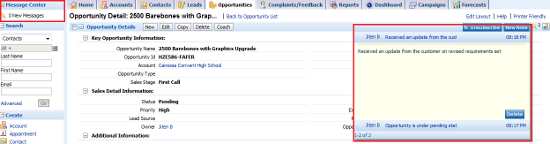
Heads-up Display provides quick links to go to a specific related information section of a record without scrolling the browser. On clicking the Contacts link, as shown in the following screenshot, the user is directly taken to the account's Contacts list applet that appears at the bottom of the Account Detail page. Clicking on the Top link will take you to the Opportunity Detail section.
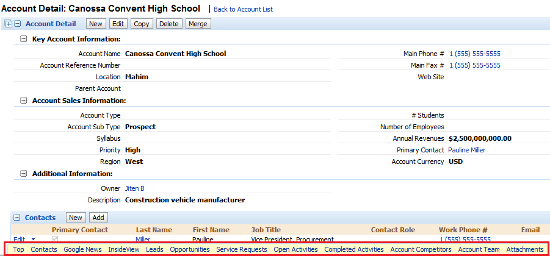
The Record Preview mode opens the preview window when a user points to a hyperlink or clicks the preview icon depending on the settings selected (click on the preview icon on the link). For example, if an opportunity is associated to an account, the account name is displayed as a hyperlink to navigate easily to the related Account Detail page. Enabling preview would help you to view the details of the account from the Opportunity Detail page without navigating to the Account Detail page. As shown in the following screenshot, on clicking the preview icon in the Opportunity Detail page, the details of Account Action Rentals are displayed in an overlay pop up:
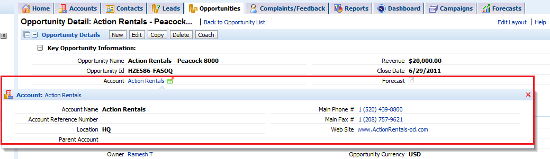
Global Search Method provides a facility to specify the search option you would like to enable in the system. If you choose the Targeted Search option, the system provides a facility to search by one or more of the configured fields in the object to search the records stored in the object. As you can see in the following screenshot, I have set the Targeted Search option at the company level and as a result, on the left-hand side navigation search applet, I have a facility to search Contacts in the system by Last Name, First Name, and Email. If you key in more than one field, it performs an AND search. If you like to search by a different set of fields, you can either use the Advanced search facility or customize the Search panel for all users.

On the other hand if you have selected Keyword Search, the search applet in the left-hand side navigation appears as shown in the following screenshot, providing you with a single blank field where you can key in any text to do a wildcard search against a set of preconfigured fields. Unlike Targeted Search, here, the system uses the OR condition if there are more than one preconfigured field.

In the previous screenshot, when you key in armexplc as an input to the search field, it gets you all contacts with the e-mail domain ending with armexplc-od.com. The prebuilt Search panel has the relevant set of fields for each object. A complete list of the preconfigured keyword search fields, sorted by objects, is available in the online help file of CRM On Demand at http://docs.oracle.com/cd/E27437_01/books/ OnDemOLH/index.htm?toc.htm?defaultsearchfieldshelp.html.
Summary
In this way, we can better understand the Company Administration page and work with its various settings as given in this article.
Resources for Article :
Further resources on this subject:
 United States
United States
 Great Britain
Great Britain
 India
India
 Germany
Germany
 France
France
 Canada
Canada
 Russia
Russia
 Spain
Spain
 Brazil
Brazil
 Australia
Australia
 Singapore
Singapore
 Canary Islands
Canary Islands
 Hungary
Hungary
 Ukraine
Ukraine
 Luxembourg
Luxembourg
 Estonia
Estonia
 Lithuania
Lithuania
 South Korea
South Korea
 Turkey
Turkey
 Switzerland
Switzerland
 Colombia
Colombia
 Taiwan
Taiwan
 Chile
Chile
 Norway
Norway
 Ecuador
Ecuador
 Indonesia
Indonesia
 New Zealand
New Zealand
 Cyprus
Cyprus
 Denmark
Denmark
 Finland
Finland
 Poland
Poland
 Malta
Malta
 Czechia
Czechia
 Austria
Austria
 Sweden
Sweden
 Italy
Italy
 Egypt
Egypt
 Belgium
Belgium
 Portugal
Portugal
 Slovenia
Slovenia
 Ireland
Ireland
 Romania
Romania
 Greece
Greece
 Argentina
Argentina
 Netherlands
Netherlands
 Bulgaria
Bulgaria
 Latvia
Latvia
 South Africa
South Africa
 Malaysia
Malaysia
 Japan
Japan
 Slovakia
Slovakia
 Philippines
Philippines
 Mexico
Mexico
 Thailand
Thailand