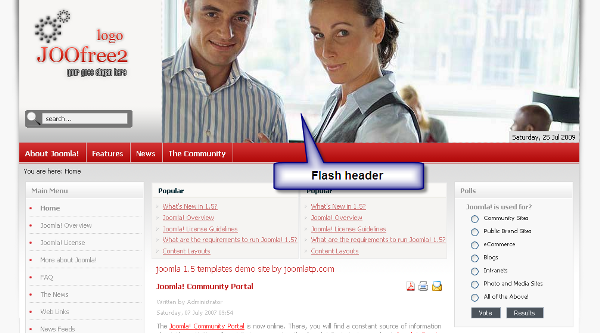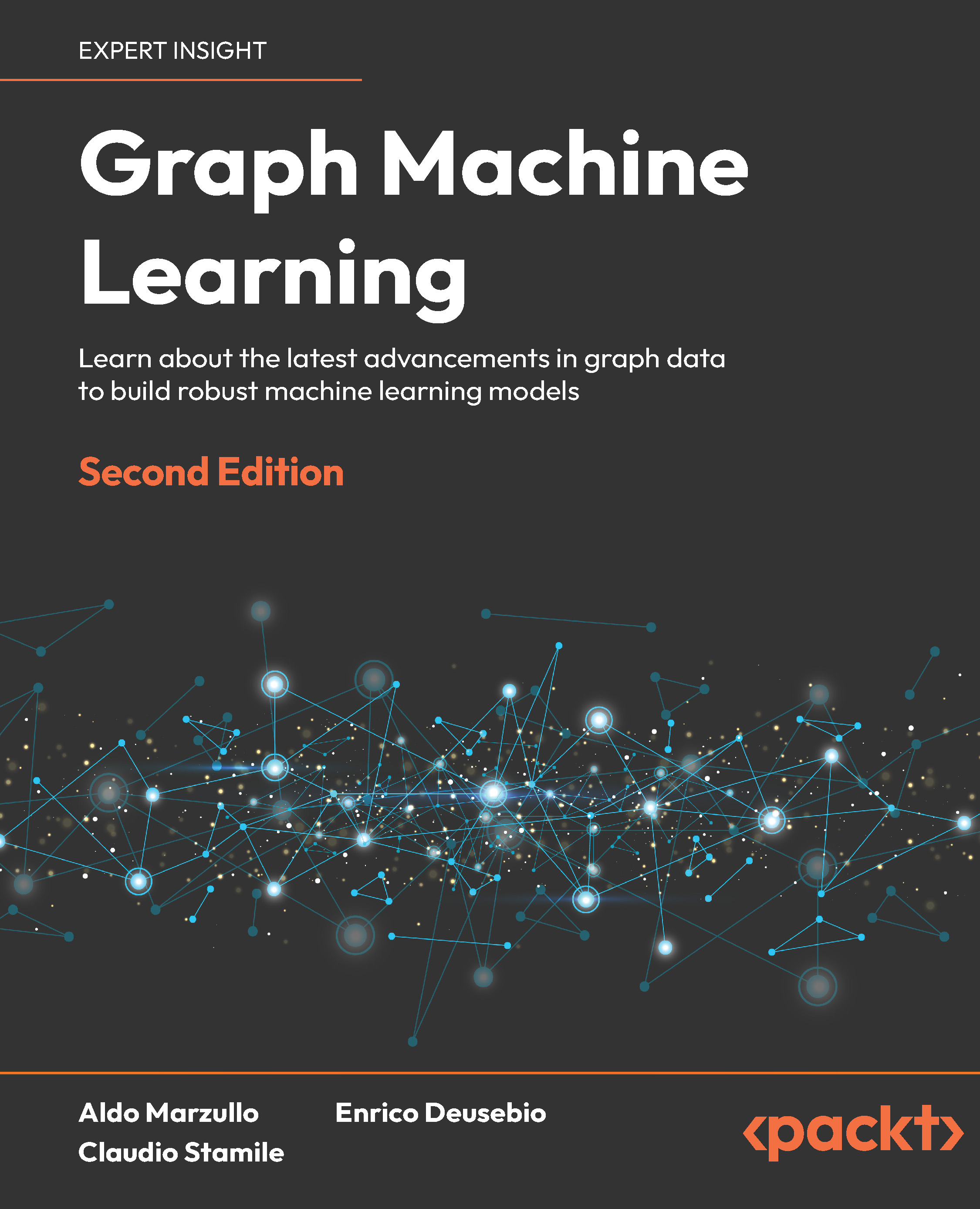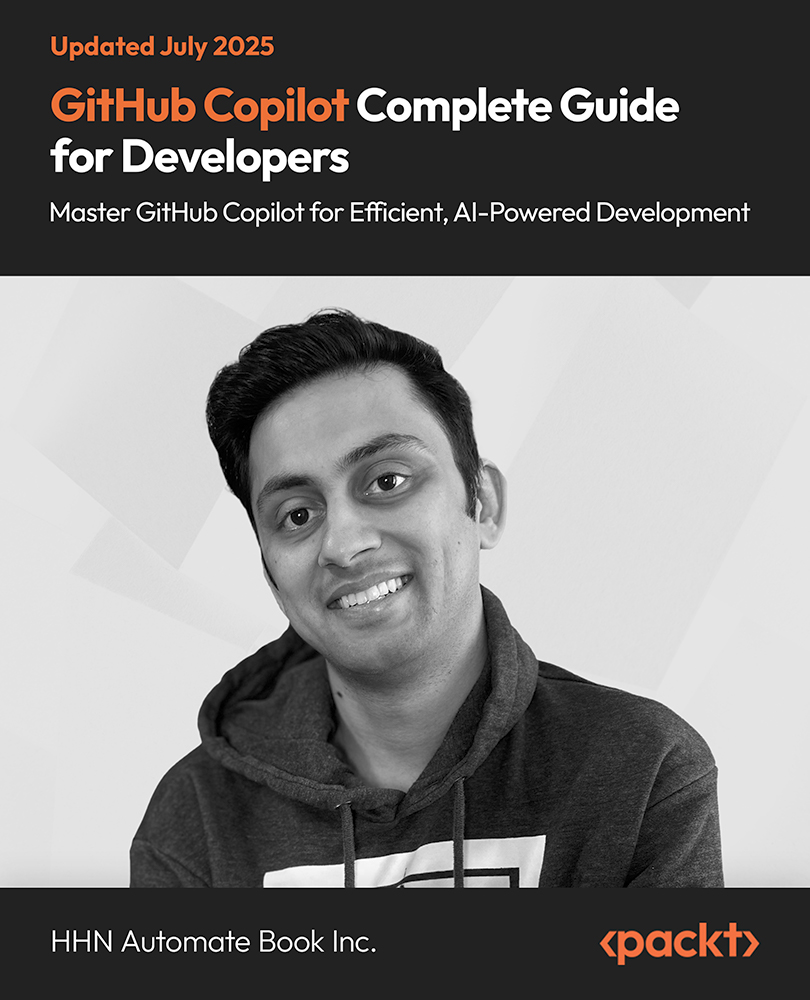In this article, we will mainly focus on the visual design of our site. To acquire the information presented here, it is assumed that you have some basic understanding of Joomla!'s visual design including templates, components, module position, and so on.
Adding Flash in templates
If you are familiar with Joomla! templates, then you will understand that there are two ways to display Flash in a template:
- By hardcoded embedding of Flash items
- By dynamically loading Flash objects at module positions
We have seen many modules that can display Flash objects. Therefore, in this section, we will be looking into the embedding of Flash objects within templates. It will also be helpful if we understand the structure of Joomla! templates.
Generally templates for Joomla! include headers in Flash. Flash animations are included in the header area of a Joomla! template. Some templates include the mechanism to show images from a specific directory. For example, the template shown in the following screenshot, available for download at http://joomlatp.com/joomla-1.5-templates/Templates-has-flash-header.html, is designed to show a Flash header comprised of the images kept in a directory:
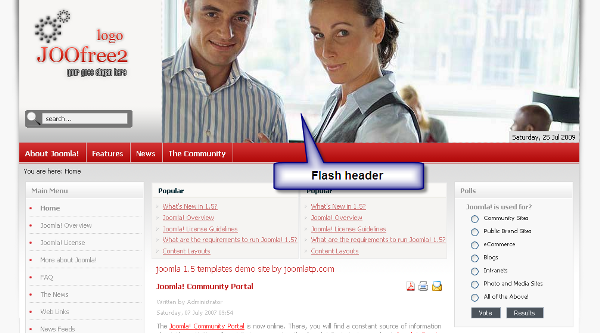
The following sections briefly describe the structure of a Joomla! template and the ways to embed a Flash object in this template.
Structure of a Joomla! template
The look and feel of Joomla! is determined by templates. You can apply a template to the frontend as well as to the backend. Templates for the Joomla! frontend reside in the /templates directory of the Joomla! webroot, while those for the administration panel are found in the /administrator/templates directory. You can install multiple templates and apply one or more templates to the different sections. However, you must designate one default template for the site.
To designate a default template, go to Extensions | Template Manager. Select the desired template and click on the Default button on the toolbar. For assigning a template to a specific section of the site, click on a template, except the default template, and then select the section or the menu item for which you want to assign the template from the Menu Assignment section.
If you examine the directory structure of a Joomla! template, you will find at least the following subdirectories in the templates directory:
|
Directory
|
Description
Unlock access to the largest independent learning library in Tech for FREE!
Get unlimited access to 7500+ expert-authored eBooks and video courses covering every tech area you can think of.
Renews at $19.99/month. Cancel anytime
|
|
mx_joofree2
|
This is the main template directory. It contains some subdirectories and at least the following files under its root:
- index.php: This is the main file for a template. The basic structure of a Joomla! template is defined in this file. We will examine this file later.
- templateDetails.xml: This XML file defines the template by mentioning its designer, the different files bundled with it, the positions and parameters available, and so on.
- params.ini: This file contains the parameters and their default values. For example, a template may use several colors for theming, but users can select a preferred color as a parameter for this template, and that information is stored in this file.
|
|
mx_joofree2/css
|
This directory contains all the cascading stylesheets to be used for a Joomla! site. This directory will contain at least one stylesheet named template_css.css. It may also contain a stylesheet named template_ie6.css and other stylesheets.
|
|
mx_joofree2/html
|
This folder may contain some definitions for the custom rendering of certain parts of the site. For example, the mx_joofree2 template contains two files-module.php and pagination.php. These two files define custom module rendering and pagination for Joomla!. For more information on using HTML overrides, refer to http://docs.joomla.org/How_to_override_the_content_from_the_Joomla!_core.
|
|
mx_joofree2/images
|
This folder contains the images for the template. It may contain a logo image, a background image, and so on. It may also contain some subdirectories, for example, the mx_joofree2 template contains a subdirectory images/headers, where the header images for the template are stored.
|
 United States
United States
 Great Britain
Great Britain
 India
India
 Germany
Germany
 France
France
 Canada
Canada
 Russia
Russia
 Spain
Spain
 Brazil
Brazil
 Australia
Australia
 Singapore
Singapore
 Canary Islands
Canary Islands
 Hungary
Hungary
 Ukraine
Ukraine
 Luxembourg
Luxembourg
 Estonia
Estonia
 Lithuania
Lithuania
 South Korea
South Korea
 Turkey
Turkey
 Switzerland
Switzerland
 Colombia
Colombia
 Taiwan
Taiwan
 Chile
Chile
 Norway
Norway
 Ecuador
Ecuador
 Indonesia
Indonesia
 New Zealand
New Zealand
 Cyprus
Cyprus
 Denmark
Denmark
 Finland
Finland
 Poland
Poland
 Malta
Malta
 Czechia
Czechia
 Austria
Austria
 Sweden
Sweden
 Italy
Italy
 Egypt
Egypt
 Belgium
Belgium
 Portugal
Portugal
 Slovenia
Slovenia
 Ireland
Ireland
 Romania
Romania
 Greece
Greece
 Argentina
Argentina
 Netherlands
Netherlands
 Bulgaria
Bulgaria
 Latvia
Latvia
 South Africa
South Africa
 Malaysia
Malaysia
 Japan
Japan
 Slovakia
Slovakia
 Philippines
Philippines
 Mexico
Mexico
 Thailand
Thailand