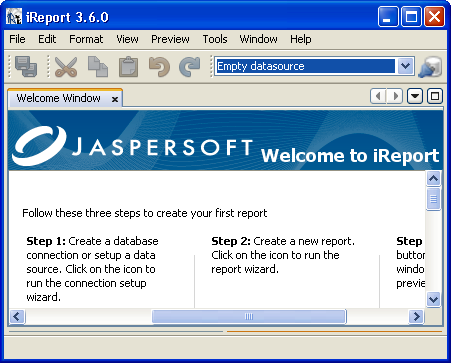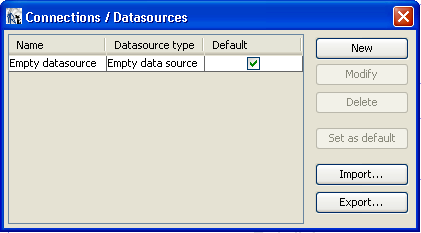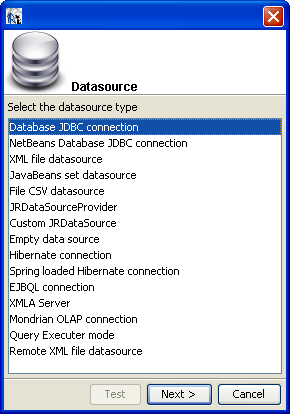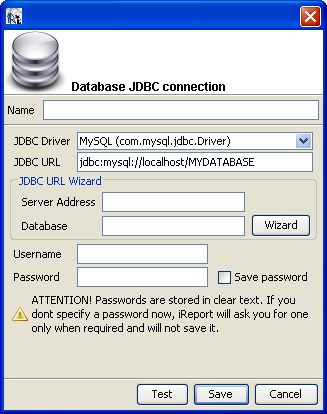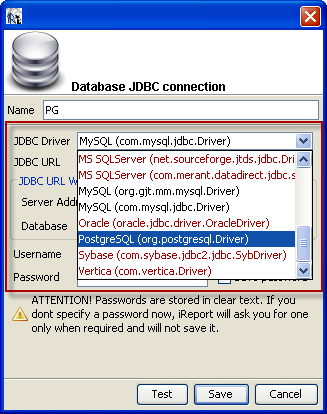(For more resources on JasperReports, see here.)
Getting ready
You will need PostgreSQL to follow this recipe. Refer to the installPostgreSQL.txt file included in the source code download (chap4), which shows how you will install and run PostgreSQL. Note that your installation of PostgreSQL should be up and running before you proceed.
The source code for this article also includes a file named CreateDbIntoPGS.txt, which will help you to create a database named jasperdb5.
How to do it...
The following simple steps will show you how to connect iReport to a database:
- Run iReport; it will open with a Welcome Window, as shown in the following screenshot:
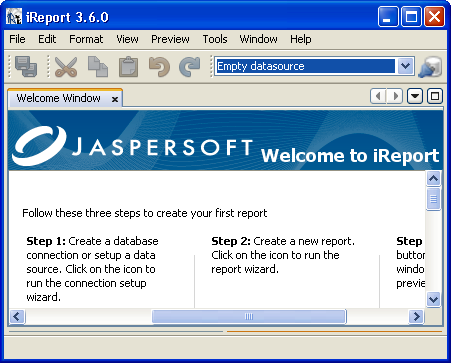
- If you have not made any database connection so far in your iReport installation, you will see an Empty datasource shown selected in a drop-down list just below the main menu. Click on the Report Datasources icon shown encircled to the right of the drop-down list, as shown in the following screenshot:

- A new window named Connections / Datasources will open, as shown in the following screenshot. This window lists an Empty datasource as well as the datasources you have made so far.
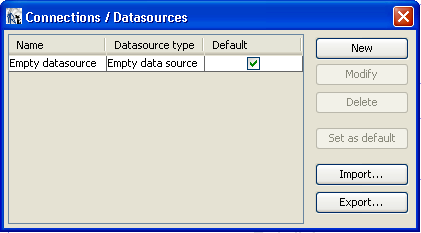
Unlock access to the largest independent learning library in Tech for FREE!
Get unlimited access to 7500+ expert-authored eBooks and video courses covering every tech area you can think of.
Renews at $19.99/month. Cancel anytime
- Click the New button shown at the top right of the Connections / Datasources window. This will open a new Datasource selection window, as shown in the following screenshot:
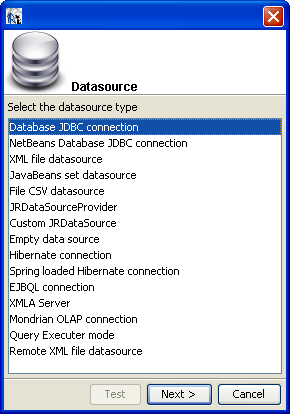
- You will see Database JDBC connection is selected by default. Click the Next button at the bottom of the Datasource window.
- A new window named Database JDBC connection will open, as shown in the following screenshot:
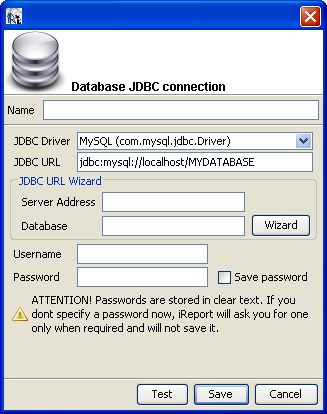
- Enter PG as the name for your new database connection in the input box beside the Name field.
PG is just a name for the database connection you are creating. You can give any name and create any number of database connections.
- Click on the JDBC Driver drop-down list; it will drop-down to show a list of available JDBC drivers. As you are connecting to the PostgreSQL database, select the Postgre SQL (org.postgresql.Driver) option from the drop-down list, as shown in the following screenshot:
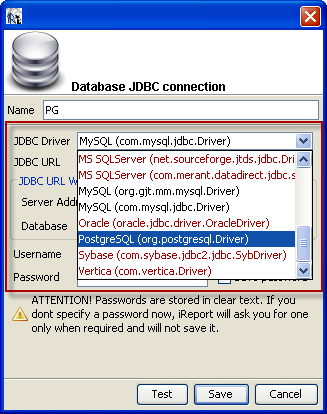
 United States
United States
 Great Britain
Great Britain
 India
India
 Germany
Germany
 France
France
 Canada
Canada
 Russia
Russia
 Spain
Spain
 Brazil
Brazil
 Australia
Australia
 Singapore
Singapore
 Canary Islands
Canary Islands
 Hungary
Hungary
 Ukraine
Ukraine
 Luxembourg
Luxembourg
 Estonia
Estonia
 Lithuania
Lithuania
 South Korea
South Korea
 Turkey
Turkey
 Switzerland
Switzerland
 Colombia
Colombia
 Taiwan
Taiwan
 Chile
Chile
 Norway
Norway
 Ecuador
Ecuador
 Indonesia
Indonesia
 New Zealand
New Zealand
 Cyprus
Cyprus
 Denmark
Denmark
 Finland
Finland
 Poland
Poland
 Malta
Malta
 Czechia
Czechia
 Austria
Austria
 Sweden
Sweden
 Italy
Italy
 Egypt
Egypt
 Belgium
Belgium
 Portugal
Portugal
 Slovenia
Slovenia
 Ireland
Ireland
 Romania
Romania
 Greece
Greece
 Argentina
Argentina
 Netherlands
Netherlands
 Bulgaria
Bulgaria
 Latvia
Latvia
 South Africa
South Africa
 Malaysia
Malaysia
 Japan
Japan
 Slovakia
Slovakia
 Philippines
Philippines
 Mexico
Mexico
 Thailand
Thailand