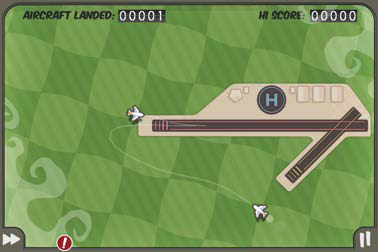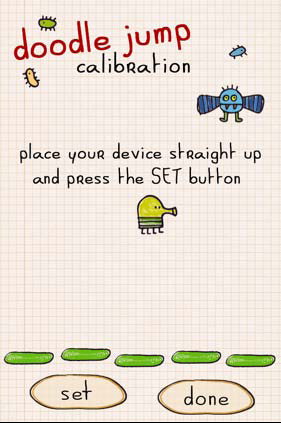(For more resources on iPhone, see here.)
Users have few expectations as to what a typical mobile application should feel like, there is often an expectation with regards to what a game should play like. Mobile gaming platforms have been popular since the Game Boy's rise to popularity in the early 90s, and users have an idea as to what games work well when on the go, and iOS games are expected to match or exceed these preconceived notions of what is possible.
However, it isn't necessarily easy to produce a game on iOS, as the device presents one of the first touch screen mobile gaming experiences. There isn't much precedent as to what game genres and control styles work well. This can be beneficial for innovation, but can also lead to a great deal of heartache for any designer.
Planning your game around touch
Unlike traditional mobile gaming platforms, we won't have physical buttons and a set interface blueprint to serve as a guide for our game.
Mobile platforms such as the Game Boy or PlayStation Portable have a physical control pad and buttons that lend the user to an inherent understanding of the game on screen. The user can quickly pick up and play a game, because they know that there is a finite set of buttons that can control game mechanics.
We're in a bit of a more difficult-to-manage scenario with iOS, as there is no control pad or face button to commonly dictate interaction on screen when in a game. Since we're on a touch screen device, we can create any interaction mechanic that we'd like, no matter how unorthodox the interface may be. This offers up an extraordinary opportunity for new gameplay experiences; however it does make our design work a bit more difficult to construct.
In this recipe, we'll discuss how touch screens drastically alter the design and playability of our game. Designing a game around touch is never an easy task. Controls are difficult to implement, screen size is often limited, and we'll need to innovate on top of standard game play mechanics to provide a fun experience.
While the operating system is only a few years old, there has been a significant evolution in gaming on the platform. Early games, such as Super Monkey Ball by Sega, were often ports of previous console games by big name publishers. Apple's affordable developer program allowed independent developers to step in and experiment on the platform, pushing forward intuitive new experiences like Doodle Jump, Mr. AahH!!, and Zen Bound. In recent years, the market has matured so that both traditional franchises and independent creative ventures can succeed.
Getting ready
To work on this recipe, it would be useful to have an iOS device along with a traditional gaming console in order to contrast the difference in mechanics between the two machines.
How to do it...
Depending on the type of game we plan on developing, there are a variety of strategies for success on the iPhone or iPad. However there are a few key attributes that will make any iOS game enjoyable:
- Remember that users will be using the iPhone or iPad as both a screen and a controller.
- Don't punish users for accidental interactions with the screen.
- Keep in mind that these are mobile devices.
While a good portion of our interface will vary greatly depending upon the type of game we're looking to create, these three rules are universal and will benefit any iPhone or iPad game. With these guidelines in mind, we can move on and begin to draft up our controls and heads up display.
How it works...
The low level of entry and unique touch controls have helped iOS evolve into a platform where designers can reach outside of their comfort zone in an effort to release an innovative game on the platform.
In step one, it's important to understand that traditionally, users and designers are trained toward expecting games to have an external controller that is used for manipulation of the game world. The screen is a separate device; either a television or portable LCD screen serves as a way to project the game.
However on iOS, the screen and controller are one. Regardless as to whether users interact with our game through buttons on screen or by using a device hardware feature such as the accelerometer, it is a guarantee that the iPhone or iPad will be held in a hand while our game is being played.
We should always keep this in mind when designing both our game and interface, as the user will need to comfortably hold the device while playing. If we use traditional controls through a software joystick or buttons, we should place these elements on screen in a manner that allows for the iPhone or iPad to be held comfortably while playing. Depending upon our game and orientation, we may find that specific parts of the play area are perfect for the placement of such controls while in other scenarios, we may want to give the user the ability to customize the placement of buttons to their preference. If we expect the user to tilt or shake the controller to interact with our game, we should take this into consideration as well.
While it may sound somewhat clichéd, the game and its controls are one and the same. There is no separation and any design that assumes that we can quickly implement controls without taking this fact into consideration is destined to fail.
Not being given a set control pad or buttons gives us the flexibility to be creative, but poor design can quickly confuse or frustrate users. In the next screenshot, we can see that Flight Control developer Firemint has used small exclamation point markers to offer up a hint as to where inbound aircraft will soon appear. This offers a quick heads up to the user who may have had their hands in a poor position.
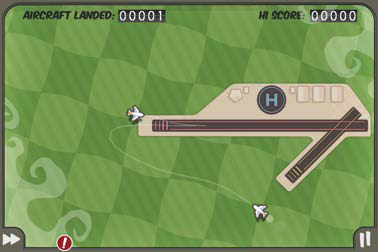
Unlock access to the largest independent learning library in Tech for FREE!
Get unlimited access to 7500+ expert-authored eBooks and video courses covering every tech area you can think of.
Renews at $19.99/month. Cancel anytime
Flight Control - © 2009 Firemint Pty Inc.
We expand upon this new type of game control with these new devices in step two in the previous section. Because the game controller and device screen are so intertwined, it's very likely that the user will come into accidental contact with the screen at some point. It's just too difficult to eliminate unintended taps, as the finger is an imprecise pointing device.
We can assume that the user will make unintentional contact with the screen, and so we should do our best to design a play mechanic and interface that will not punish users for their mistake. For example, if we're building a racing game, it would be silly to place the pause button near the button used for acceleration, as misplaced fingers could often pause the game and frustrate users.
How we go about verifying this in our application can vary based on the type of game we're looking to design, but we should be mindful to keep this philosophy salient in our work. The limited ability to include a help menu in our application will encourage users to pick up app controls through point and tap experimentation. If the user experiences frustration in their first few minutes of using the app, they'll be likely to give up on using our app.
Finally in step three, we should focus on creating an interface that is mobile. While we're designing with a device that is nearly as powerful as home gaming consoles, we must keep in mind that our users will be using their iPhone or iPad when on the run. They may be playing our game on a train, or in the car, or when walking between classes, so it's important to remember that this is a slightly different game platform than what we've ever developed for before.
Because users will be playing our app when on the go and users will be less likely to sit down and play our game for extended periods of time, we should prepare our gameplay and interface around this probability.
Big buttons and forgiving controls are the best way to go about designing for a mobile interface. Larger targets on screen will make it easier for the user to perform an intended action, even when walking or riding around.
If we'd like to take mobile usability a bit further, we could also implement modifiable controls into our app as well. Giving the user the ability to calibrate settings will enable our game to play well, regardless as to the situation they're currently in. In the next screenshot, we can see how Doodle Jump allows users to adjust the game's controls:
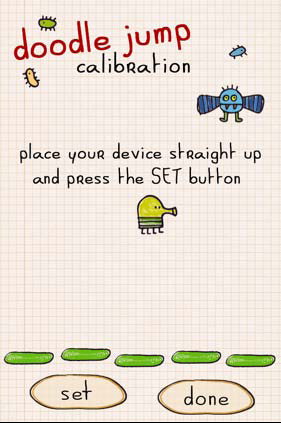
Doodle Jump - © 2011 Lima Sky, LLC
It's also important to note that we should design our interface for the rapid entry and exit that is common of iPhone users. People will be playing our game on buses, while waiting in line at a store, and in other scenarios where their time spent inside of the app may be no longer than one to two minutes. This will affect game play drastically, so it's important to test such game scenarios while we build our app.
Because our first iOS game may be our first touch screen based game, or our first game in general, we should be cautious and conservative with our interface and game play mechanics.
That's not to say that the creation of any game is easy; however these are significant pitfalls that could plague our work if we're not careful.
There's more...
While rare, there is the possibility that our iPhone can be used as a controller for a device other than itself.
Using the iPhone as a controller…for the iPad
Thanks to the Bluetooth integration that Apple has included in new iPhone, iPod touch, and iPad devices, it is possible to use our iPhone as a controller for iPad games, so long as the developer has produced games for both platforms and supports the feature.
It isn't necessarily easy to design and develop a game that includes such a feature, but it is by no means impossible. If we're working on an expansive game, it is definitely possible to create an immersive experience where the iPhone is used to control action on the iPad.
 United States
United States
 Great Britain
Great Britain
 India
India
 Germany
Germany
 France
France
 Canada
Canada
 Russia
Russia
 Spain
Spain
 Brazil
Brazil
 Australia
Australia
 Singapore
Singapore
 Canary Islands
Canary Islands
 Hungary
Hungary
 Ukraine
Ukraine
 Luxembourg
Luxembourg
 Estonia
Estonia
 Lithuania
Lithuania
 South Korea
South Korea
 Turkey
Turkey
 Switzerland
Switzerland
 Colombia
Colombia
 Taiwan
Taiwan
 Chile
Chile
 Norway
Norway
 Ecuador
Ecuador
 Indonesia
Indonesia
 New Zealand
New Zealand
 Cyprus
Cyprus
 Denmark
Denmark
 Finland
Finland
 Poland
Poland
 Malta
Malta
 Czechia
Czechia
 Austria
Austria
 Sweden
Sweden
 Italy
Italy
 Egypt
Egypt
 Belgium
Belgium
 Portugal
Portugal
 Slovenia
Slovenia
 Ireland
Ireland
 Romania
Romania
 Greece
Greece
 Argentina
Argentina
 Netherlands
Netherlands
 Bulgaria
Bulgaria
 Latvia
Latvia
 South Africa
South Africa
 Malaysia
Malaysia
 Japan
Japan
 Slovakia
Slovakia
 Philippines
Philippines
 Mexico
Mexico
 Thailand
Thailand