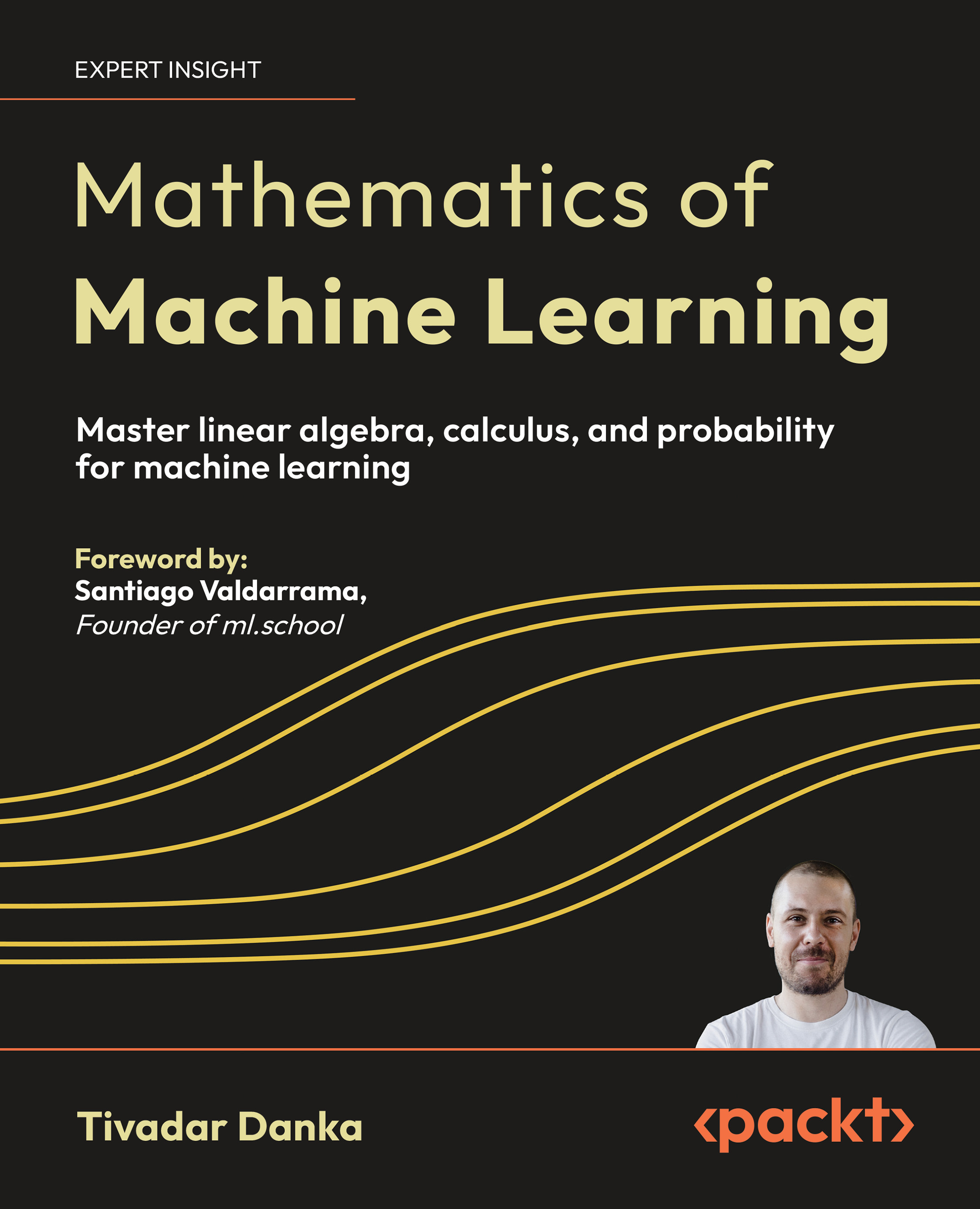Configuring wireless devices
Each device will have its own user interface-either through the display on the device (if it's a phone) or through a web interface that you can browse to (some Wi-Fi phones will have both).
The actual entries used for setting up the device to work with Asterisk are standard SIP parameters like username, password, host, and so on, and therefore, the next screenshot has been included (taken from the Siemens S460IP phone) as an example:
What is worth looking into in more detail are the Nokia dual-mode phones, as there are a couple of parameters necessary for successful connection with Asterisk, which are not as widely known as they should be. These "lesser known" parameters are responsible for many people giving up on connecting their devices to Asterisk.
I will use the Nokia E90 as an example:
Most of the parameters are self explanatory, but the two parameters we pay special attention to are the Public user name in the SIP profile itself, and the Realm in the submenus for both the Proxy server and the Registrar server. Further in this section, some screenshots of each of the screens you will need to go through to set up your Nokia phone as an extension on your Asterisk PBX have been included.
Start by selecting the Connection in the Settings screen:

Then select SIP settings:

Select or create the relevant SIP profile from the submenu:

Inside the SIP profile, complete the settings—the Public user name must be the SIP profile name (from sip.conf)@:
Unlock access to the largest independent learning library in Tech for FREE!
Get unlimited access to 7500+ expert-authored eBooks and video courses covering every tech area you can think of.
Renews at $19.99/month. Cancel anytime

Now move down to the Proxy server and Registrar server sections:

It is here that the all-important Realm must be entered—Asterisk sets this as "asterisk" by default, but you can change it in the [general] section of sip.conf.

The Registrar server screen needs to be the same as the previous one:

Although the IP address used (see preceding screenshot) is internal, it could equally be an Internet IP address such as 80.229.203.112
Note that the Realm is defined in the [general] section of sip.conf by the realm= line. If this line is missing, then the realm will default to "asterisk".
 United States
United States
 Great Britain
Great Britain
 India
India
 Germany
Germany
 France
France
 Canada
Canada
 Russia
Russia
 Spain
Spain
 Brazil
Brazil
 Australia
Australia
 Singapore
Singapore
 Canary Islands
Canary Islands
 Hungary
Hungary
 Ukraine
Ukraine
 Luxembourg
Luxembourg
 Estonia
Estonia
 Lithuania
Lithuania
 South Korea
South Korea
 Turkey
Turkey
 Switzerland
Switzerland
 Colombia
Colombia
 Taiwan
Taiwan
 Chile
Chile
 Norway
Norway
 Ecuador
Ecuador
 Indonesia
Indonesia
 New Zealand
New Zealand
 Cyprus
Cyprus
 Denmark
Denmark
 Finland
Finland
 Poland
Poland
 Malta
Malta
 Czechia
Czechia
 Austria
Austria
 Sweden
Sweden
 Italy
Italy
 Egypt
Egypt
 Belgium
Belgium
 Portugal
Portugal
 Slovenia
Slovenia
 Ireland
Ireland
 Romania
Romania
 Greece
Greece
 Argentina
Argentina
 Netherlands
Netherlands
 Bulgaria
Bulgaria
 Latvia
Latvia
 South Africa
South Africa
 Malaysia
Malaysia
 Japan
Japan
 Slovakia
Slovakia
 Philippines
Philippines
 Mexico
Mexico
 Thailand
Thailand