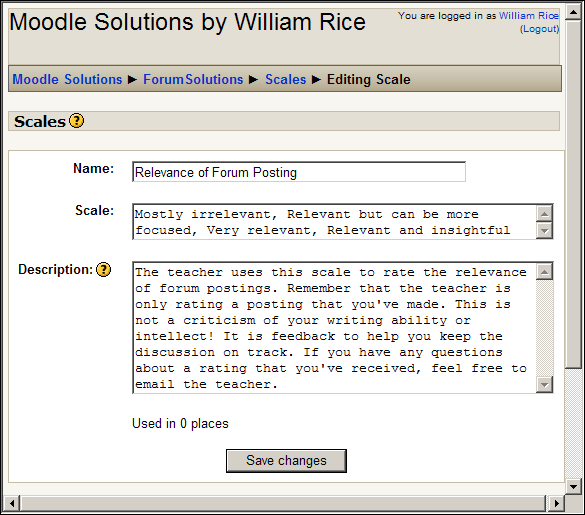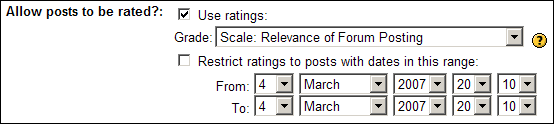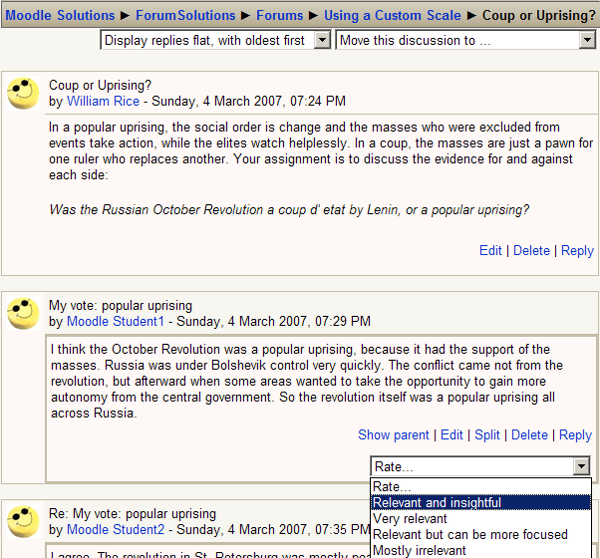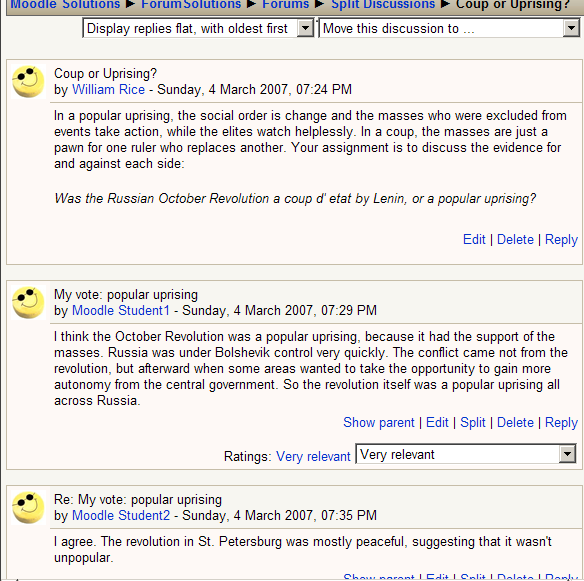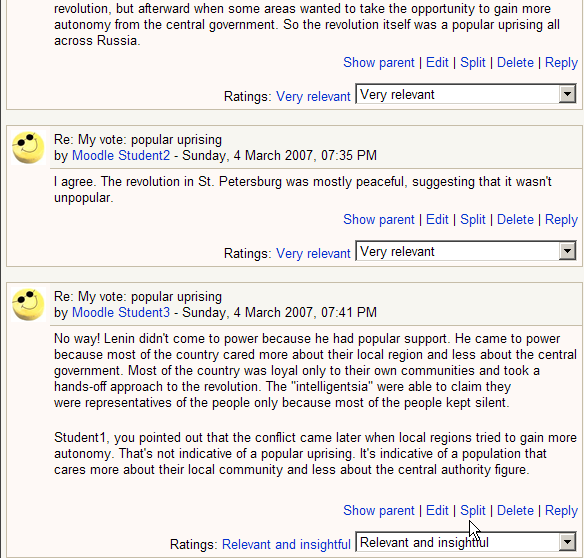Keeping discussions on track
One of the biggest challenges in using forums for an online class is keeping discussions focused on the topic. This becomes even more difficult when you allow students to create new topics in a forum. Moodle offers two tools that you can use to help keep discussions on track—custom scales and splitting discussions.
Use a custom scale to rate relevance
Moodle enables you to use a scale to rate student's work. A scale offers you something other than a grade to give the student as feedback. Scales can be used to rate forum postings, assignment submissions, and glossary entries. The following screenshot shows a feedback on the relevance of a posting, given in a custom scale by a teacher:

To create and apply a custom scale, follow these steps:
Users with the roles Administrator, Course creator, and Teacher can create custom scales.
- From the Administration block, click on Scales. This displays the Scales page.
- On the Scales page, click on the Add a new scale button. This displays the Editing scale page.
- On the Editing scale page:
- Enter a Name for the scale. When you apply the scale to the forum, you will select the scale by this name.
- In the Scale box, enter the items on your scale. Separate each item with a comma.
- Write a Description for your scale. Students can see the description, so use this space to explain how they should interpret the scale.
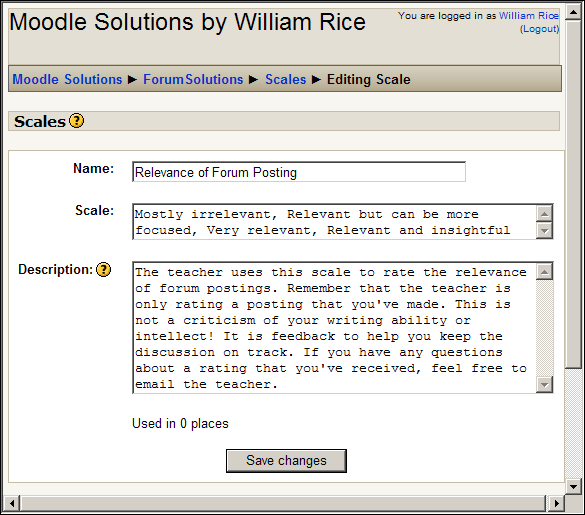
- Select the Save changes button. You are now ready to apply the scale.
- Create or edit the forum to which you want to apply the scale. The key setting on the Editing Forum page is Allow posts to be rated?
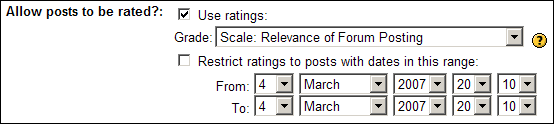
- When you review the student postings in the forum, you can rate each posting using the scale you created, as shown in the following screenshot:
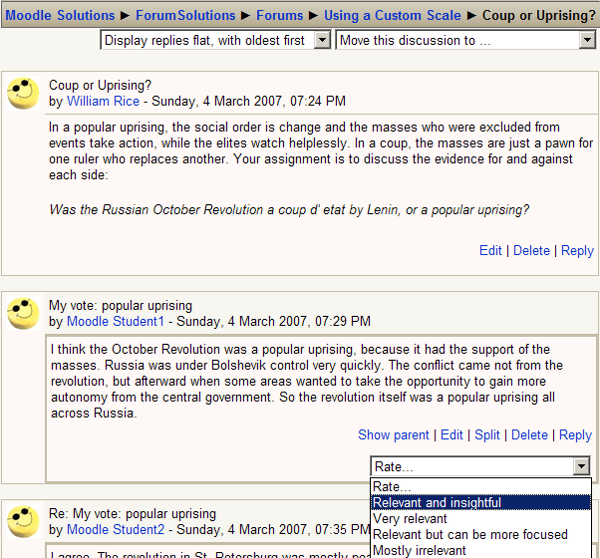
- When you finish rating the postings, click on the Send in my ratings button at the bottom of the page to save your ratings.
Split discussions
Users with the role Administrator, Course creator, or Teacher can split a discussion. When you split a discussion at a post, the selected post and the ones below become a new topic.
Note that you cannot take a few posts from the middle of a topic and split them into a new discussion. Splitting takes every post that is nested below the selected one and puts it into a new topic.
|
Before the split
|
After the split
|
|
Topic 1
Reply 1-1
Reply 1-2
Reply 1-2-1
Reply 1-2-2
Reply 1-2-3
Reply 1-3
Reply 1-4
Reply 1-4-1
Reply 1-4-2
|
New Topic 1-2
Unlock access to the largest independent learning library in Tech for FREE!
Get unlimited access to 7500+ expert-authored eBooks and video courses covering every tech area you can think of.
Renews at $19.99/month. Cancel anytime
Reply 1-2-1
Reply 1-2-2
Reply 1-2-3
Topic 1
Reply 1-1
Reply 1-3
Reply 1-4
Reply 1-4-1
Reply 1-4-2
|
Will splitting change the meaning
Splitting a thread can rescue a conversation that has gotten off topic. However, it can also change the meaning of the conversation in ways that you don't expect or want.
Note that in the preceding example, after the split, the new topic is moved to the top of the forum. Will that change the meaning of your forum? Let's look at an example. Following is the screenshot showing the fi rst topic in a forum on the October Revolution of Russian history. In this topic, students discuss whether the revolution was a coup or a popular uprising:

The teacher made the first posting and several students have posted replies. Some of these replies, as shown in the following screenshot, favor the theory that the revolution was a coup, while others favor the theory of revolution being a popular uprising:
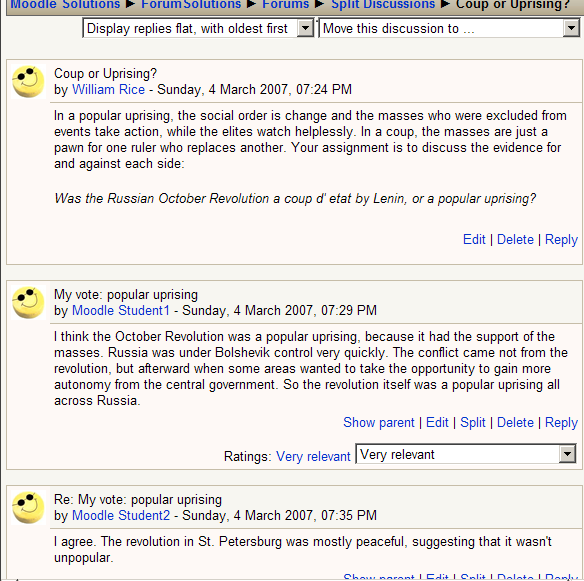
Note that the posting by Student2 is a reply(Re) to the posting by Student1. You might have missed that because the reply is not indented. That's because the teacher has selected Display replies flat, with oldest first. If the teacher had selected Display replies in nested form, you would see Student2's reply indented, or nested, under Student1's reply. We can tell that Student2 is replying to Student1 because the subject line indicates it is a reply to Student1 (Re: My vote: popular uprising).
The first two postings are pro-uprising. The last posting is pro-coup. It occurs to the teacher that it would facilitate discussion to split the forum into pro-uprising and pro-coup topics.
The teacher scrolls down to the pro-coup posting, which just happens to be the last posting in this forum, and clicks on Split, as shown in following screenshot:
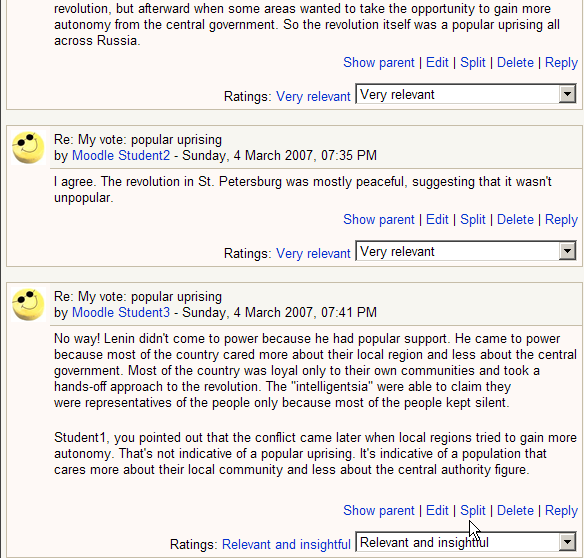
This will make a new topic out of the pro-coup posting:

Will splitting move replies you want to keep in place
In this example, the teacher was lucky. Under the pro-coup posting, there were no pro-uprising replies. If there were, those replies would have come with the pro-coup posting, and the teacher would not have been able to make a topic that was completely pro-coup.
 United States
United States
 Great Britain
Great Britain
 India
India
 Germany
Germany
 France
France
 Canada
Canada
 Russia
Russia
 Spain
Spain
 Brazil
Brazil
 Australia
Australia
 Singapore
Singapore
 Canary Islands
Canary Islands
 Hungary
Hungary
 Ukraine
Ukraine
 Luxembourg
Luxembourg
 Estonia
Estonia
 Lithuania
Lithuania
 South Korea
South Korea
 Turkey
Turkey
 Switzerland
Switzerland
 Colombia
Colombia
 Taiwan
Taiwan
 Chile
Chile
 Norway
Norway
 Ecuador
Ecuador
 Indonesia
Indonesia
 New Zealand
New Zealand
 Cyprus
Cyprus
 Denmark
Denmark
 Finland
Finland
 Poland
Poland
 Malta
Malta
 Czechia
Czechia
 Austria
Austria
 Sweden
Sweden
 Italy
Italy
 Egypt
Egypt
 Belgium
Belgium
 Portugal
Portugal
 Slovenia
Slovenia
 Ireland
Ireland
 Romania
Romania
 Greece
Greece
 Argentina
Argentina
 Netherlands
Netherlands
 Bulgaria
Bulgaria
 Latvia
Latvia
 South Africa
South Africa
 Malaysia
Malaysia
 Japan
Japan
 Slovakia
Slovakia
 Philippines
Philippines
 Mexico
Mexico
 Thailand
Thailand