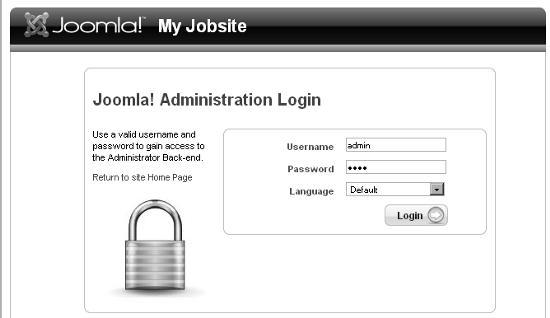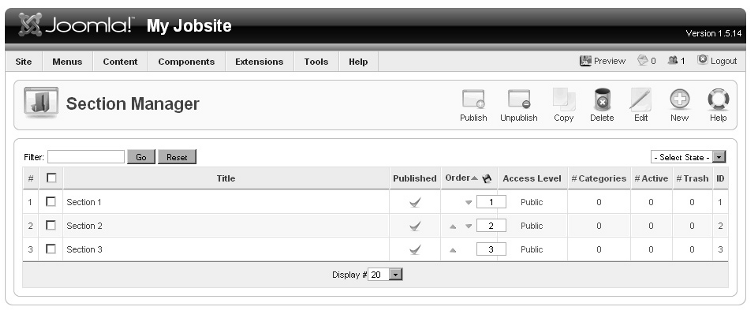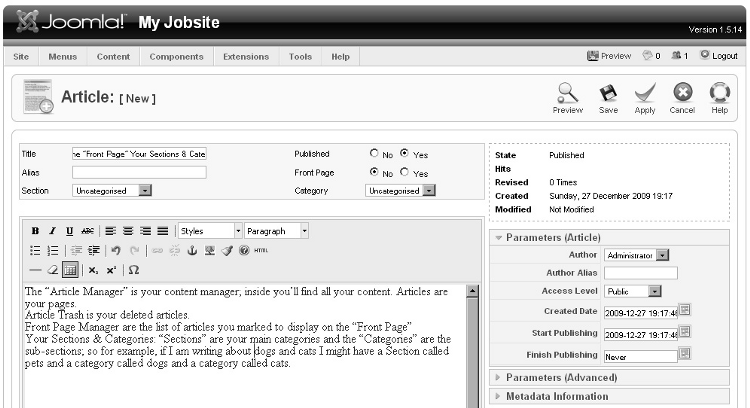|
A practical stepwise tutorial to build your professional website using Joomla!
- Build your own monster.com using Joomla!
- Take your job site to the next level using commercial Jobs! Extension
- Administrate and publish your Joomla! job site easily using the Joomla! 1.5 administrator panel and Jobs! Pro control panel interface
- Boost your job site ranking in search engines using Joomla! SEO
|
Read more about this book
(For more resources on Joomla!, see here.)
Joomla! is a popular content management system, so it is mainly used for managing content. You can manage content from the Joomla! backend administrator panel. To go to this area, type in your web browser, the address of the server directory where the administrator folder is located. For example, if you have installed Joomla! in the joomla directory of local server, then the address is:http://localhost/ joomla/administrator.
You will see the Joomla! Administration Login screen in your browser window.
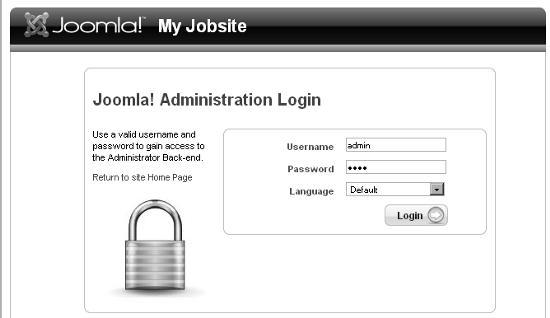
Log into the administrator panel as Super Administrator. By default, the username is admin. Then provide the password that you have created while you were configuring. Before adding an article as content, you must create a section and category for it. You can organize your content by using sections and categories because Joomla! uses a three-tier organization level for articles—Section | Category | Article. Any section contains one or more categories, and each category may have articles assigned to it. One article can only be in one category and section.
You can easily add new sections, edit existing sections, publish or unpublish any section, and copy or delete sections from the Section Manager window. To manage sections, click on Contents | Section Manager (as shown in the following screenshot):
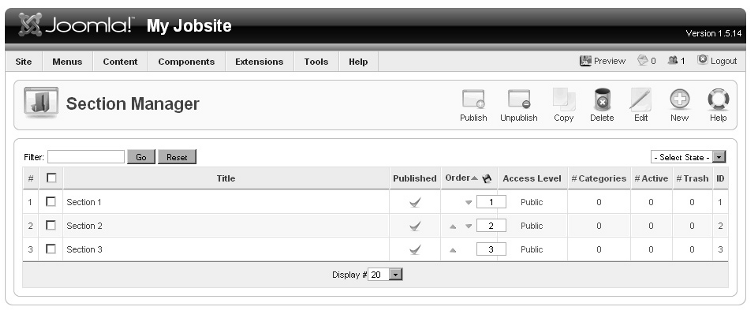
The process of managing categories is quite similar to managing sections. You just need to click on Contents | Category Manager to go to Category Manager window and then manage your categories.
Unlock access to the largest independent learning library in Tech for FREE!
Get unlimited access to 7500+ expert-authored eBooks and video courses covering every tech area you can think of.
Renews at $19.99/month. Cancel anytime
After creating section and category, to add a new article from admin panel, click on Contents | Article Manager (as shown in the following screenshot):
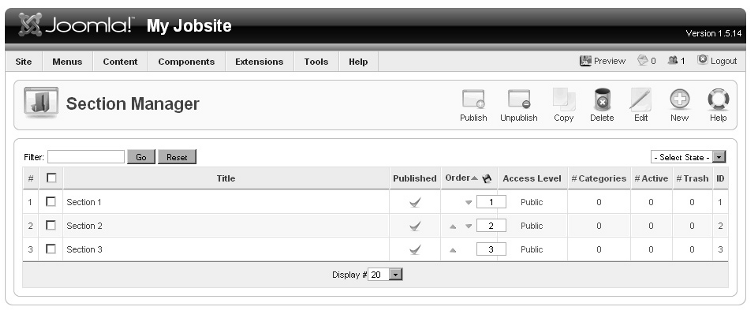
To add a new article, click on the New button in the Article Manager window and write your article with a title in Article: [New] window WYSISWYG editor area. You must also define the section and category for this article—which you have created earlier—and save this content.
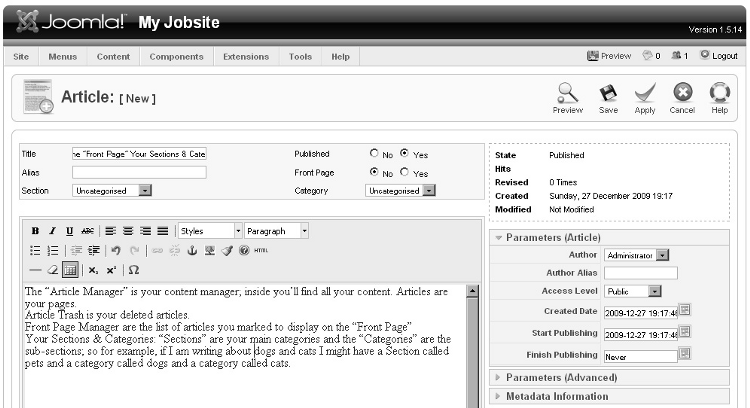
If you want to edit an article, select the article, click on Edit, and then make any changes in the article in Article: [Edit] window. Article Manager enables you to publish or unpublish an article. You can send an article to trash, copy an article, move an article, and so on. Just select an article and then click on the corresponding buttons.
Managing extensions
Components, modules, plugins, templates, and languages are collectively known as extensions. Each of these extensions is used for specific functions:
- Components: It is the largest and the most complex of the extension types. When a Joomla! web page is being loaded, a component is called to render the main page body. For example, the component com_banners displays a banner in a web page. Components are divided into two parts—for the administrator and for the frontend website.
- Modules: It is used for page rendering and doesn't need to be linked to anything. It can contain only static HTML, image, or text. For example, mod_mainmenu and mod_banners.
- Plugins: These were previously known as mambots. Using a plugin allows a developer to change the way their code behaves depending upon which plugins are installed to react to an event.
- Templates: It is basically the design of your Joomla! website. With a template, you can change the look and the feel of your website. Templates have certain fields in which components and modules are shown. You can easily create and customize any template file.
- Languages: Languages can be packaged in two ways—either as a core package or as an extension package—and allow both the Joomla! core as well as third-party components and modules to be localized or internationalized.
To know more about extensions, go to the Joomla! documentation page:
http://docs.joomla.org/Joomla!_Extensions_Defined.
You can easily manage extensions by using the Extensions menu. For example, to install or uninstall any extension, click on the menu Extension | Install/Uninstall; to manage modules, click on the Module Manager; to manage plugins, click on the Plugin Manager; to manage templates, click on the Template Manager; and to manage language, click on the Language Manager.
 United States
United States
 Great Britain
Great Britain
 India
India
 Germany
Germany
 France
France
 Canada
Canada
 Russia
Russia
 Spain
Spain
 Brazil
Brazil
 Australia
Australia
 Singapore
Singapore
 Canary Islands
Canary Islands
 Hungary
Hungary
 Ukraine
Ukraine
 Luxembourg
Luxembourg
 Estonia
Estonia
 Lithuania
Lithuania
 South Korea
South Korea
 Turkey
Turkey
 Switzerland
Switzerland
 Colombia
Colombia
 Taiwan
Taiwan
 Chile
Chile
 Norway
Norway
 Ecuador
Ecuador
 Indonesia
Indonesia
 New Zealand
New Zealand
 Cyprus
Cyprus
 Denmark
Denmark
 Finland
Finland
 Poland
Poland
 Malta
Malta
 Czechia
Czechia
 Austria
Austria
 Sweden
Sweden
 Italy
Italy
 Egypt
Egypt
 Belgium
Belgium
 Portugal
Portugal
 Slovenia
Slovenia
 Ireland
Ireland
 Romania
Romania
 Greece
Greece
 Argentina
Argentina
 Netherlands
Netherlands
 Bulgaria
Bulgaria
 Latvia
Latvia
 South Africa
South Africa
 Malaysia
Malaysia
 Japan
Japan
 Slovakia
Slovakia
 Philippines
Philippines
 Mexico
Mexico
 Thailand
Thailand