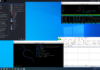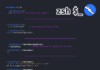In this article by Wolf Halton and Bo Weaver, the authors of the book Kali Linux 2: Windows Penetration Testing, we try to debunk the myth that all Windows systems are easy to exploit. This is not entirely true. Almost any Windows system can be hardened to the point that it takes too long to exploit its vulnerabilities. In this article, you will learn the following:
- How to footprint your Windows network and discover the vulnerabilities before the bad guys do
- Ways to investigate and map your Windows network to find the Windows systems that are susceptible to exploits
(For more resources related to this topic, see here.)
In some cases, this will be adding to your knowledge of the top 10 security tools, and in others, we will show you entirely new tools to handle this category of investigation.
Footprinting the network
You can’t find your way without a good map. In this article, we are going to learn how to gather network information and assess the vulnerabilities on the network. In the Hacker world this is called Footprinting. This is the first step to any righteous hack. This is where you will save yourself time and massive headaches. Without Footprinting your targets, you are just shooting in the dark. The biggest tool in any good pen tester’s toolbox is Mindset. You have to have the mind of a sniper. You learn your targets habits and its actions. You learn the traffic flows on the network where your target lives. You find the weaknesses in your target and then attack those weaknesses. Search and destroy!
In order to do good Footprinting, you have to use several tools that come with Kali. Each tool has it strong points and looks at the target from a different angle. The more views you have of your target, the better plan of attack you have. Footprinting will differ depending on whether your targets are external on the public network, or internal and on a LAN. We will be covering both aspects.
Please read the paragraph above again, and remember you do not have our permission to attack these machines. Don’t do the crime if you can’t do the time.
Exploring the network with Nmap
You can’t talk about networking without talking about Nmap. Nmap is the Swiss Army knife for network administrators. It is not only a great Footprinting tool, but also the best and cheapest network analysis tool any sysadmin can get. It’s a great tool for checking a single server to make sure the ports are operating properly. It can heartbeat and ping an entire network segment. It can even discover machines when ICMP (ping) has been turned off. It can be used to pressure-test services. If the machine freezes under the load, it needs repairs.
Nmap was created in 1997 by Gordon Lyon, who goes by the handle Fyodor on the Internet. Fyodor still maintains Nmap and it can be downloaded from http://insecure.org. You can also order his book Nmap Network Scanning on that website. It is a great book, well worth the price! Fyodor and the Nmap hackers have collected a great deal of information and security e-mail lists on their site. Since you have Kali Linux, you have a full copy of Nmap already installed! Here is an example of Nmap running against a Kali Linux instance. Open the terminal from the icon on the top bar or by clicking on the menu link Application | Accessories | Terminal. You could also choose the Root Terminal if you want, but since you are already logged in as Root, you will not see any differences in how the terminal emulator behaves.
Type nmap -A 10.0.0.4 at the command prompt (you need to put in the IP of the machine you are testing). The output shows the open ports among 1000 commonly used ports. Kali Linux, by default, has no running network services, and so in this run you will see a readout showing no open ports.
To make it a little more interesting, start the built-in webserver by typing /etc/init.d/apache2 start. With the web server started, run the Nmap command again:
nmap -A 10.0.0.4 As you can see, Nmap is attempting to discover the operating system (OS) and to tell which version of the web server is running:

Here is an example of running Nmap from the Git Bash application, which lets you run Linux commands on your Windows desktop. This view shows a neat feature of Nmap. If you get bored or anxious and think the system is taking too much time to scan, you can hit the down arrow key and it will print out a status line to tell you what percentage of the scan is complete. This is not the same as telling you how much time is left on the scan, but it does give you an idea what has been done:

Zenmap
Nmap comes with a GUI frontend called Zenmap. Zenmap is a friendly graphic interface for the Nmap application. You will find Zenmap under Applications | Information Gathering | Zenmap. Like many Windows engineers, you may like Zenmap more than Nmap:

Here we see a list of the most common scans in a drop-down box. One of the cool features of Zenmap is when you set up a scan using the buttons, the application also writes out the command-line version of the command, which will help you learn the command-line flags used when using Nmap in command-line mode.
Hacker tip
Most hackers are very comfortable with the Linux Command Line Interface (CLI). You want to learn the Nmap commands on the command line because you can use Nmap inside automated Bash scripts and make up cron jobs to make routine scans much simpler. You can set a cron job to run the test in non-peak hours, when the network is quieter, and your tests will have less impact on the network’s legitimate users.
The choice of intense scan produces a command line of nmap -T4 -A -v. This produces a fast scan.
- The T stands for Timing (from 1 to 5), and the default timing is -T3. The faster the timing, the rougher the test, and the more likely you are to be detected if the network is running an Intrusion Detection System (IDS).
- The -A stands for All, so this single option gets you a deep port scan, including OS identification, and attempts to find the applications listening on the ports, and the versions of those applications.
- Finally, the -v stands for verbose. -vv means very verbose:

Summary
In this article, we learned about penetration testing in a Windows environment. Contrary to popular belief, Windows is not riddled with wide-open security holes ready for attackers to find. We learned how to use nmap to obtain detailed statistics about the network, making it an indispensible tool in our pen testing kit. Then, we looked at Zenmap, which is a GUI frontend for nmap and makes it easy for us to view the network. Think of nmap as flight control using audio transmissions and Zenmap as a big green radar screen—that’s how much easier it makes our work.
Resources for Article:
Further resources on this subject:
- Bringing DevOps to Network Operations [article]
- Installing Magento [article]
- Zabbix Configuration [article]










![How to create sales analysis app in Qlik Sense using DAR method [Tutorial] Financial and Technical Data Analysis Graph Showing Search Findings](https://hub.packtpub.com/wp-content/uploads/2018/08/iStock-877278574-218x150.jpg)