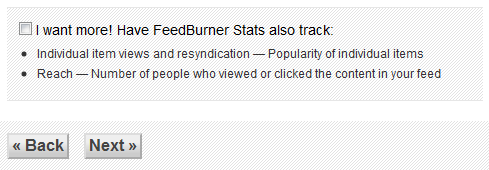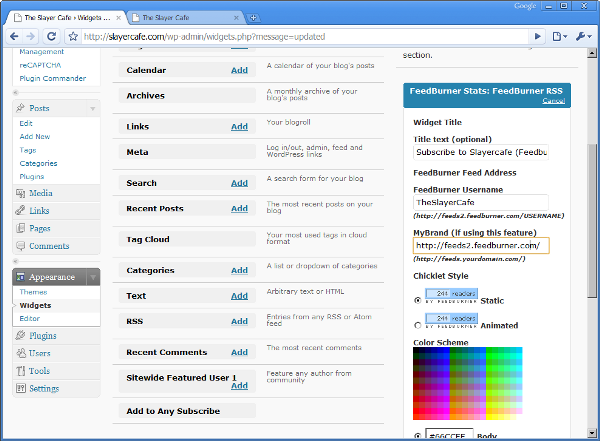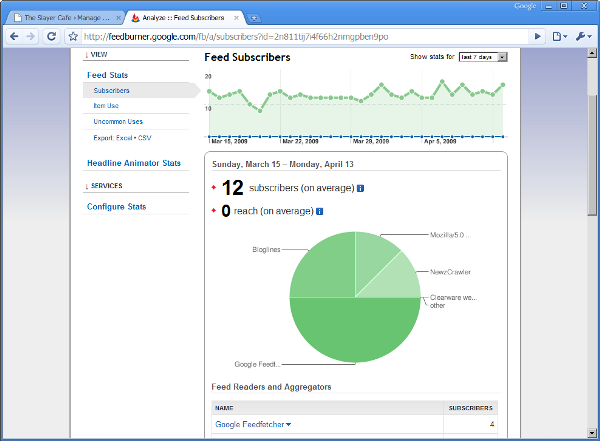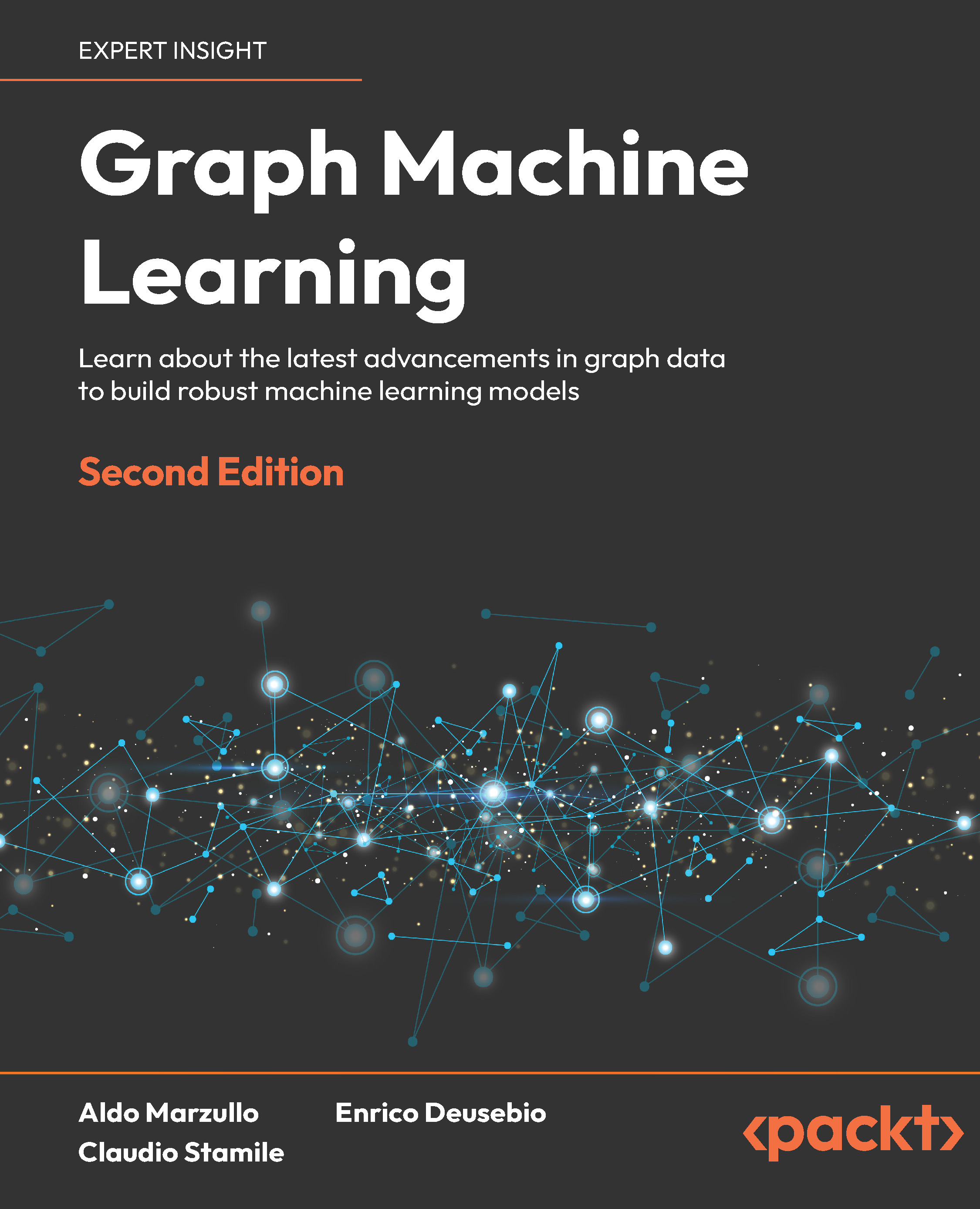FeedBurner
FeedBurner can be used to track the number of RSS feed subscribers you have and how many of those subscribers are actively engaged with your feed. Setting up FeedBurner is quite simple, although you will need to register for an account at http://feedburner.google.com. If you already have an account at the old Feedburner.com site, you can move the feeds to your Google account when you sign in.
Time for action – let's burn some feeds
- Download the Feedburner FeedSmith plugin from http://feedburner.google.com/fb/static/feedburner_feedsmith_plugin_2.3.zip .
- Upload the plugin's PHP file to /wp-content/plugins.
- Activate the plugin for yourself, then for all other users.
- Log in to Feedburner.google.com and add your site's feed to your FeedBurner account by entering the URL into the Burn a feed right this instant box.
- In most cases the default title and address should be fine; you may want to change the address if yours is too cumbersome. For Slayercafe.com, FeedBurner picked http://feeds2.feedburner.com/TheSlayerCafe, which is nice and easy to remember.
- On the next screen, tick the box to allow FeedBurner to track Clickthroughs and Reach.
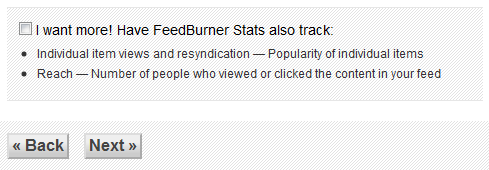
- Go to the Publicize tab and activate the FeedCount feature.
- On your main blog, go to the Settings | FeedBurner screen and paste the URL you created in step 5 into the FeedBurner box.
- Install the FeedBurner Widget available at http://wordpress.org/extend/plugins/feedburner-widget/.
- On the Appearance | Widgets page, add the widget just above the normal RSS feed, and set it up like shown in the following screenshot. You should now have two subscription options on your front page.
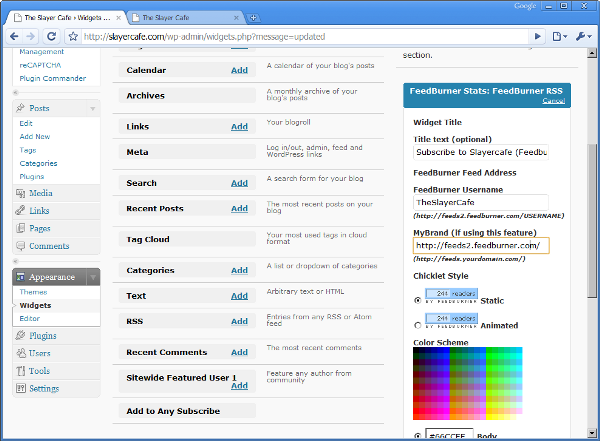
- Once your site starts getting subscribers, you should see some useful statistics on the FeedBurner Analyze page.
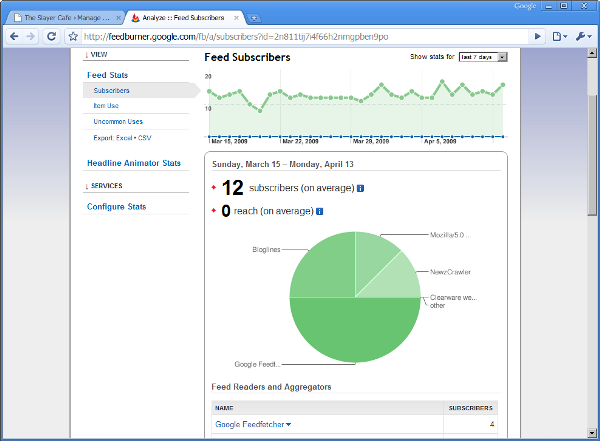
What's my feed URL?
If you aren't sure what your feed's URL is, check out the following list:
- RSS 2.0: http://www.mydomain.tld/feed/
- RSS 2.0: http://www.mydomain.tld/feed/rss2/
- RSS 0.92: http://www.mydomain.tld/feed/rss
- RDF/RSS 1.0: http://www.mydomain.tld/feed/rdf
- Atom: http://www.mydomain.tld/feed/atom
All of the above feed types are offered by WordPress MU. The RSS 2.0 feed will be the one that is most frequently asked for by directories and aggregators; however, it is useful to know the address of the other feeds in case a site requests them.
What just happened?
We have just set up two different ways for people to subscribe to the main blog, and we have offered our blog network's users the chance to do the same with their blogs. Our users will need to create their own FeedBurner accounts, but the rest of the work has been done for them—they just need to add the right widgets to their page.
Offering two different ways to subscribe may seem strange, especially when you consider that the count shown by FeedBurner is inaccurate because it doesn't track people who subscribed using the direct link.
The reason I have chosen to do it this way is because FeedBurner offers some useful statistics, such as how many people clicked through and which readers they are using, about the users that have subscribed via its feeds. If you find that you have a huge number of subscribers but they are never clicking on articles, then perhaps your headlines aren't enticing enough. FeedBurner also tracks Uncommon Uses—for example, someone scraping your feed to use as free content for a spam blog.
If FeedBurner is so useful, then why offer an alternative? Well, not all RSS readers can understand FeedBurner feeds. This is especially true if your site expects a lot of visitors from people using older mobile devices. Offering a plain old RSS feed option is a good idea; otherwise, you will lose those subscribers entirely.
Remember that if FeedBurner ever goes down, your FeedBurner subscribers will not be able to read your RSS feed. In my experience as a subscriber, FeedBurner is a reliable service; as you would expect because the service is now owned by Google, and I feel that the usefulness of the statistics it offers outweighs the risk of downtime. You may feel differently about using a third-party service to manage your feeds. If you cannot afford any downtime, then perhaps serving your feeds directly is a better option.
Have a go hero – offering more RSS options
If you think that the Add to Any butt on is too intrusive, or if you want to offer subscribe links in more than one place (for example, as a widget in the sidebar and also as a link at the bottom of a post), then you can use the following text link code to add the different kinds of feed links.
|
Link
|
Format
Unlock access to the largest independent learning library in Tech for FREE!
Get unlimited access to 7500+ expert-authored eBooks and video courses covering every tech area you can think of.
Renews at $19.99/month. Cancel anytime
|
|
<?php bloginfo('rss2_url'); ?>
|
RSS 2.0
|
|
<?php bloginfo('rss_url'); ?>
|
RSS 0.92
|
|
<?php bloginfo('rdf_url'); ?>
|
RSS 1.0
|
|
<?php bloginfo('atom_url'); ?>
|
Atom
|
|
<?php bloginfo('comments_rss2_url'); ?>
|
RSS Feed For Comments
|
You can use the code presented in this table anywhere you would like to have the RSS icons appear. Personally, I like to display the RSS icons in a prominent position in the right sidebar by editing r_sidebar.php.
 United States
United States
 Great Britain
Great Britain
 India
India
 Germany
Germany
 France
France
 Canada
Canada
 Russia
Russia
 Spain
Spain
 Brazil
Brazil
 Australia
Australia
 Singapore
Singapore
 Canary Islands
Canary Islands
 Hungary
Hungary
 Ukraine
Ukraine
 Luxembourg
Luxembourg
 Estonia
Estonia
 Lithuania
Lithuania
 South Korea
South Korea
 Turkey
Turkey
 Switzerland
Switzerland
 Colombia
Colombia
 Taiwan
Taiwan
 Chile
Chile
 Norway
Norway
 Ecuador
Ecuador
 Indonesia
Indonesia
 New Zealand
New Zealand
 Cyprus
Cyprus
 Denmark
Denmark
 Finland
Finland
 Poland
Poland
 Malta
Malta
 Czechia
Czechia
 Austria
Austria
 Sweden
Sweden
 Italy
Italy
 Egypt
Egypt
 Belgium
Belgium
 Portugal
Portugal
 Slovenia
Slovenia
 Ireland
Ireland
 Romania
Romania
 Greece
Greece
 Argentina
Argentina
 Netherlands
Netherlands
 Bulgaria
Bulgaria
 Latvia
Latvia
 South Africa
South Africa
 Malaysia
Malaysia
 Japan
Japan
 Slovakia
Slovakia
 Philippines
Philippines
 Mexico
Mexico
 Thailand
Thailand