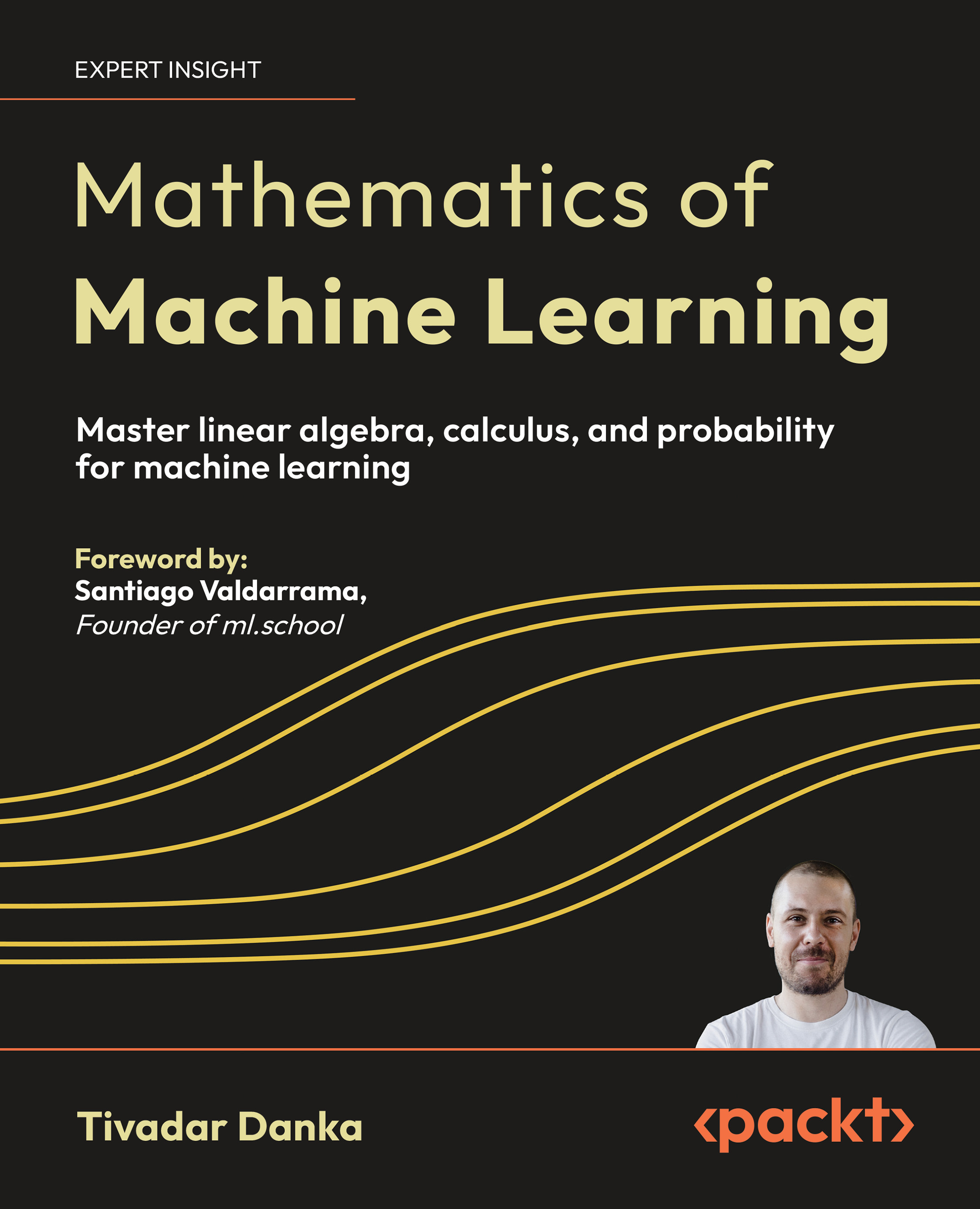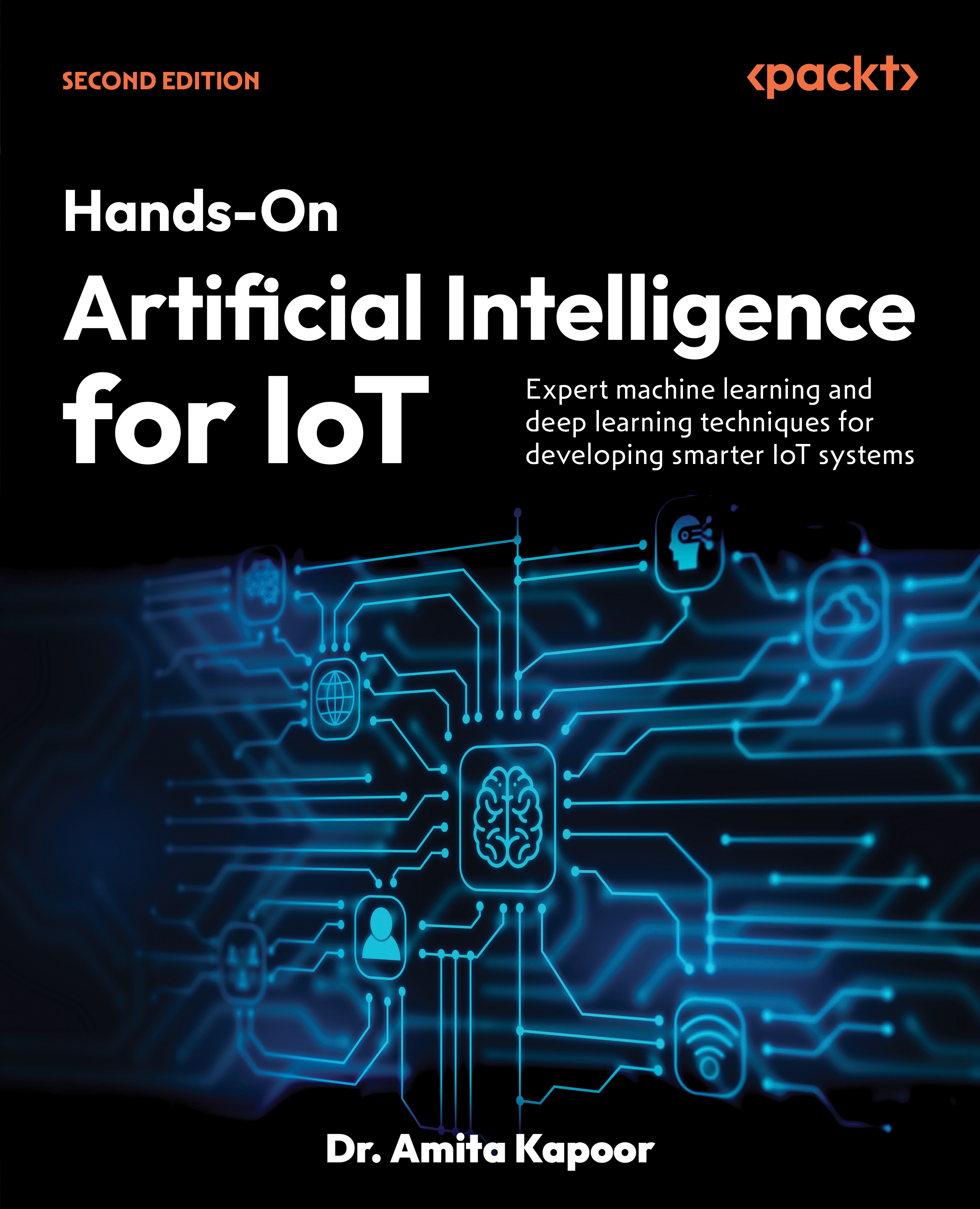Creating Fire
Taking from the same setup we had for the creating the smoke, making a fire is almost a similar process except for a few changes: the halo shader settings and force field strengths.
Let’s go ahead and start changing the halo shader such that we change the color, hardness, add, and to disable the texture option. Then, we change the Force Field from Texture to Force with Strength of -6.7.
Furthermore, we can achieve even more believable results when we plug these image renders over to our compositor for some contrast boosting and other cool 2d effects.
Creating Bubbles
Let’s start a new Blender file, delete the default Cube, and replace it with a Plane primitive. Then let’s position the camera such that our plane is just below our view.
Next, let’s add a new particle system to the Plane and name it “Bubble”. Check the screenshots below for the settings.
Bubble Field Weights Settings
Now that we’ve got those settings in (remember though to play around because your settings might be way better than mine), let’s add a UV Sphere with the default divisions to our scene and name it “Bubble”. Then place it somewhere that the camera view won’t see.
Adding, Moving, and Renaming the UV Sphere
What we’ll be doing next is to “instance” the UV Sphere (“Bubble”) we just added into the emitter plane, thus obeying the Particle Settings that we’ve set awhile back. To do this, select the Emitter plane and edit the Render and Display settings under Particle Settings (as seen below).
Emitter Render and Display Settings
Now if we play the animation in our 3D Viewport, you’ll now notice that the UV Sphere is now instanced to where the particle points are before, replacing them with a mesh object. Often, the instanced Bubble object would look small in our view, if this happens, simply scale the Bubble object and it will propagate accordingly in our Particle System.
Unlock access to the largest independent learning library in Tech for FREE!
Get unlimited access to 7500+ expert-authored eBooks and video courses covering every tech area you can think of.
Renews at $19.99/month. Cancel anytime
And that’s about it! Coupled with some nice shaders and compositing effects, you can definitely achieve impressive and seamless results.
Bubbles with Sample Shaders and Image Background
Bubble Particles Composited Over a Photograph
Creating Rockslides
Similar to the concept of creating bubbles via Particle Systems, let’s derive the steps and create something different. This time, we’ll take advantage of Blender’s physics systems to automate natural motion and collision interaction. We won’t be using the Blender Game Engine for this matter (which should do almost the same thing), but instead we’re still going to use the particle system that is present in Blender.
Like how we started the other topics, this time again, we’ll start by refreshing Blender’s view and starting a new session. Delete the default cube and add a plane mesh or a grid and start modeling a mountain-like terrain. This will be our slope from which our rock particles will fall and slide later on. You can use whichever technique you have on your disposal. Fast forward into time, here’s closely what we should have:
Terrain Model for Rock Sliding
Next step is to create the actual rocks that are going to be falling and sliding on our terrain mesh. It’s optimal to start with an Icosphere and model from there. Be sure to move the models out of the camera’s view since we don’t want to see the original meshes, only the instances that are going to be generated. Model five (5) variations of the rocks and create a group for them named “RockGroup”.
Add an emitter plane across the top of the mountain terrain, this will be our particle rock emitter.
Next, create a Particle System on the emitter mesh and call it “RockSystem”. And this time, we’ll use the default gravity settings to simulate falling rock. Check the screenshots below for the particle setup.
Additionally, we must set the terrain mesh as a collision object such that the particles react to it whenever they collide. Play around with the settings until you’re satisfied with the behavior of your particles. Press ALT+A or click the play button in the Timeline Window to preview the animation.
Setting Terrain as Collision
Single Frame from the Animation
 United States
United States
 Great Britain
Great Britain
 India
India
 Germany
Germany
 France
France
 Canada
Canada
 Russia
Russia
 Spain
Spain
 Brazil
Brazil
 Australia
Australia
 Singapore
Singapore
 Canary Islands
Canary Islands
 Hungary
Hungary
 Ukraine
Ukraine
 Luxembourg
Luxembourg
 Estonia
Estonia
 Lithuania
Lithuania
 South Korea
South Korea
 Turkey
Turkey
 Switzerland
Switzerland
 Colombia
Colombia
 Taiwan
Taiwan
 Chile
Chile
 Norway
Norway
 Ecuador
Ecuador
 Indonesia
Indonesia
 New Zealand
New Zealand
 Cyprus
Cyprus
 Denmark
Denmark
 Finland
Finland
 Poland
Poland
 Malta
Malta
 Czechia
Czechia
 Austria
Austria
 Sweden
Sweden
 Italy
Italy
 Egypt
Egypt
 Belgium
Belgium
 Portugal
Portugal
 Slovenia
Slovenia
 Ireland
Ireland
 Romania
Romania
 Greece
Greece
 Argentina
Argentina
 Netherlands
Netherlands
 Bulgaria
Bulgaria
 Latvia
Latvia
 South Africa
South Africa
 Malaysia
Malaysia
 Japan
Japan
 Slovakia
Slovakia
 Philippines
Philippines
 Mexico
Mexico
 Thailand
Thailand