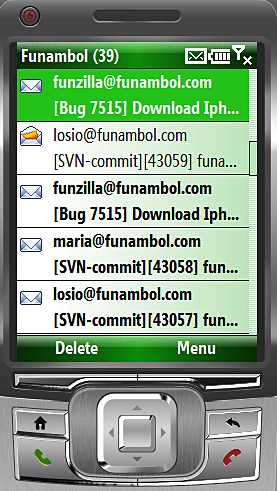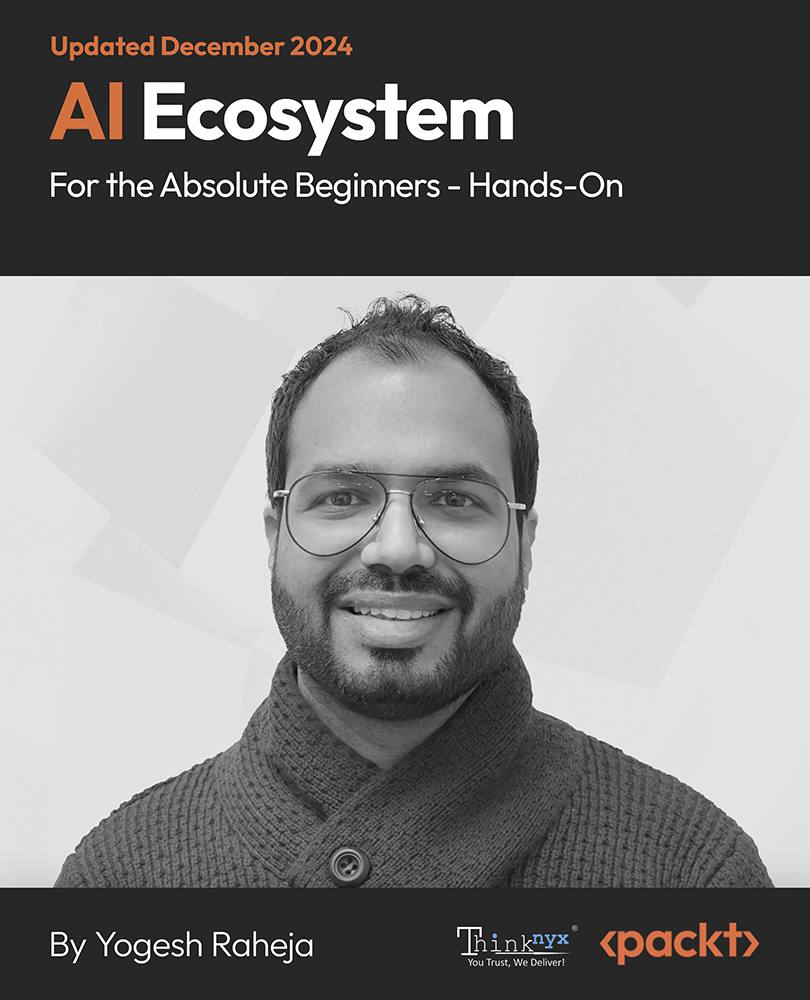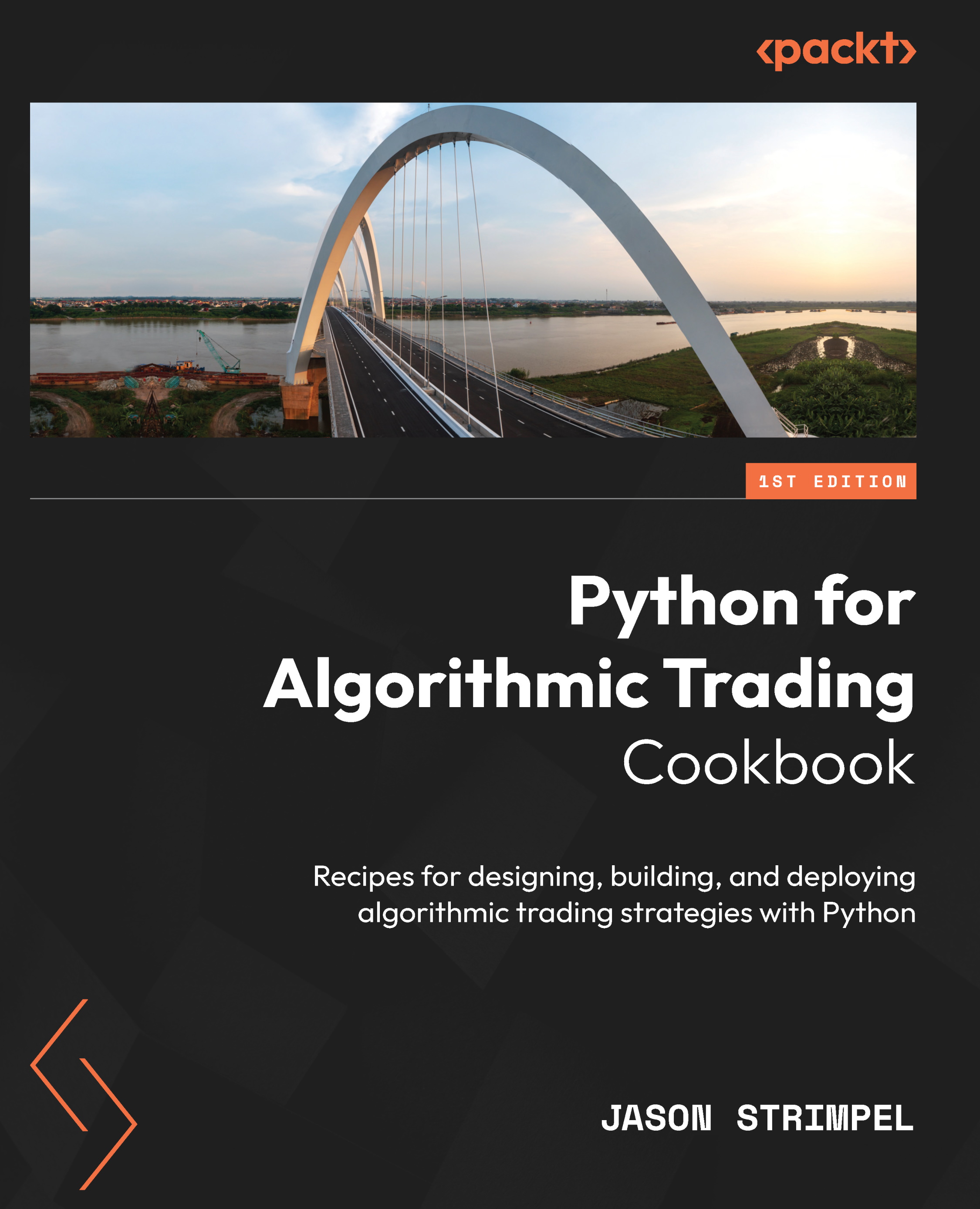Mobile e-mail at work
One of the most widely used phones for mobile e-mail are phones running Windows Mobile; therefore, this is a platform Maria will have to support. Funambol fully supports this platform, extending the Windows Mobile native e-mail client to support SyncML and Funambol mobile e-mail.
As Windows Mobile does not natively support SyncML, Maria needs to download the Funambol Windows Mobile Sync Client from the following URLs:
Like any other Windows Mobile applications, these are executable files that need to be run on a desktop PC and the installation will be performed by Microsoft ActiveSync.
Once installed on the mobile phone, Maria can run Funambol by clicking the Funambol icon. The first time the application is launched, it asks for the Funambol credentials, as shown in the following image:

Maria fills in her Funambol Server location and credentials (not her e-mail account credentials) and presses Save. After a short while, the device will start downloading the messages that she can access from the Funambol account created by the Funambol installation program in Pocket Outlook. The inbox will look similar to the following image:

Unlock access to the largest independent learning library in Tech for FREE!
Get unlimited access to 7500+ expert-authored eBooks and video courses covering every tech area you can think of.
Renews at $19.99/month. Cancel anytime
To see mobile e-mail at work, Maria just needs to send an e-mail to the e-mail account she set up earlier. In less than a minute, her mobile device will be notified that there are new messages and the synchronization will automatically start (unless the client is configured differently).
Mobile e-mail client configuration
There are a number of settings that Maria can set on her mobile phone to change how mobile e-mail works. These settings are accessible from the Funambol application by clicking on Menu | Settings.
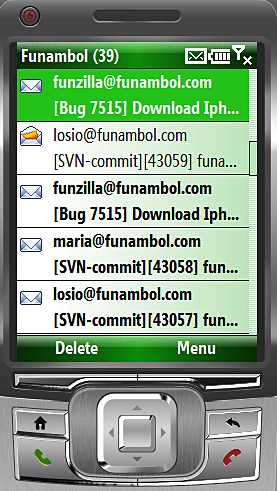
There are two groups of settings that are important for mobile e-mail: E-mail options... and Sync Method.
From the Email options panel, Maria can choose which e-mails to download (all e-mails, today's e-mails, or e-mails received from the last X days), the size of the e-mail to download first (then the remaining part can be downloaded on demand), and if she also wants to download attachments. In the advanced options, she can also choose to use a different "From" display name and e-mail address.
From the push method panel, Maria can choose how to download e-mail automatically using the push service on a regular basis, with either a scheduled sync or only manually upon request (from the Funambol Windows Mobile Sync Client interface or the PocketOutlook send and receive command).
Funambol supports many mobile phones for mobile e-mail. The previous description is only for Windows Mobile phones. The manner in which Funambol supports other devices depends on the phone. In some cases, Funambol uses the phone's native e-mail client, such as with Windows Mobile. In other cases, Funambol provides its own mobile e-mail client that is downloaded onto the device.
 United States
United States
 Great Britain
Great Britain
 India
India
 Germany
Germany
 France
France
 Canada
Canada
 Russia
Russia
 Spain
Spain
 Brazil
Brazil
 Australia
Australia
 Singapore
Singapore
 Canary Islands
Canary Islands
 Hungary
Hungary
 Ukraine
Ukraine
 Luxembourg
Luxembourg
 Estonia
Estonia
 Lithuania
Lithuania
 South Korea
South Korea
 Turkey
Turkey
 Switzerland
Switzerland
 Colombia
Colombia
 Taiwan
Taiwan
 Chile
Chile
 Norway
Norway
 Ecuador
Ecuador
 Indonesia
Indonesia
 New Zealand
New Zealand
 Cyprus
Cyprus
 Denmark
Denmark
 Finland
Finland
 Poland
Poland
 Malta
Malta
 Czechia
Czechia
 Austria
Austria
 Sweden
Sweden
 Italy
Italy
 Egypt
Egypt
 Belgium
Belgium
 Portugal
Portugal
 Slovenia
Slovenia
 Ireland
Ireland
 Romania
Romania
 Greece
Greece
 Argentina
Argentina
 Netherlands
Netherlands
 Bulgaria
Bulgaria
 Latvia
Latvia
 South Africa
South Africa
 Malaysia
Malaysia
 Japan
Japan
 Slovakia
Slovakia
 Philippines
Philippines
 Mexico
Mexico
 Thailand
Thailand