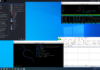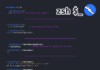In this article by Michael McPhee and Jason Beltrame, the author of the book Penetration Testing with Raspberry Pi – Second Edition we will look at the final stage of the Penetration Testing Kill Chain, which is Reporting and Withdrawing. Some may argue the validity and importance of this step, since much of the hard-hitting effort and impact. But, without properly cleaning up and covering our tracks, we can leave little breadcrumbs with can notify others to where we have been and also what we have done.
This article covers the following topics:
- Covering our tracks
- Masking our network footprint
(For more resources related to this topic, see here.)
Covering our tracks
One of the key tasks in which penetration testers as well as criminals tend to fail is cleaning up after they breach a system. Forensic evidence can be anything from the digital network footprint (the IP address, type of network traffic seen on the wire, and so on) to the logs on a compromised endpoint. There is also evidence on the used tools, such as those used when using a Raspberry Pi to do something malicious. An example is running more ~/.bash_history on a Raspberry Pi to see the entire history of the commands that were used.
The good news for Raspberry Pi hackers is that they don’t have to worry about storage elements such as ROM since the only storage to consider is the microSD card. This means attackers just need to re-flash the microSD card to erase evidence that the Raspberry Pi was used. Before doing that, let’s work our way through the clean up process starting from the compromised system to the last step of reimaging our Raspberry Pi.
Wiping logs
The first step we should perform to cover our tracks is clean any event logs from the compromised system that we accessed. For Windows systems, we can use a tool within Metasploit called Clearev that does this for us in an automated fashion. Clearev is designed to access a Windows system and wipe the logs. An overzealous administrator might notice the changes when we clean the logs. However, most administrators will never notice the changes. Also, since the logs are wiped, the worst that could happen is that an administrator might identify that their systems have been breached, but the logs containing our access information would have been removed.
Clearev comes with the Metasploit arsenal. To use clearev once we have breached a Windows system with a Meterpreter, type meterpreter > clearev. There is no further configuration, which means clearev just wipes the logs upon execution. The following screenshot shows what that will look like:

Here is an example of the logs before they are wiped on a Windows system:

Another way to wipe off logs from a compromised Windows system is by installing a Windows log cleaning program. There are many options available to download, such as ClearLogs found at http://ntsecurity.nu/toolbox/clearlogs/. Programs such as these are simple to use, we can just install and run it on a target once we are finished with our penetration test. We can also just delete the logs manually using the C: del %WINDR%* .log /a/s/q/f command. This command directs all logs using /a including subfolders /s, disables any queries so we don’t get prompted, and /f forces this action.
Whichever program you use, make sure to delete the executable file once the log files are removed so that the file isn’t identified during a future forensic investigation.
For Linux systems, we need to get access to the /var/log folder to find the log files. Once we have access to the log files, we can simply open them and remove all entries. The following screenshot shows an example of our Raspberry Pi’s log folder:

We can just delete the files using the remove command, rm, such as rm FILE.txt or delete the entire folder; however, this wouldn’t be as stealthy as wiping existing files clean of your footprint. Another option is in Bash. We can simply type > /path/to/file to empty the contents of a file, without removing it necessarily. This approach has some stealth benefits.
Kali Linux does not have a GUI-based text editor, so one easy-to-use tool that we can install is gedit. We’ll use apt-get install gedit to download it. Once installed, we can find gedit under the application dropdown or just type gedit in the terminal window. As we can see from the following screenshot, it looks like many common text file editors. Let’s click on File and select files from the /var/log folder to modify them.

We also need to erase the command history since the Bash shell saves the last 500 commands. This forensic evidence can be accessed by typing the more ~/.bash_history command. The following screenshot shows the first of the hundreds of commands we recently ran on my Raspberry Pi:

To verify the number of stored commands in the history file, we can type the echo $HISTSIZE command. To erase this history, let’s type export HISTSIZE=0. From this point, the shell will not store any command history, that is, if we press the up arrow key, it will not show the last command.
These commands can also be placed in a .bashrc file on Linux hosts.
The following screenshot shows that we have verified if our last 500 commands are stored. It also shows what happens after we erase them:

It is a best practice to set this command prior to using any commands on a compromised system, so that nothing is stored upfront. You could log out and log back in once the export HISTSIZE=0 command is set to clear your history as well. You should also do this on your C&C server once you conclude your penetration test if you have any concerns of being investigated.
A more aggressive and quicker way to remove our history file on a Linux system is to shred it with the shred –zu /root/.bash_history command. This command overwrites the history file with zeros and then deletes the log files. We can verify this using the less /root/.bash_history command to see if there is anything left in your history file, as shown in the following screenshot:

Masking our network footprint
Anonymity is a key ingredient when performing our attacks, unless we don’t mind someone being able to trace us back to our location and giving up our position. Because of this, we need a way to hide or mask where we are coming from. This approach is perfect for a proxy or groups of proxies if we really want to make sure we don’t leave a trail of breadcrumbs. When using a proxy, the source of an attack will look as though it is coming from the proxy instead of the real source. Layering multiple proxies can help provide an onion effect, in which each layer hides the other, and makes it very difficult to determine the real source during any forensic investigation.
Proxies come in various types and flavors. There are websites devoted for hiding our source online, and with a quick Google search, we can see some of the most popular like hide.me, Hidestar, NewIPNow, ProxySite and even AnonyMouse. Following is a screenshot from NewIPNow website.

Administrators of proxies can see all traffic as well as identify both the target and the victims that communicate through their proxy. It is highly recommended that you research any proxy prior to using it as some might use information captured without your permission. This includes providing forensic evidence to authorities or selling your sensitive information.
Using ProxyChains
Now, if web based proxies are not what we are looking for, we can use our Raspberry Pi as a proxy server utilizing the ProxyChains application. ProxyChains is very easy application to setup and start using. First, we need to install the application. This can be accomplished this by running the following command from the CLI:
root@kali:~# apt-get install proxychains
Once installed, we just need to edit the ProxyChains configuration located at /etc/proxychains.conf, and put in the proxy servers we would like to use:

There are lots of options out there for finding public proxies. We should certainly use with some caution, as some proxies will use our data without our permission, so we’ll be sure to do our research prior to using one.
Once we have one picked out and have updated our proxychains.conf file, we can test it out. To use ProxyChains, we just need to follow the following syntax:
proxychains <command you want tunneled and proxied> <opt args>Based on that syntax, to run a nmap scan, we would use the following command:
root@kali:~# proxychains nmap 192.168.245.0/24
ProxyChains-3.1 (http://proxychains.sf.net)
Starting Nmap 7.25BETA1 ( https://nmap.org )Clearing the data off the Raspberry Pi
Now that we have covered our tracks on the network side, as well as on the endpoint, all we have left is any of the equipment that we have left behind. This includes our Raspberry Pi. To reset our Raspberry Pi back to factory defaults, we can refer back to installing Kali Linux. For re-installing Kali or the NOOBS software. This will allow us to have clean image running once again. If we had cloned your golden image we could just re-image our Raspberry Pi with that image.
If we don’t have the option to re-image or reinstall your Raspberry Pi, we do have the option to just destroy the hardware. The most important piece to destroy would be the microSD card (see image following), as it contains everything that we have done on the Pi. But, we may want to consider destroying any of the interfaces that you may have used (USB WiFi, Ethernet or Bluetooth adapters), as any of those physical MAC addresses may have been recorded on the target network, and therefore could prove that device was there. If we had used our onboard interfaces, we may even need to destroy the Raspberry Pi itself.

If the Raspberry Pi is in a location that we cannot get to reclaim it or to destroy it, our only option is to remotely corrupt it so that we can remove any clues of our attack on the target. To do this, we can use the rm command within Kali. The rm command is used to remove files and such from the operating systems. As a cool bonus, rm has some interesting flags that we can use to our advantage. These flags include the –r and the –f flag. The –r flag indicates to perform the operation recursively, so everything in that directory and preceding will be removed while the –f flag is to force the deletion without asking. So running the command rm –fr * from any directory will remove all contents within that directory and anything preceding that. Where this command gets interesting is if we run it from / a.k.a. the top of the directory structure. Since the command will remove everything in that directory and preceding, running it from the top level will remove all files and hence render that box unusable. As any data forensics person will tell us, that data is still there, just not being used by the operation system. So, we really need to overwrite that data. We can do this by using the dd command. We used dd back when we were setting up the Raspberry Pi. We could simply use the following to get the job done:
dd if=/dev/urandom of=/dev/sda1 (where sda1 is your microSD card)In this command we are basically writing random characters to the microSD card. Alternatively, we could always just reformat the whole microSD card using the mkfs.ext4 command:
mkfs.ext4 /dev/sda1 ( where sda1 is your microSD card )That is all helpful, but what happens if we don’t want to destroy the device until we absolutely need to – as if we want the ability to send over a remote destroy signal? Kali Linux now includes a LUKS Nuke patch with its install. LUKS allows for a unified key to get into the container, and when combined with Logical Volume Manager (LVM), can created an encrypted container that needs a password in order to start the boot process. With the Nuke option, if we specify the Nuke password on boot up instead of the normal passphrase, all the keys on the system are deleted and therefore rendering the data inaccessible.
Here are some great links to how and do this, as well as some more details on how it works:
https://www.kali.org/tutorials/nuke-kali-linux-luks/
http://www.zdnet.com/article/developers-mull-adding-data-nuke-to-kali-linux/
Summary
In this article we sawreports themselves are what our customer sees as our product. It should come as no surprise that we should then take great care to ensure they are well organized, informative, accurate and most importantly, meet the customer’s objectives.
Resources for Article:
Further resources on this subject:
- Penetration Testing [article]
- Wireless and Mobile Hacks [article]
- Building Your Application [article]










![How to create sales analysis app in Qlik Sense using DAR method [Tutorial] Financial and Technical Data Analysis Graph Showing Search Findings](https://hub.packtpub.com/wp-content/uploads/2018/08/iStock-877278574-218x150.jpg)