In this tutorial, you will learn the functionalities of endpoint operations management agent and how you can effectively manage it. You can install the Endpoint Operations Management Agent from a tar.gz or .zip archive, or from an operating system-specific installer for Windows or for Linux-like systems that support RPM.
This is an excerpt from Mastering vRealize Operations Manager – Second Edition written by Spas Kaloferov, Scott Norris, Christopher Slater.
Installing the Agent
Before you start, you have to make sure you have vRealize Operations user credentials to ensure that you have enough permissions to deploy the agent.
Let’s see how can we install the agent on both Linux and Windows machines.
Manually installing the Agent on a Linux Endpoint
Perform the following steps to install the Agent on a Linux machine:
- Download the appropriate distributable package from https://my.vmware.com and copy it over to the machine. The Linux .rpm file should be installed with the root credentials. Log in to the machine and run the following command to install the agent:
[root]# rpm -Uvh <DistributableFileName>
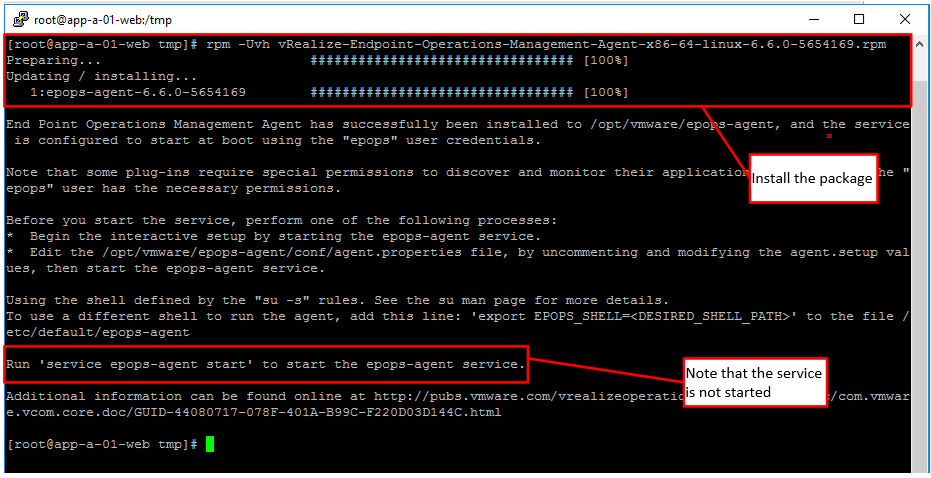
In this example, we are installing on CentOS. Only when we start the service will it generate a token and ask for the server’s details.
- Start the Endpoint Operations Management Agent service by running:
service epops-agent start
The previous command will prompt you to enter the following information about the vRealize Operations instance:
- vRealize Operations server hostname or IP: If the server is on the same machine as the agent, you can enter the localhost. If a firewall is blocking traffic from the agent to the server, allow the traffic to that address through the firewall.
- Default port: Specify the SSL port on the vRealize Operations server to which the agent must connect. The default port is 443.
- Certificate to trust: You can configure Endpoint Operations Management agents to trust the root or intermediate certificate to avoid having to reconfigure all agents if the certificate on the analytics nodes and remote collectors are modified.
- vRealize Operations credentials: Enter the name of a vRealize Operations user with agent manager permissions.
The agent token is generated by the Endpoint Operations Management Agent. It is only created the first time the endpoint is registered to the server. The name of the token is random and unique, and is based on the name and IP of the machine.
Provide the necessary information, as shown in the following screenshot:
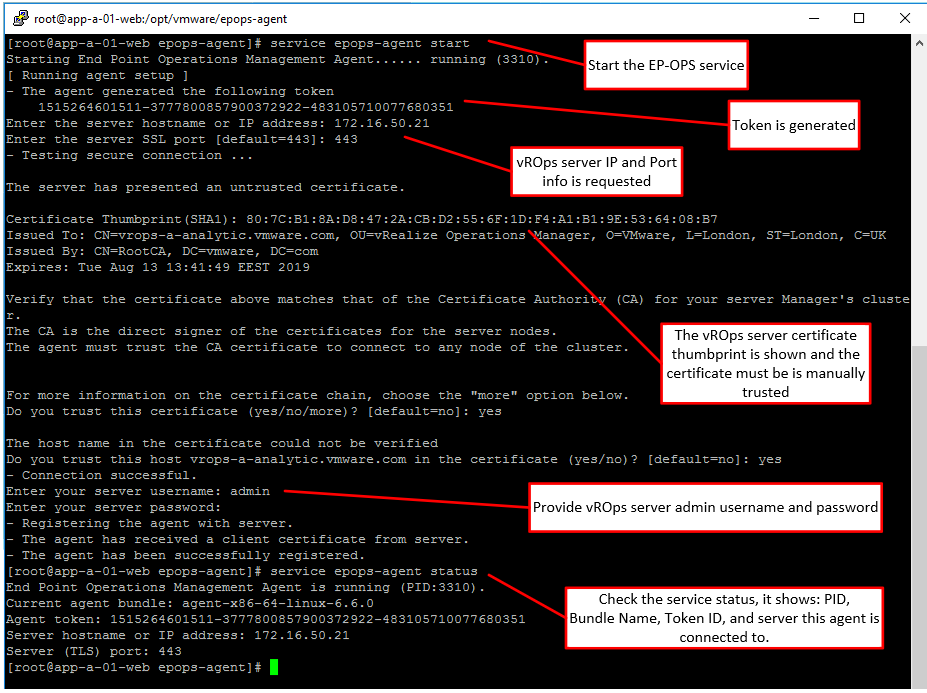
Go into the vRealize Operations UI and navigate to Administration | Configuration | Endpoint Operations, and select the Agents tab:
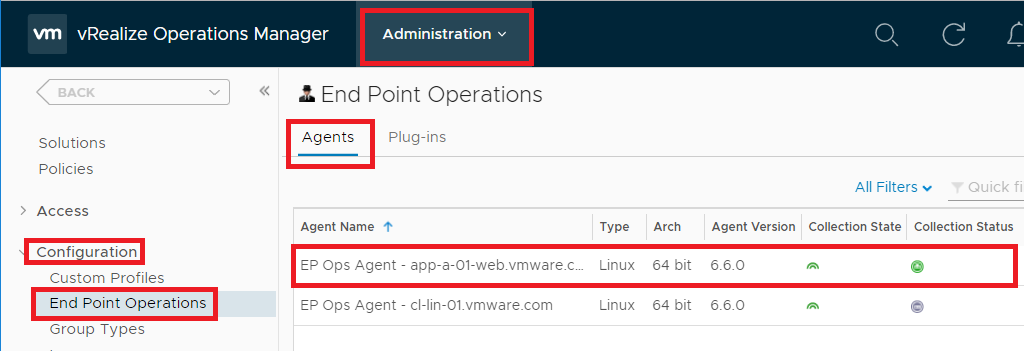
After it is deployed, the Endpoint Operations Management Agent starts sending monitoring data to vRealize Operations, where the data is collected by the Endpoint Operations Management adapter.
You can also verify the collection status of the Endpoint Operations Management Agent for your virtual machine on the Inventory Explorer page.
Manually installing the agent on a Windows Endpoint
On a Windows machine, the Endpoint Operations Management Agent is installed as a service.
The following steps outline how to install the Agent via the .zip archive bundle, but you can also install it via an executable file.
Perform the following steps to install the Agent on a Windows machine:
- Download the agent .zip file. Make sure the file version matches your Microsoft Windows OS. Open Command Prompt and navigate to the bin folder within the extracted folder. Run the following command to install the agent:
ep-agent.bat install
- After the install, is complete, start the agent by executing:
ep-agent.bat start
If this is the first time you are installing the agent, a setup process will be initiated. If you have specified configuration values in the agent properties file, those will be used.
Upon starting the service, it will prompt you for the same values as it did when we installed in on a Linux machine. Enter the following information about the vRealize Operations instance:
- vRealize Operations server hostname or IP
- Default port
- Certificate to trust
- vRealize Operations credentials
After it is deployed, the Endpoint Operations Management Agent starts sending monitoring data to vRealize Operations, where the data is collected by the Endpoint Operations Management adapter. You can verify the collection status of the Endpoint Operations Management Agent for your virtual machine on the Inventory Explorer page:
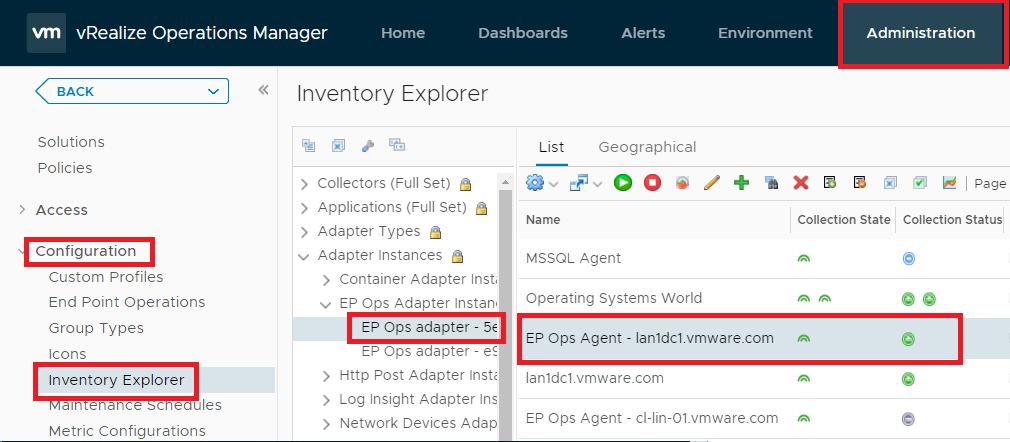
Because the agent is collecting data, the collection status of the agent is green.
Alternatively, you can also verify the collection status of the Endpoint Operations Management Agent by navigating to Administration | Configuration | Endpoint Operations, and selecting the Agents tab.
Automated agent installation using vRealize Automation
In a typical environment, the Endpoint Operations Management Agent will not be installed on many/all virtual machines or physical servers. Usually, only those servers holding critical applications or services will be monitored using the agent. Of those servers which are not, manually installing and updating the Endpoint Operations Management Agent can be done with reasonable administrative effort. If we have an environment where we need to install the agent on many VMs, and we are using some kind of provisioning and automation engine like Microsoft System Center Configuration Manager or VMware vRealize Automation, which has application-provisioning capabilities, it is not recommended to install the agent in the VM template that will be cloned.
If for whatever reason you have to do it, do not start the Endpoint Operations Management Agent, or remove the Endpoint Operations Management token and data before the cloning takes place. If the Agent is started before the cloning, a client token is created and all clones will be the same object in vRealize Operations.
In the following example, we will show how to install the Agent via vRealize Automation as part of the provisioning process. I will not go into too much detail on how to create blueprints in vRealize Automation, but I will give you the basic steps to create a software component that will install the agent and add it to a blueprint.
Perform the following steps to create a software component that will install the Endpoint Operations Management Agent and add it to a vRealize Automation Blueprint:
- Open the vRealize Automation portal page and navigate to Design, the Software Components tab, and click New to create a new software component. On the General tab, fill in the information.
- Click Properties and click New . Add the following six properties, as shown in the following table:
| Name | Type | Value | Encrypted | Overridable | Required | Computed |
| RPMNAME | String | The name of the Agent RPM package | No | Yes | No | No |
| SERVERIP | String | The IP of the vRealize Operations server/cluster | No | Yes | No | No |
| SERVERLOGIN | String | Username with enough permission in vRealize Operations | No | Yes | No | No |
| SERVERPWORD | String | Password for the user | No | Yes | No | No |
| SRVCRTTHUMB | String | The thumbprint of the vRealize Operations certificate | No | Yes | No | No |
| SSLPORT | String | The port on which to communicate with vRealize Operations | No | Yes | No | No |
These values will be used to configure the Agent once it is installed. The following screenshot illustrates some example values:
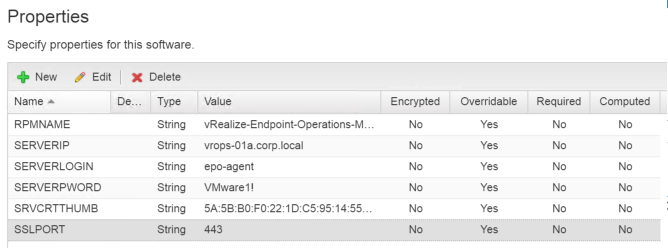
- Click Actions and configure the Install, Configure, and Start actions, as shown in the following table:
| Life Cycle Stage | Script Type | Script | Reboot |
| Install | Bash | rpm -i http://<FQDNOfThe ServerWhere theRPMFileIsLocated>/$RPMNAME | No (unchecked) |
| Configure | Bash | sed -i "s/#agent.setup.serverIP=localhost/agent.setup.serverIP=$SERVERIP/" /opt/vmware/epops-agent/conf/agent.properties
sed -i "s/#agent.setup.serverSSLPort=443/agent.setup.serverSSLPort=$SSLPORT/" /opt/vmware/epops-agent/conf/agent.properties sed -i "s/#agent.setup.serverLogin=username/agent.setup.serverLogin=$SERVERLOGIN/" /opt/vmware/epops-agent/conf/agent.properties sed -i "s/#agent.setup.serverPword=password/agent.setup.serverPword=$SERVERPWORD/" /opt/vmware/epops-agent/conf/agent.properties sed -i "s/#agent.setup.serverCertificateThumbprint=/agent.setup.serverCertificateThumbprint=$SRVCRTTHUMB/" /opt/vmware/epops-agent/conf/agent.properties |
No (unchecked) |
| Start | Bash | /sbin/service epops-agent start
/sbin/chkconfig epops-agent on |
No (unchecked) |
The following screenshot illustrates some example values:
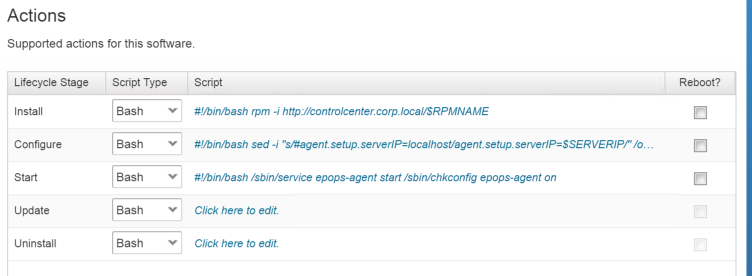
- Click Ready to Complete and click Finish.
- Edit the blueprint to where you want the agent to be installed. From Categories, select Software Components. Select the Endpoint Operations Management software component and drag and drop it over the machine type (virtual machine) where you want the object to be installed:
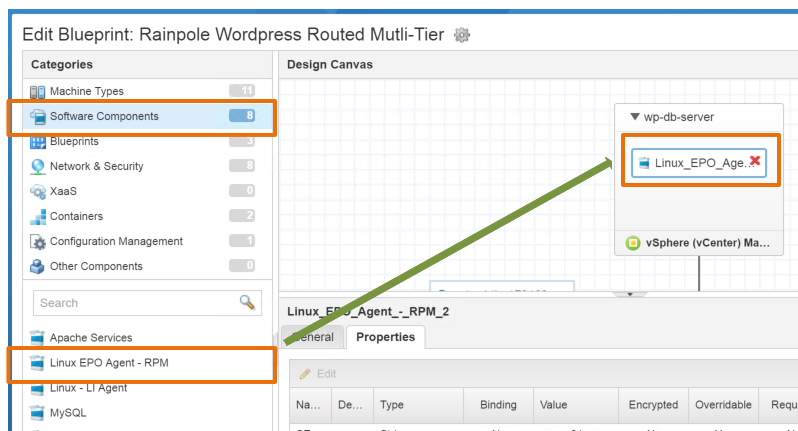
- Click Save to save the blueprint.
This completes the necessary steps to automate the Endpoint Operations Management Agent installation as a software component in vRealize Automation. With every deployment of the blueprint, after cloning, the Agent will be installed and uniquely identified to vRealize Operations.
Reinstalling the agent
When reinstalling the agent, various elements are affected, like:
- Already-collected metrics
- Identification tokens that enable a reinstalled agent to report on the previously-discovered objects on the server
The following locations contain agent-related data which remains when the agent is uninstalled:
- The data folder containing the keystore
- The epops-token platform token file which is created before agent registration
Data continuity will not be affected when the data folder is deleted. This is not the case with the epops-token file. If you delete the token file, the agent will not be synchronized with the previously discovered objects upon a new installation.
Reinstalling the agent on a Linux Endpoint
Perform the following steps to reinstall the agent on a Linux machine:
- If you are removing the agent completely and are not going to reinstall it, delete the data directory by running:
$ rm -rf /opt/epops-agent/data
- If you are completely removing the client and are not going to reinstall or upgrade it, delete the epops-token file:
$ rm /etc/vmware/epops-token
- Run the following command to uninstall the Agent:
$ yum remove <AgentFullName>
- If you are completely removing the client and are not going to reinstall it, make sure to delete the agent object from the Inventory Explorer in vRealize Operations.
- You can now install the client again, the same way as we did earlier in this book.
Reinstalling the Agent on a Windows Endpoint
Perform the following steps to reinstall the Agent on a Windows machine:
- From the CLI, change the directory to the agent bin directory:
cd C:epops-agentbin
- Stop the agent by running:
C:epops-agentbin> ep-agent.bat stop
- Remove the agent service by running:
C:epops-agentbin> ep-agent.bat remove
- If you are completely removing the client and are not going to reinstall it, delete the data directory by running:
C:epops-agent> rd /s data
- If you are completely removing the client and are not going to reinstall it, delete the epops-token file using the CLI or Windows Explorer:
C:epops-agent> del "C:ProgramDataVMwareEP Ops agentepops-token"
- Uninstall the agent from the Control Panel.
- If you are completely removing the client and are not going to reinstall it, make sure to delete the agent object from the Inventory Explorer in vRealize Operations.
- You can now install the client again, the same way as we did earlier in this book.
You’ve become familiar with the Endpoint Operations Management Agent and what it can do. We also discussed how to install and reinstall it on both Linux and Windows operating systems. To know more about vSphere and vRealize automation workload placement, check out our book Mastering vRealize Operations Manager – Second Edition.
Read Next:
VMware vSphere storage, datastores, snapshots










![How to create sales analysis app in Qlik Sense using DAR method [Tutorial] Financial and Technical Data Analysis Graph Showing Search Findings](https://hub.packtpub.com/wp-content/uploads/2018/08/iStock-877278574-218x150.jpg)