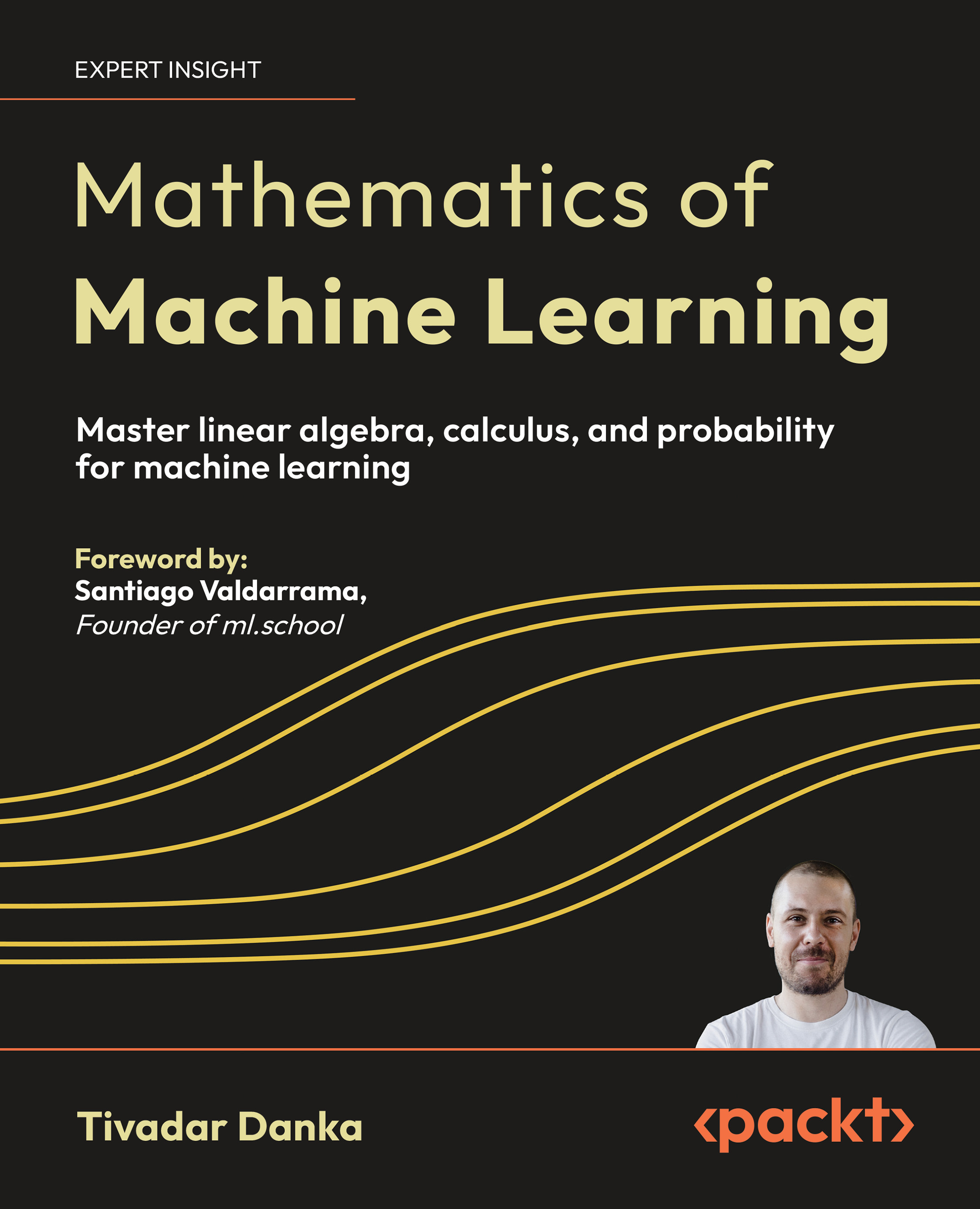Power*Architect—from SQL Power—is a free software data modeling tool, which you can download from its website www.sqlpower.ca and use it under GPLv3 license.
Reverse Engineering
To reverse engineer is to create the data model of an existing database.
To reverse engineer an existing database in Power*Architect, we need to connect to the database. Figure 1 shows the Power*Architect's connection window where we define (create) our connection to the MySQL sales database that we'd like to reengineer.

Figure 1: Creating a database connection
By adding the conn_packt connection, the sales database objects are now available in Power*Architect.

Figure 2: Adding a database connection
By expanding the sales database, you can see all the objects that you need to create its data model.

Figure 3: Database objects
You create the ER diagram of the sales data model by dragging the sales object into the canvas (called playpen in Power*Architect)
Note that the objects in the model (those in the diagram) are now in the PlayPen Database.

Figure 4: Database objects in the PlayPen
Now that you have created the data model, you might want to save it.

Figure 5: Saving the data model (project)

Figure 6: Saving sales.architect data model (project)
You have completed the sales database reverse-engineering.
Updating the Data Model
Let's now add two new tables (hardware and software) and relate them to the product table. You add a table by clicking the New Table tool and dropping your cursor on the white space of the canvas.

Unlock access to the largest independent learning library in Tech for FREE!
Get unlimited access to 7500+ expert-authored eBooks and video courses covering every tech area you can think of.
Renews at $19.99/month. Cancel anytime
Figure 7: New Table tool
Type in the name of the table, and then click OK.

Figure 8: Adding hardware table
We now add a column to the hardware table by right-clicking the table and selecting New Column.

Figure 9: New Column menu selection
Type in the name of the column (model), select VARCHAR data type (and its length), then click OK.

Figure 10: The model column
After adding the two tables and their columns, our ER diagram will look like in Figure 11.

Figure 11: The hardware and software tables
Our last update is relating the hardware and software tables to the product table.
Select the New Identifying Relationship tool; click it to the product and then the software.

Figure 12: New Identifying Relationship tool
The software table is now related to the product table. Note that the product's primary key is migrated to the software table as a primary key.

Figure 13: software and product tables are related
 United States
United States
 Great Britain
Great Britain
 India
India
 Germany
Germany
 France
France
 Canada
Canada
 Russia
Russia
 Spain
Spain
 Brazil
Brazil
 Australia
Australia
 Singapore
Singapore
 Canary Islands
Canary Islands
 Hungary
Hungary
 Ukraine
Ukraine
 Luxembourg
Luxembourg
 Estonia
Estonia
 Lithuania
Lithuania
 South Korea
South Korea
 Turkey
Turkey
 Switzerland
Switzerland
 Colombia
Colombia
 Taiwan
Taiwan
 Chile
Chile
 Norway
Norway
 Ecuador
Ecuador
 Indonesia
Indonesia
 New Zealand
New Zealand
 Cyprus
Cyprus
 Denmark
Denmark
 Finland
Finland
 Poland
Poland
 Malta
Malta
 Czechia
Czechia
 Austria
Austria
 Sweden
Sweden
 Italy
Italy
 Egypt
Egypt
 Belgium
Belgium
 Portugal
Portugal
 Slovenia
Slovenia
 Ireland
Ireland
 Romania
Romania
 Greece
Greece
 Argentina
Argentina
 Netherlands
Netherlands
 Bulgaria
Bulgaria
 Latvia
Latvia
 South Africa
South Africa
 Malaysia
Malaysia
 Japan
Japan
 Slovakia
Slovakia
 Philippines
Philippines
 Mexico
Mexico
 Thailand
Thailand