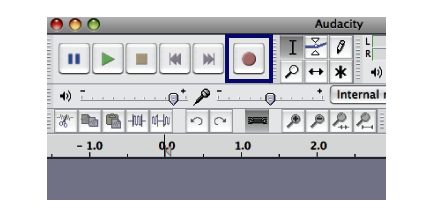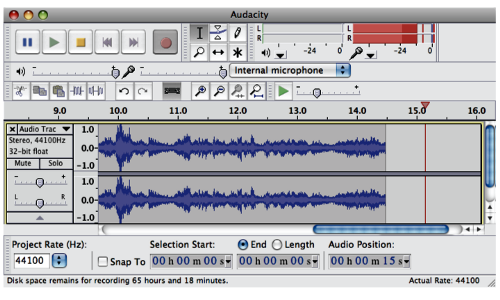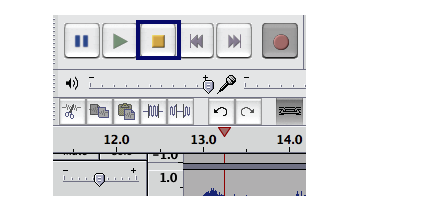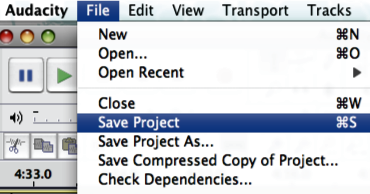Recording voice tracks
With your material—script, story, or notes—you're ready to go, right? We shall start with a standard manual recording session.
The simple voice track
This is the simplest recording session. When you're ready, carry out the steps below:
- Open any Audacity project that you created previously (if it isn't already open) on your computer.
- Take a deep breath, and then click on the Record button, as seen in the next screenshot, and start speaking aloud your script.
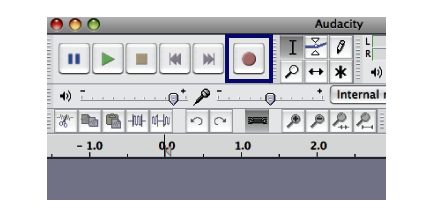
- Immediately, you'll see the project view portion of your Audacity window change. A voice track will appear, showing your recording, live!
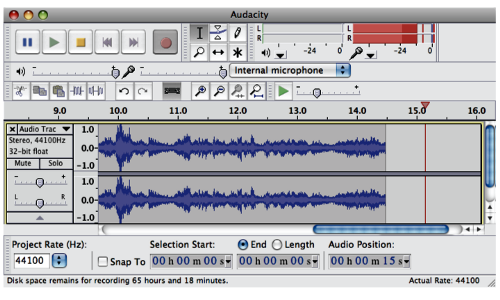
- The left (L) and right (R) channels show the volume of your voice (shown in the bars in the upper-right-hand of the previous screenshot). The digital interpretation of your voice is shown in the audio track portion of the project view (the blue "lines", or sound waves, that you see on your screen). Don't let this make you nervous; just focus on delivering a great voice track.
- Keep reading your script or sample piece as naturally as possible.
- When you're done, click on the Stop button.
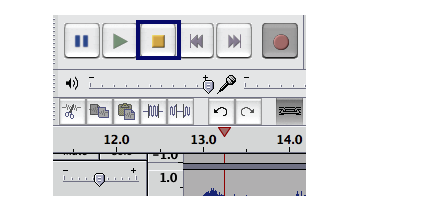
- As soon as you click on the Stop button, you'll see that the recording stops, all activity in Audacity stops, and recording is over.
- Save your track to the project folder so that you'll be ready to start editing it. From the main menu, select File and then Save Project.
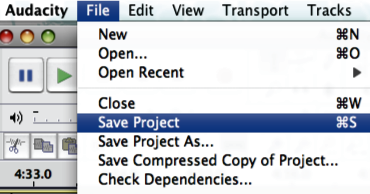
Unlock access to the largest independent learning library in Tech for FREE!
Get unlimited access to 7500+ expert-authored eBooks and video courses covering every tech area you can think of.
Renews at $19.99/month. Cancel anytime
Recording Tip
Keep any paper (your notes or script) in a place that won't interrupt the recording session when you lip the pages—preferably away from the microphone, or already spread out in front of you so that you can refer to them without touching them. We will learn how to "silence" these sounds later on, but having a clean initial recording always makes it a little easier.
That's it, you've just completed your first recording session with Audacity! It really is as simple as that. But, as with the first time I used the software, I know there are likely things that you would like to change.
So let's discuss some additional techniques for recording voice tracks.
 United States
United States
 Great Britain
Great Britain
 India
India
 Germany
Germany
 France
France
 Canada
Canada
 Russia
Russia
 Spain
Spain
 Brazil
Brazil
 Australia
Australia
 Singapore
Singapore
 Canary Islands
Canary Islands
 Hungary
Hungary
 Ukraine
Ukraine
 Luxembourg
Luxembourg
 Estonia
Estonia
 Lithuania
Lithuania
 South Korea
South Korea
 Turkey
Turkey
 Switzerland
Switzerland
 Colombia
Colombia
 Taiwan
Taiwan
 Chile
Chile
 Norway
Norway
 Ecuador
Ecuador
 Indonesia
Indonesia
 New Zealand
New Zealand
 Cyprus
Cyprus
 Denmark
Denmark
 Finland
Finland
 Poland
Poland
 Malta
Malta
 Czechia
Czechia
 Austria
Austria
 Sweden
Sweden
 Italy
Italy
 Egypt
Egypt
 Belgium
Belgium
 Portugal
Portugal
 Slovenia
Slovenia
 Ireland
Ireland
 Romania
Romania
 Greece
Greece
 Argentina
Argentina
 Netherlands
Netherlands
 Bulgaria
Bulgaria
 Latvia
Latvia
 South Africa
South Africa
 Malaysia
Malaysia
 Japan
Japan
 Slovakia
Slovakia
 Philippines
Philippines
 Mexico
Mexico
 Thailand
Thailand