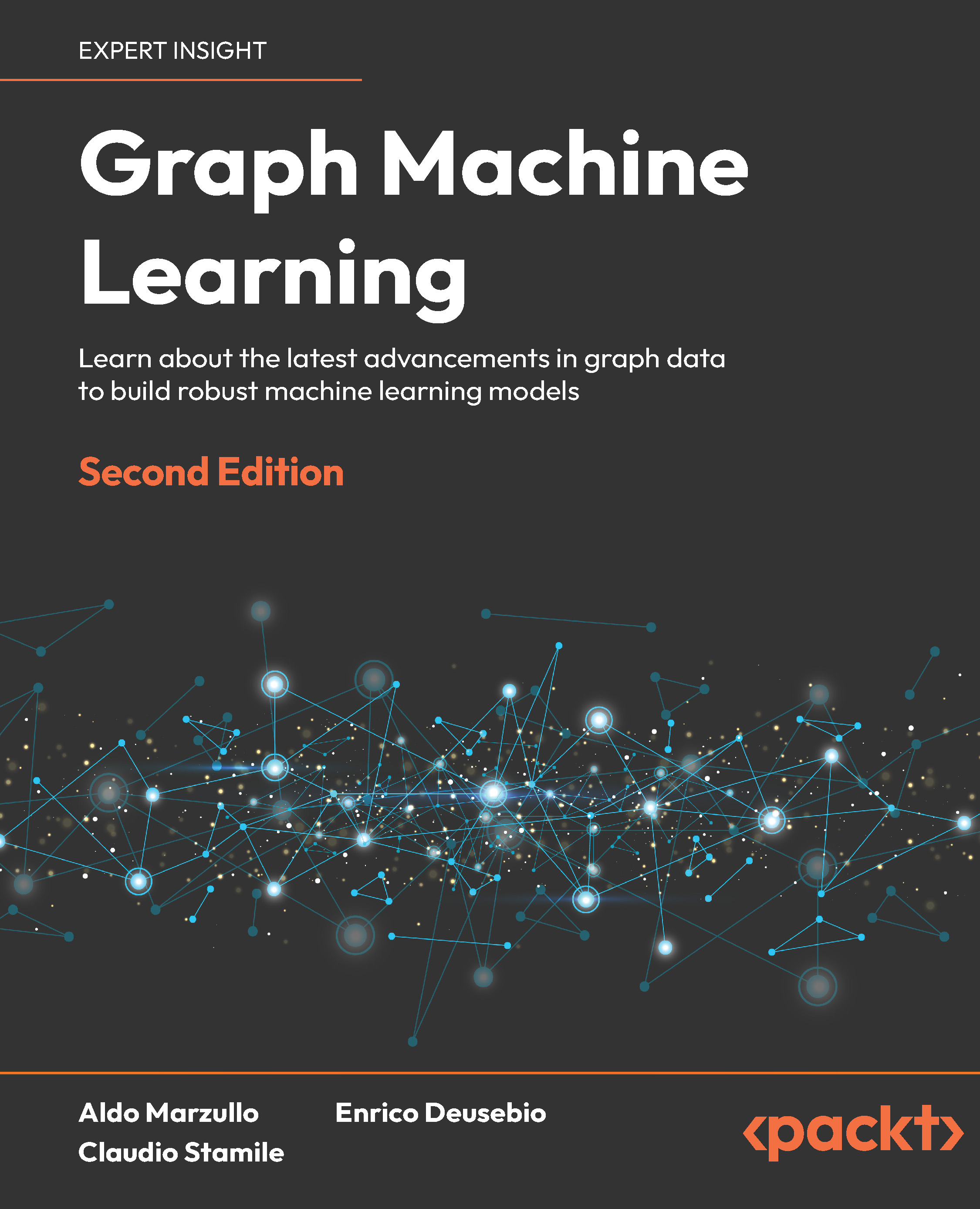Auto Attendant
The multi-level auto attendant service provides system-wide answering of incoming calls, dial-by-name abilities, automated transfer to local extensions, access to remote voicemail retrieval, and transfer to other auto attendants.
The auto attendant is often the first impression your callers will have of your organization, so designing a menu structure that is clear and concise is critically important. For good auto attendant design, try not to have more than two auto attendants deep. Callers quickly become annoyed if they have to go through too many menu layers.
The auto attendant configuration is accessed through the system administration screen by clicking on the Features menu and then selecting the Auto Attendants menu item. The Auto Attendants page will be displayed as follows:
By default there are two auto attendants defined, but only the Operator auto attendant (AA) is in use. The administrator is free to create as many auto attendants as he or she would like. Auto attendants can be cascaded to create multiple levels.
Which auto attendant answers initially for the system is specified in the Dial Plan settings . Default Auto Attendant, Working Hours Auto Attendant, and Holiday Auto Attendant can all be specified as part of the Dial Plan configuration.
On the Auto Attendants page a Special Auto Attendant may be selected with the select drop-down menu. This feature is useful if the organization is unexpectedly closed. In addition to activating the Special Auto Attendant on this page, it can also be activated remotely through the voicemail system by a system administrator or a user with the Record System Prompts permission
To edit an existing attendant, click on its name. To add a new auto attendant, click on the Add Attendant hyperlink. The default Operator auto attendant has been selected for editing in the following screenshot:
The name of the auto attendant can be changed and a more detailed description added if desired. To listen to the existing prompt, click on the Listen hyperlink. To upload a new prompt to play click on the Browse button and locate the file on your local computer. Auto attendant prompt sound files must be 8khz / 16 bit PCM samples, signed, little-endian, 1 channel (mono), .wavheader (implied 128kbps). There are many products available for manipulating audio files. MediaCoder (mediacoderhq.com) works very well for exchanging between different audio formats. Audacity (https://sourceforge.net/projects/audacity/) is a sound mixer that allows mixing in music along with recorded voice.
The following actions may be assigned to the phone dial pad keys (0 through 9,asterisk—* and pound—#):
- Operator: Routes the call to extension zero (0).
- Dial by Name: Connects the caller to the dial-by-name directory.
- Repeat Prompt: Replay the greeting that was just heard.
- Voicemail Login: The caller will be directed to the voicemail system and prompted to log in.
- Disconnect: Plays a good-bye message and ends the call.
- Auto Attendant: Routes the caller to another auto attendant.
- Transfer to Extension or Other Destination: Routes the call to an extension. This can be a user on the system, hunt group, ACD queue, or an external phone number.
Unlock access to the largest independent learning library in Tech for FREE!
Get unlimited access to 7500+ expert-authored eBooks and video courses covering every tech area you can think of.
Renews at $19.99/month. Cancel anytime
- Deposit Voicemail: Directs the caller directly to a voicemail box, plays the voicemail box greeting, and the user can leave a message.
To add an action, click on the Dialpad drop-down box at the bottom of the table to select the digit desired, select the Action with the drop-down box, and click on the Add button.
If a parameter is required a dialog or drop-down box will appear in the Parameter column shown as follows:
Click on the OK or Apply button to make the changes take effect. The changes will become live after a short delay for the system to generate the new VXML (Voice XML) code in the background. To remove an action, place a check mark next to the action and click on the Remove button. Likewise, to reset the menu back to its default settings click on the Reset to Defaults button. Clicking on the Options link on the left side of the page allows the administrator to customize DTMF (Dial Tone Multi Frequency) handling and Auto Attendant Invalid Response handling. The Auto Attendant Options page is shown as follows:
The following DTMF handling settings are available:
- Inter-DTMF Timeout: The time to wait between each dial pad key press before interpreting the caller's request. This value cannot be greater than Overall DTMF Timeout. (Default: 3 seconds.)
- Overall DTMF Timeout: The total time to wait before interpreting the caller's request. (Default: 7 seconds.)
- Maximum Number of DTMF tones: The maximum number of dial pad key presses to accept before interpreting caller's request. (Default: 10 key presses.)
The Invalid Response settings allow the administrator to configure the auto attendant's behavior when callers enter an invalid response or no response is received.
- Replay Count: The number of times the auto attendant prompt will be repeated after the initial announcement due to no input being received. (Default: 2 times.)
- Invalid Response Count: The number of times the caller can input an invalid response before the auto attendant transfers or disconnects the call. (Default: 2 times.)
- Transfer on Failures: If this setting is enabled, the auto attendant will transfer the call to a designated extension if no valid response is received. If disabled, the call will be disconnected. (Default: unchecked.)
- Transfer Extension: The extension to be used when transfer on failure is enabled.
- Prompt to play when transferring call after failure : The administrator can specify a WAV fi le to play before transferring the call after a user input error.
After the desired settings are modified click OK or Apply to make them active.
 United States
United States
 Great Britain
Great Britain
 India
India
 Germany
Germany
 France
France
 Canada
Canada
 Russia
Russia
 Spain
Spain
 Brazil
Brazil
 Australia
Australia
 Singapore
Singapore
 Canary Islands
Canary Islands
 Hungary
Hungary
 Ukraine
Ukraine
 Luxembourg
Luxembourg
 Estonia
Estonia
 Lithuania
Lithuania
 South Korea
South Korea
 Turkey
Turkey
 Switzerland
Switzerland
 Colombia
Colombia
 Taiwan
Taiwan
 Chile
Chile
 Norway
Norway
 Ecuador
Ecuador
 Indonesia
Indonesia
 New Zealand
New Zealand
 Cyprus
Cyprus
 Denmark
Denmark
 Finland
Finland
 Poland
Poland
 Malta
Malta
 Czechia
Czechia
 Austria
Austria
 Sweden
Sweden
 Italy
Italy
 Egypt
Egypt
 Belgium
Belgium
 Portugal
Portugal
 Slovenia
Slovenia
 Ireland
Ireland
 Romania
Romania
 Greece
Greece
 Argentina
Argentina
 Netherlands
Netherlands
 Bulgaria
Bulgaria
 Latvia
Latvia
 South Africa
South Africa
 Malaysia
Malaysia
 Japan
Japan
 Slovakia
Slovakia
 Philippines
Philippines
 Mexico
Mexico
 Thailand
Thailand