With the growth of cloud services such as Google’s Cloud Platform, Microsoft Azure, Amazon’s Web Service, and many others,developers and organizations have unprecedented access to low cost, high performance infrastructure that can scale as needed. Everyone from individuals to major companies have embraced the cloud as their platform of choice to host their IT services and applications; especially small companies and start-ups. Yet for many reasons, those who have embraced the cloud have often been slow to recognize the unique security considerations that face cloud users. When you host your own servers, the cloud operates on a shared risk model were the cloud provider focuses on providing physical security, failover, and high level network perimeter protection. The cloud user is understood to be securing their operating systems, data, applications, and the like. This means that while your cloud provider provides incredible services for your business, you are responsible for much of the security, including implementing access controls, intrusion prevention, intrusion detection, encryption, and the like. Often, because cloud services are made so accessible and easy to setup, users don’t bother to secure them, nor often even know the need to. If you’re new to the cloud and new to security, this post is for you.
While we will focus on using Amazon Web Services,the basic concepts apply to most cloud services regardless of vendor.
Access control
Since you’re using virtual resources that are already setup, the AWS cloud, one of the most important things you need to do right away is secure access to your account and images. First, you want to lock down your AWS account. This is the login and password that you are assigned when you setup your AWS account and anyone who has access to this can purchase new services, change your services, and generally cause complete havoc for you. Indeed AWS accounts sell on hacker’s sites and Darknet sites for good money; usually so the person who buys your hacked/stolen AWS account wants to setup bit coin miners. Don’t give yours out or make it easily accessible. For example, many developers embed logins, passwords, and AWS keys into their code, which is a very bad practice, and then have their accounts compromised by criminals. The first thing you need to do after getting your Amazon login and password is to store it using a tool such as mSecure or LastPass that allows you to save them in an encrypted file or database. It should then never go into a file, document, or public place.
It is also strongly advised to use Multi-Factor Authentication (MFA). Amazon allows you MFA via physical devices or straightforward smart phone applications. You can read more about Amazon’s MFA here and here.
Once your AWS account information is secure you should then use AWS’s Identity and Access Management (IAM) system to give each user under your master AWS account access with specific privileges according to best practices. Even if you are the only person who uses your AWS account, you should consider using IAM to create a couple of users that have access based on their role, such as a content developer who only has the ability to move files in out of specific directories, or a developer who can start and stop instances, and the like. Then always use the role with the least privileges needed to get your work done as possible. While this might seem cumbersome, you will quickly get used to it, you will be much safer, and finally if your project grows, you will already have the groundwork to ramp up safely.
Creating an IAM group and user
In this section, we will create an administrator group and add ourselves as the user. If you do not currently have an AWS account, you can get a free account from AWS here. Be advised you will have to have a valid credit card and a phone number to validate your account with, but Amazon will give you the account to play with free for a year (see terms here).
For this example, what you need to do is:
- Create an administrator group that we will give group permissions to for our AWS account’s resources
- Make a user for ourselves and then add the user to the administrator group
- Finally create a password for the user so we can access to the AWS Management Console
To do this, first sign into the IAM console.
Now click on the Groups link and then select Create New Group:
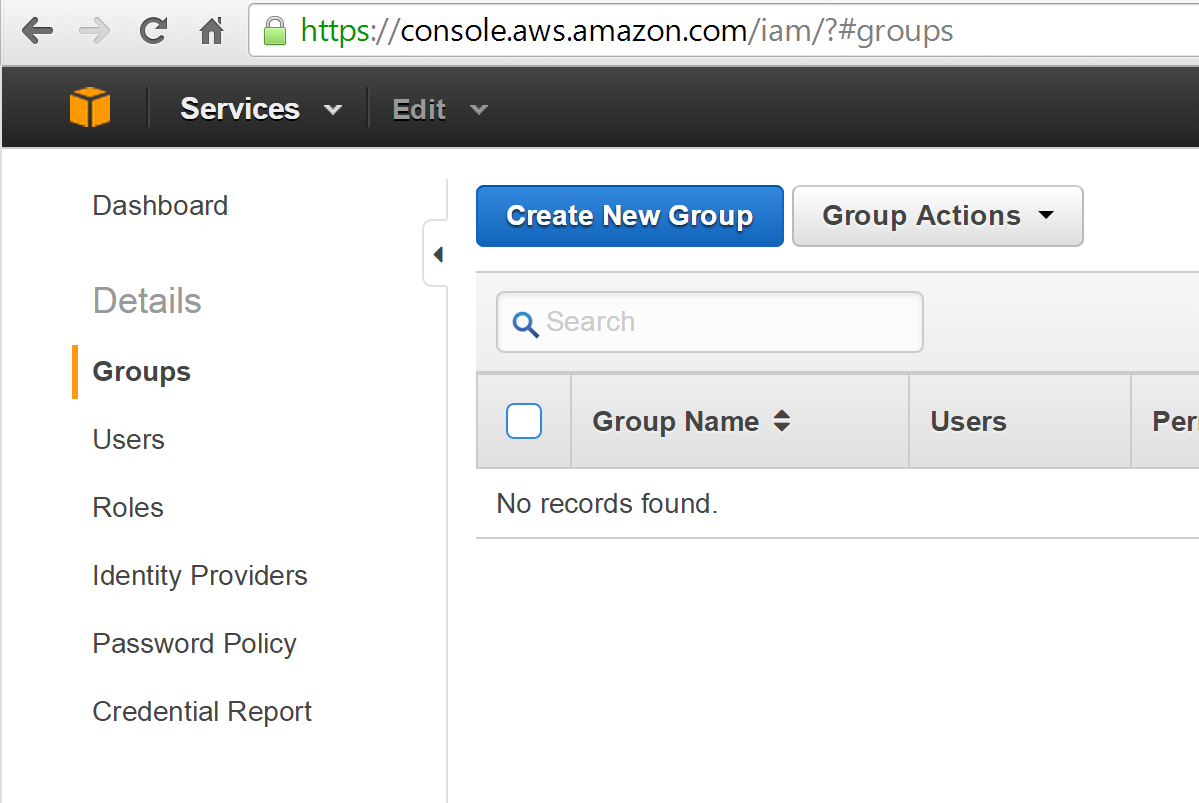
Now name the new group Administrator and select Next Step:

Next, we need to assign a group policy. You can build your own (see more information here), but this should generally be avoided until you really understand AWS security policies and AWS in general. Amazon has a number of predeveloped policy templates that work great until your applications and architecture gets more complex and grows. So for now just simply select the Administrator Access policy as shown here:
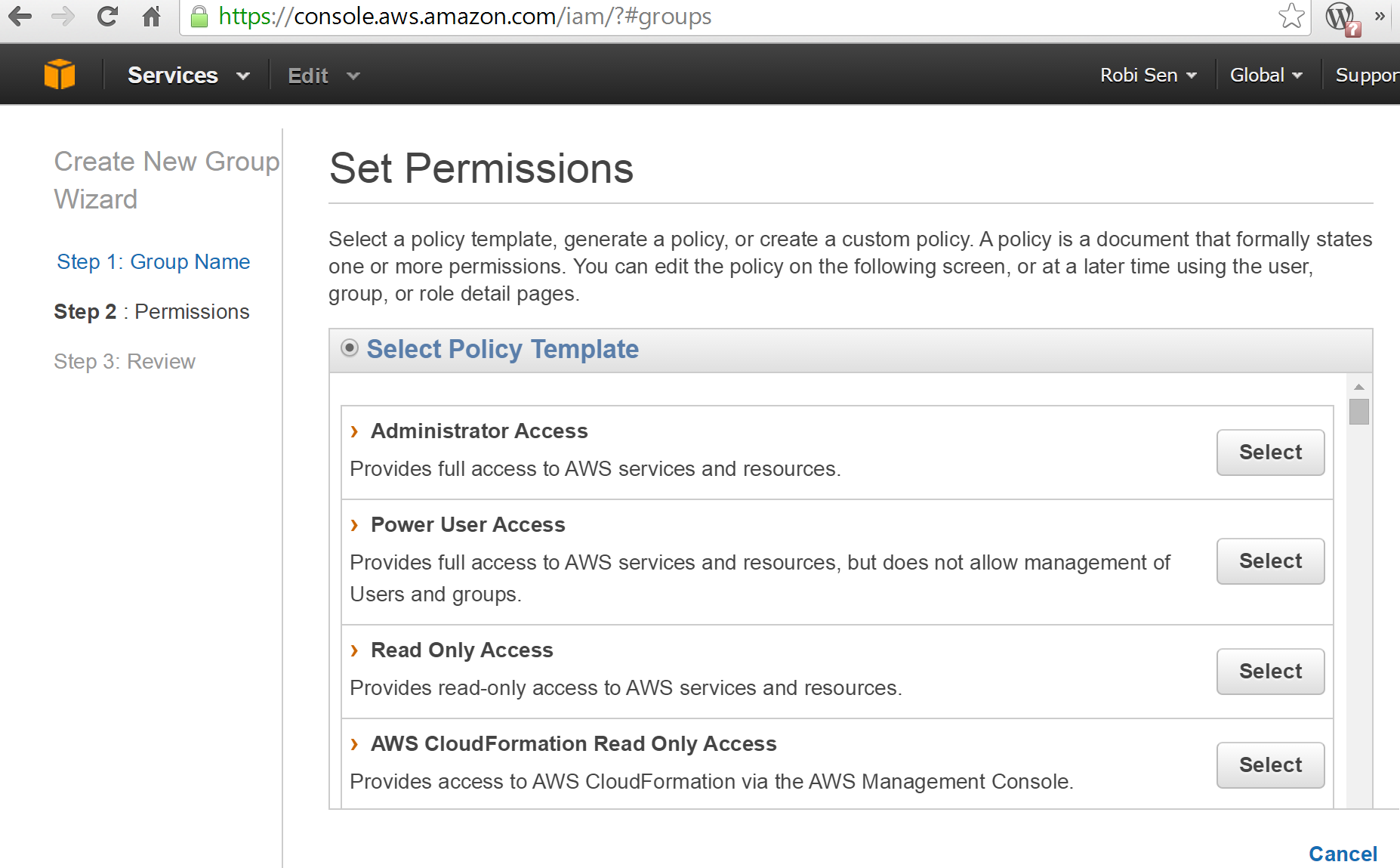
You should now see a screen that shows your new policy. You can then click next and then Create Group:
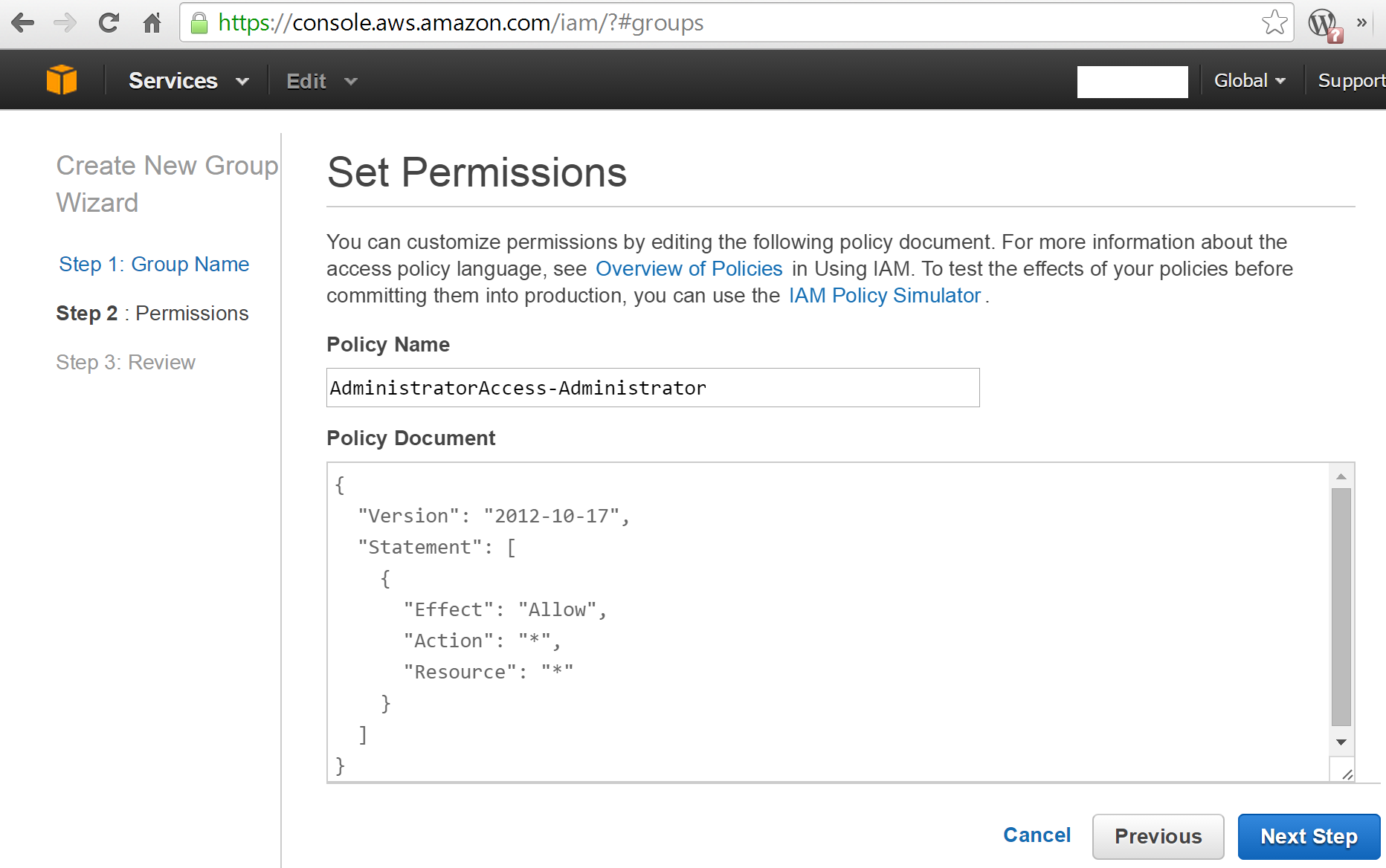
You should now see the new Administrator group policy under Group Name:
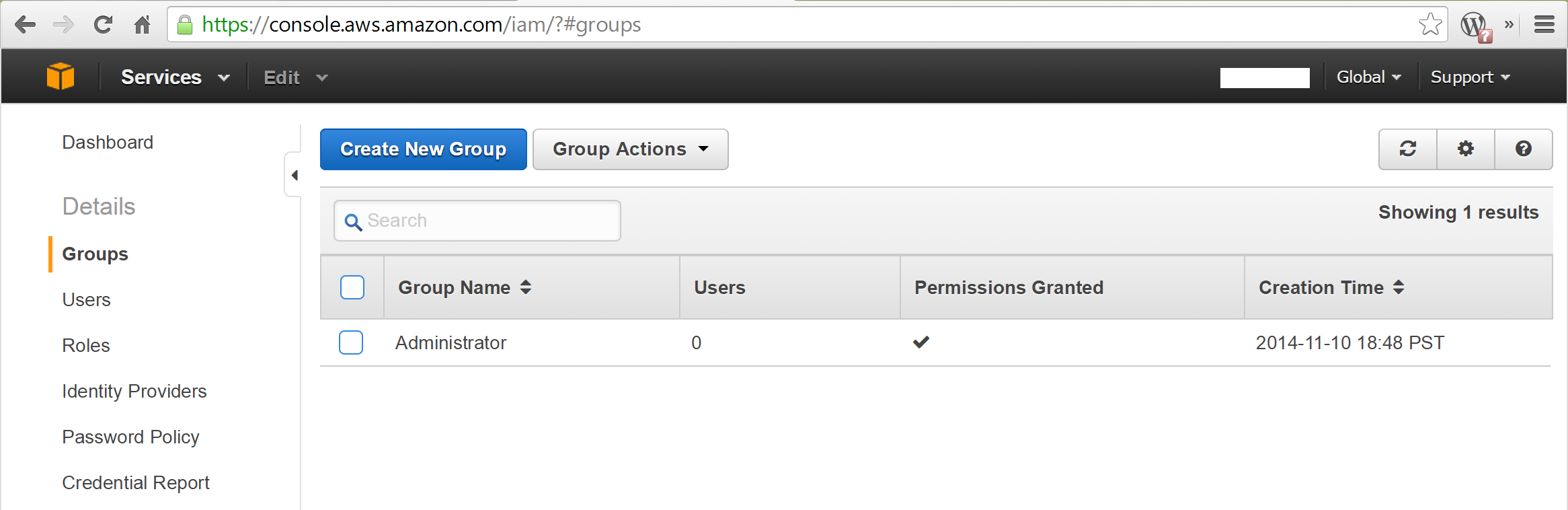
In reality, you would probably want to create all your different group accounts and then associate your users, but for now we are just going to create the Administrator account then create a single user and add it to the Administrator group.
Creating a new IAM user account
Now that you have created an Administrator group, let’s add a user to it. To do this, go to the navigation menu, select the user, and then click Create New Users.
You should then see a new screen. You have the option to create access keys for this user. Depending on the user, you may or may not need to do this, but for now go ahead and select that option box and then select Create:
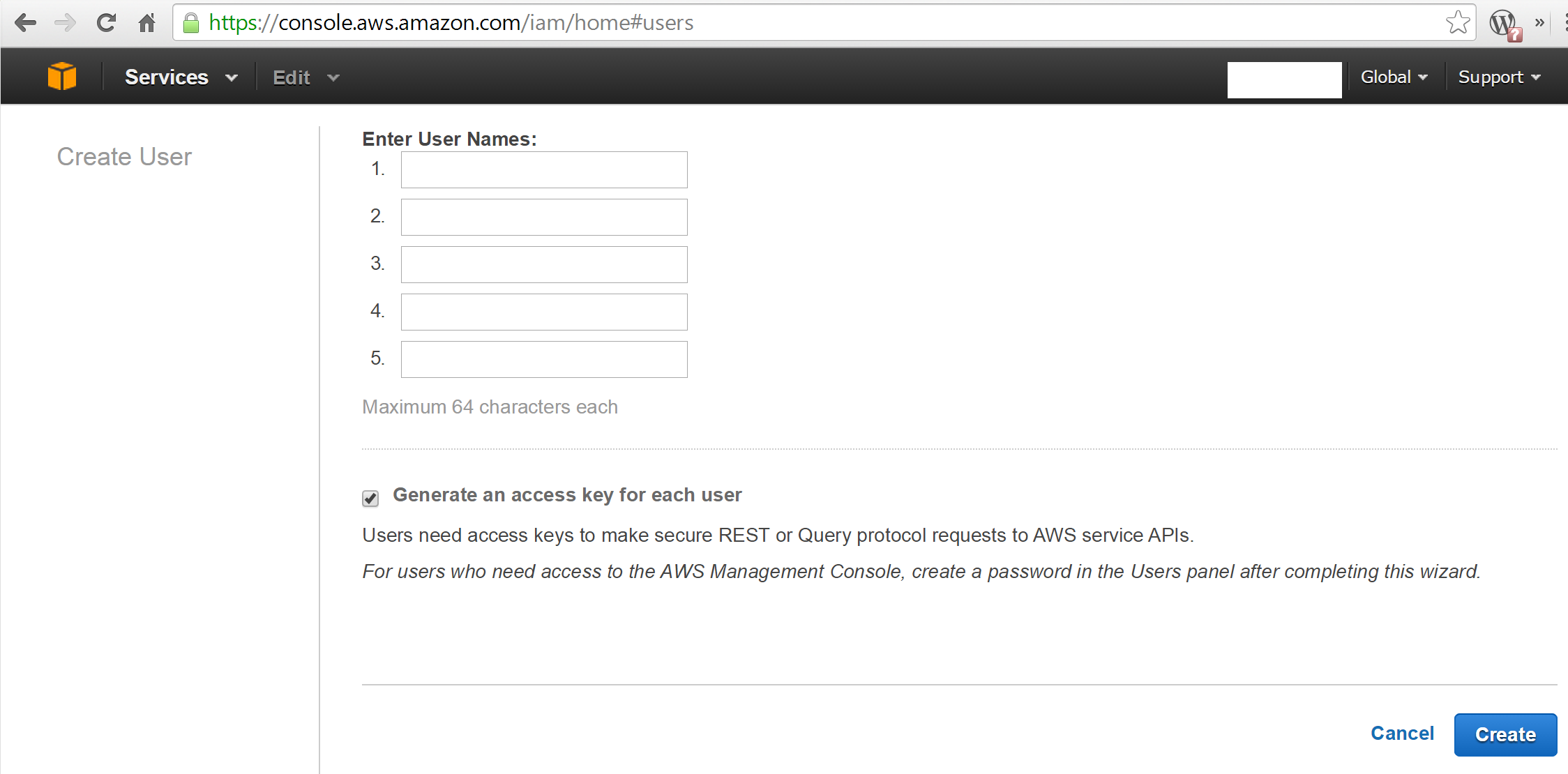
IAM will now create the user and give you the option to view the new key or download and save it. Go ahead and download the credentials. Usually it’s good practice to then save those credentials into your password manager such as mSecure or LastPass and not share them with anyone except for the specific user.
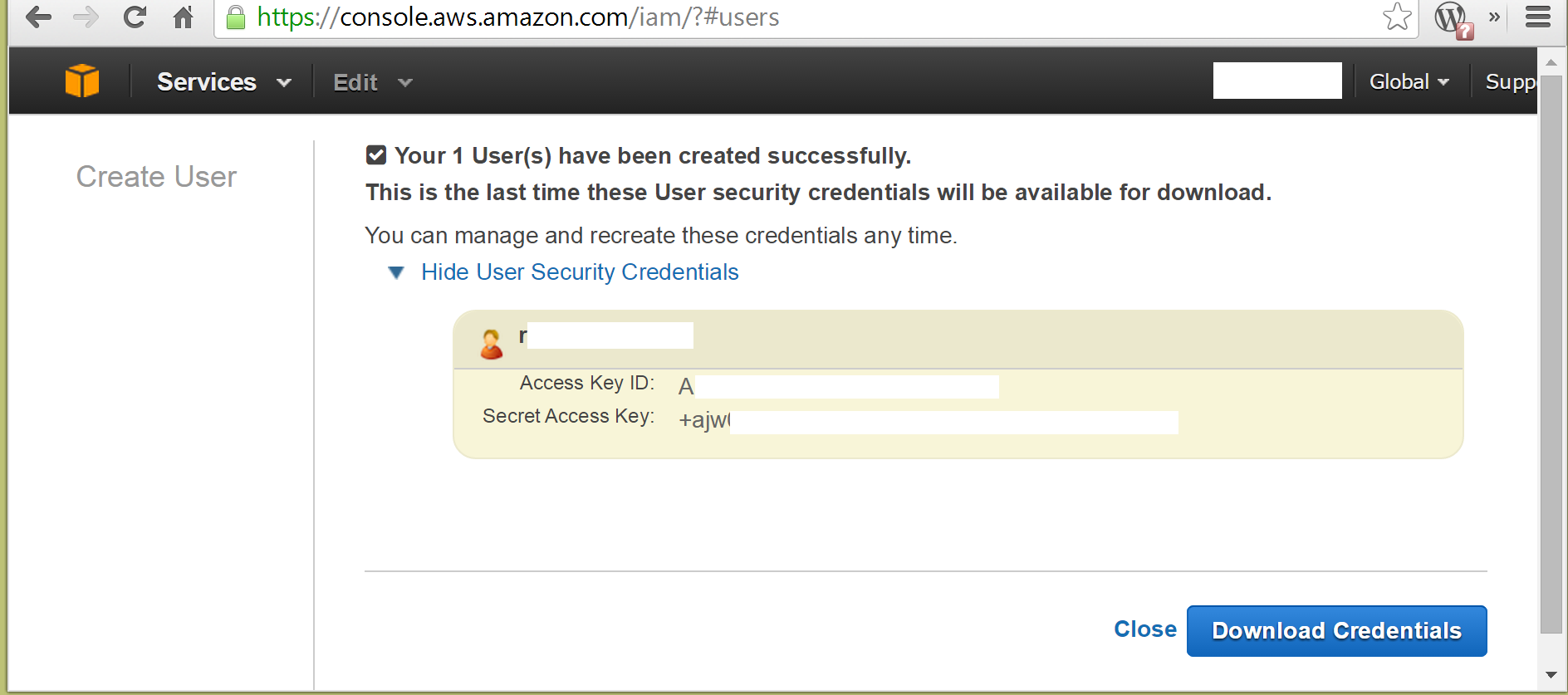
Once you have downloaded the userscredentials, go ahead and select Close, which will return you to the Users screen. Now click on the user you created.
You should now see something like the following (the username has been removed from the figure):
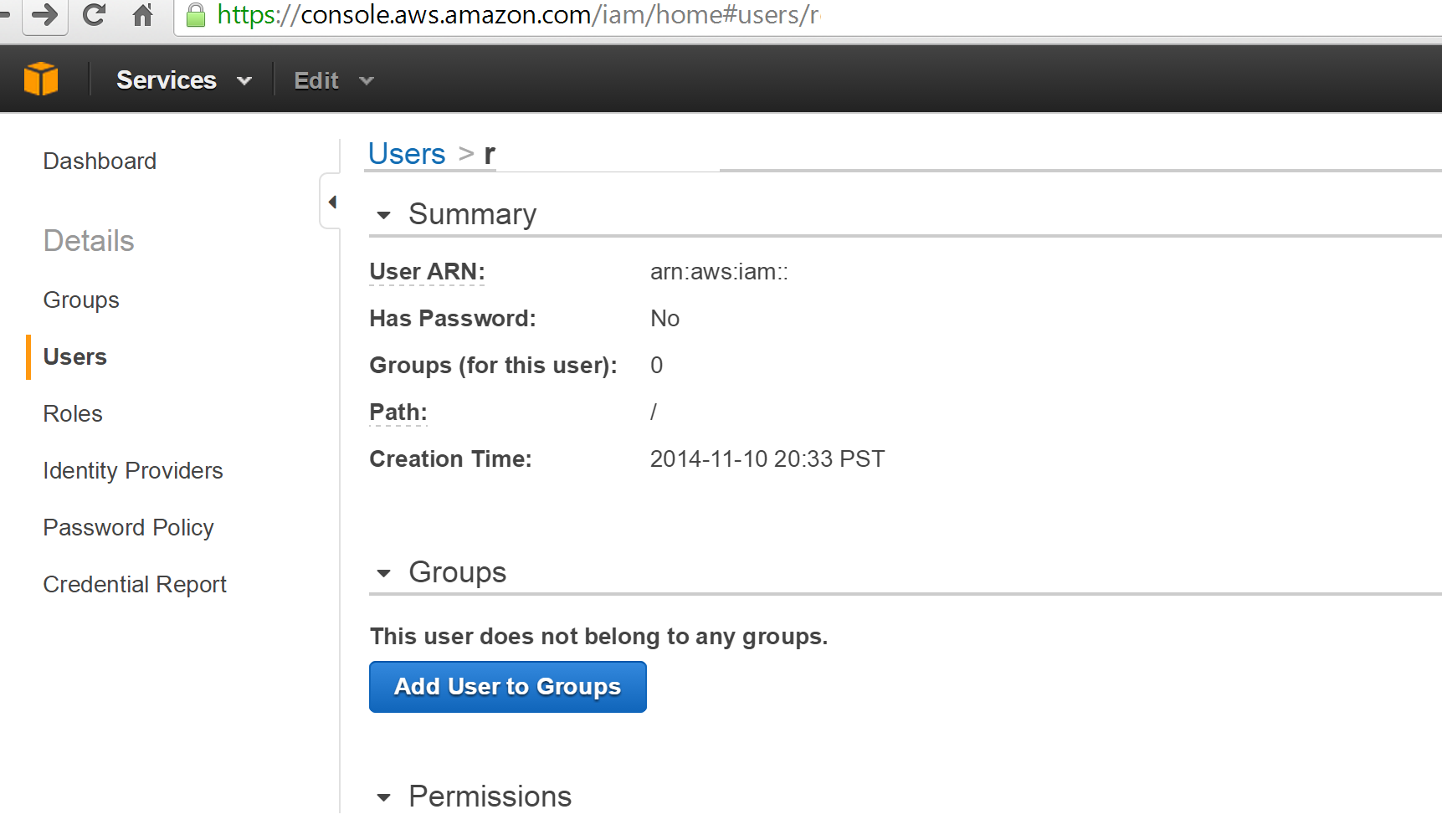
Now select Add User to Groups. You should now see the group listing, which only shows one if you’re following along.Now select the Administrator group and then select Add to Groups. You should be taken back to the Users content page and should now see that your user is assigned to the Administrator group.
Now, staying in the same screen, scroll down until you see the Security Credentials part of the page.
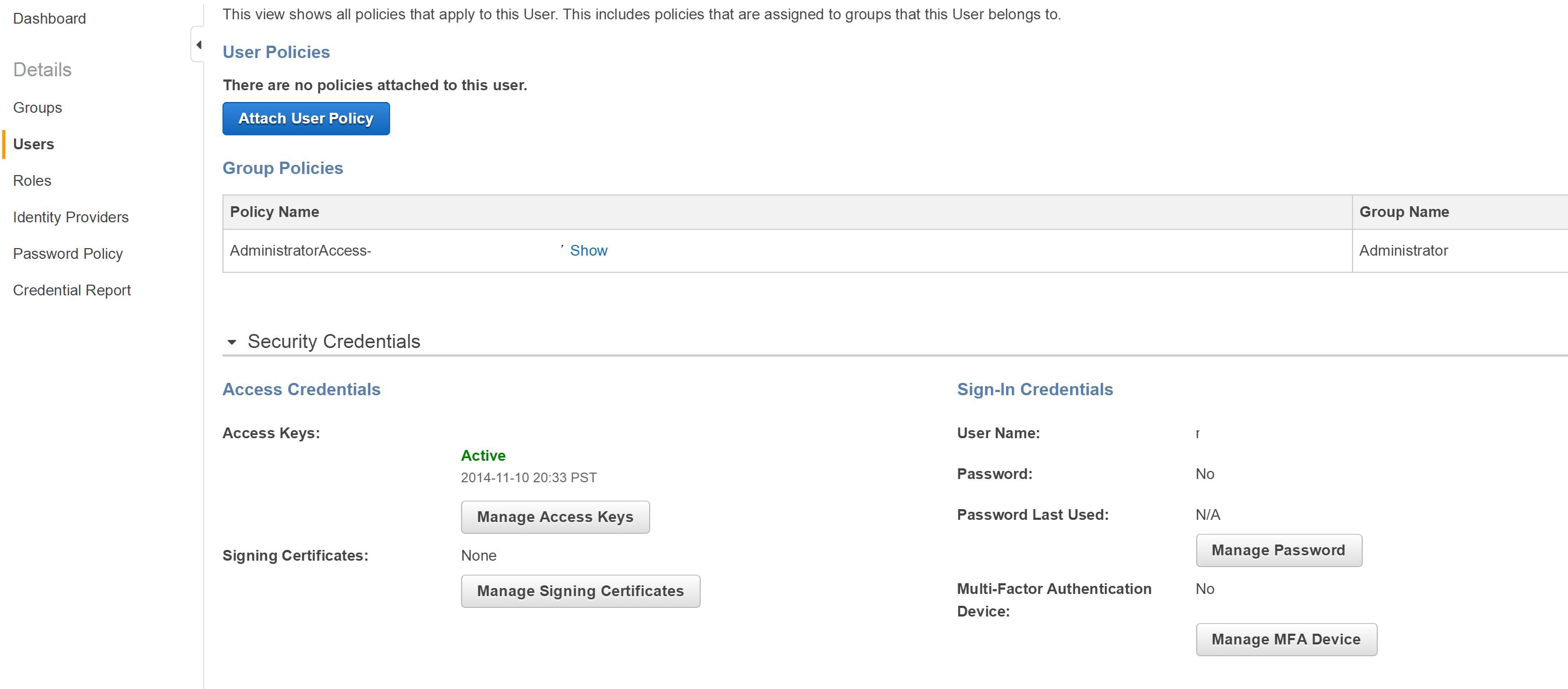
Now click Manage Password. You will now be asked to either select an auto-generated password or click Assign a custom password. Go ahead and create your own password and select Apply. You should be taken back to your user content screen and under security credentials section, you should now see that the password field has been updated from No to Yes. You should also strongly consider using your MFA tool, in my case the AWS virtual MFA Android application, to make the account even more secure.
Summary
In this article, we talked about the first step in securing your cloud services is controlling access to them. We looked at how AWS allows this via the IAM, allowing you to create groups and group security policies tied to a group, and then how to add users to the group enablingyou to secure your cloud resources based on best practices. Now that you have done that, you can go ahead and add more groups and or users to your AWS account as you need to.However, before you do that, make sure you thoroughly read the AWS IAM documentation; links are supplied at the end of the post.
Resources for AWS IAM
Information on IAM Permissions and Policies
About Author
Robi Sen, CSO at Department 13, is an experienced inventor, serial entrepreneur, and futurist whose dynamic twenty-plus year career in technology, engineering, and research has led him to work on cutting edge projects for DARPA, TSWG, SOCOM, RRTO, NASA, DOE, and the DOD. Robi also has extensive experience in the commercial space, including the co-creation of several successful start-up companies. He has worked with companies such as UnderArmour, Sony, CISCO, IBM, and many others to help build out new products and services. Robi specializes in bringing his unique vision and thought process to difficult and complex problems allowing companies and organizations to find innovative solutions that they can rapidly operationalize or go to market with.










![How to create sales analysis app in Qlik Sense using DAR method [Tutorial] Financial and Technical Data Analysis Graph Showing Search Findings](https://hub.packtpub.com/wp-content/uploads/2018/08/iStock-877278574-218x150.jpg)