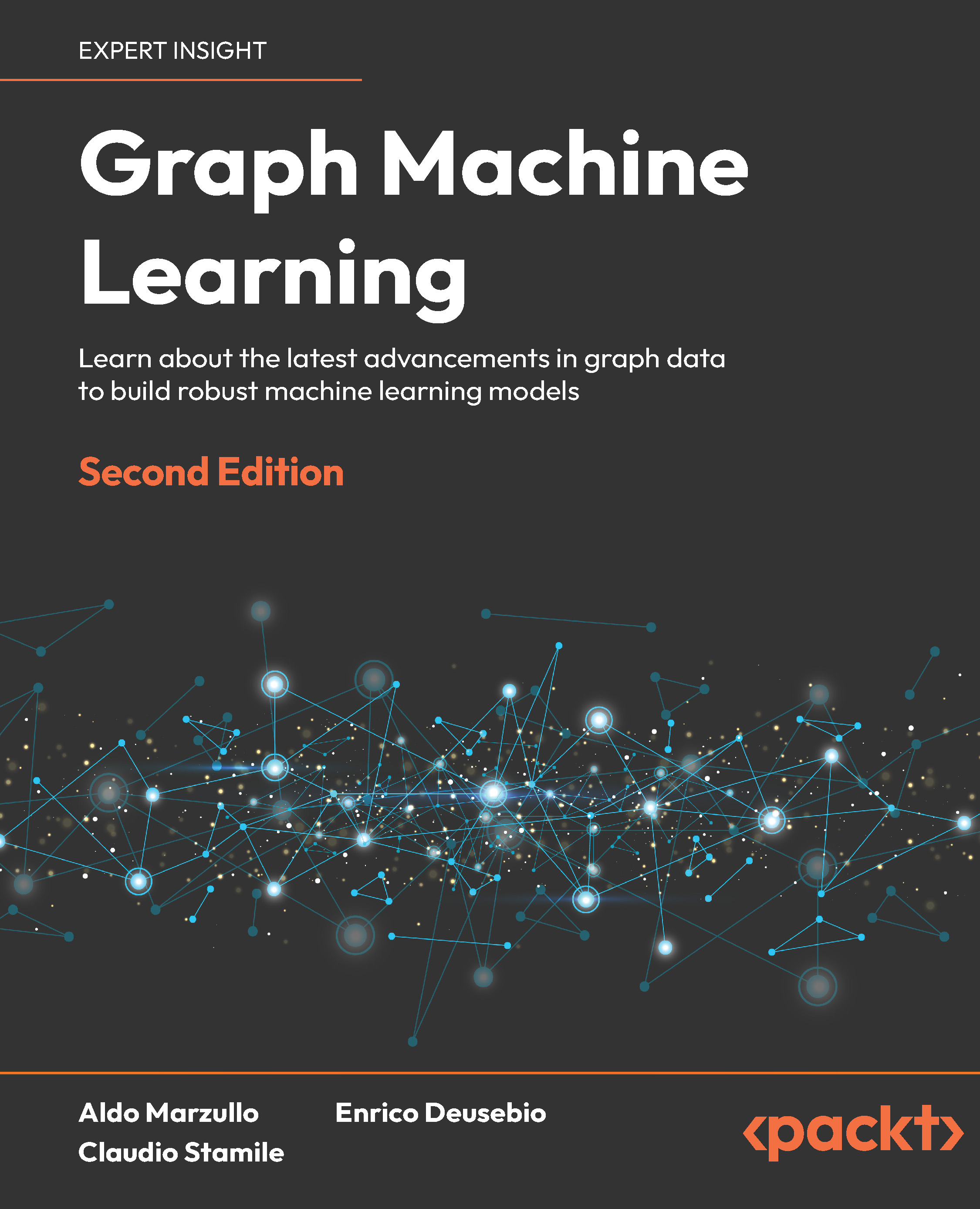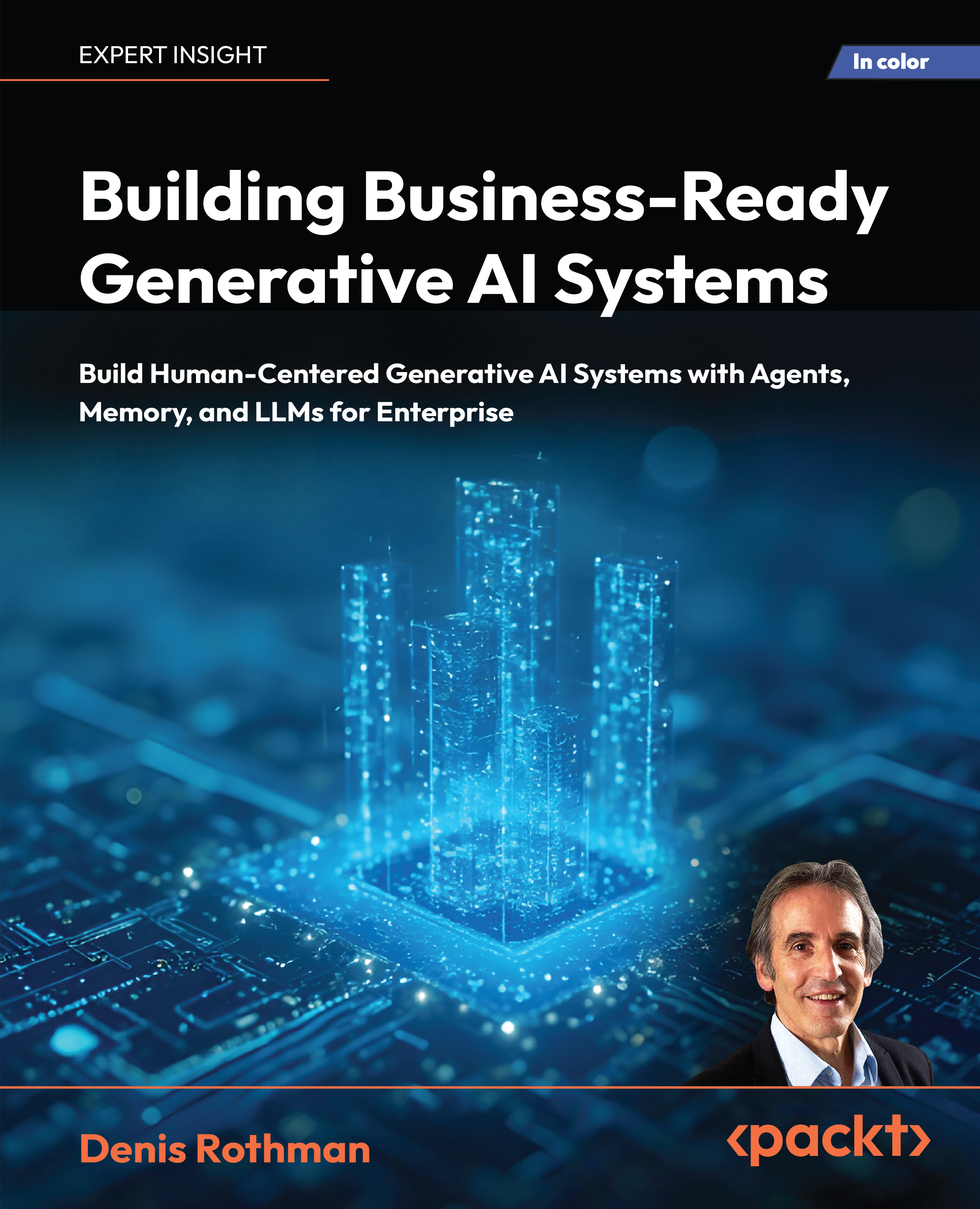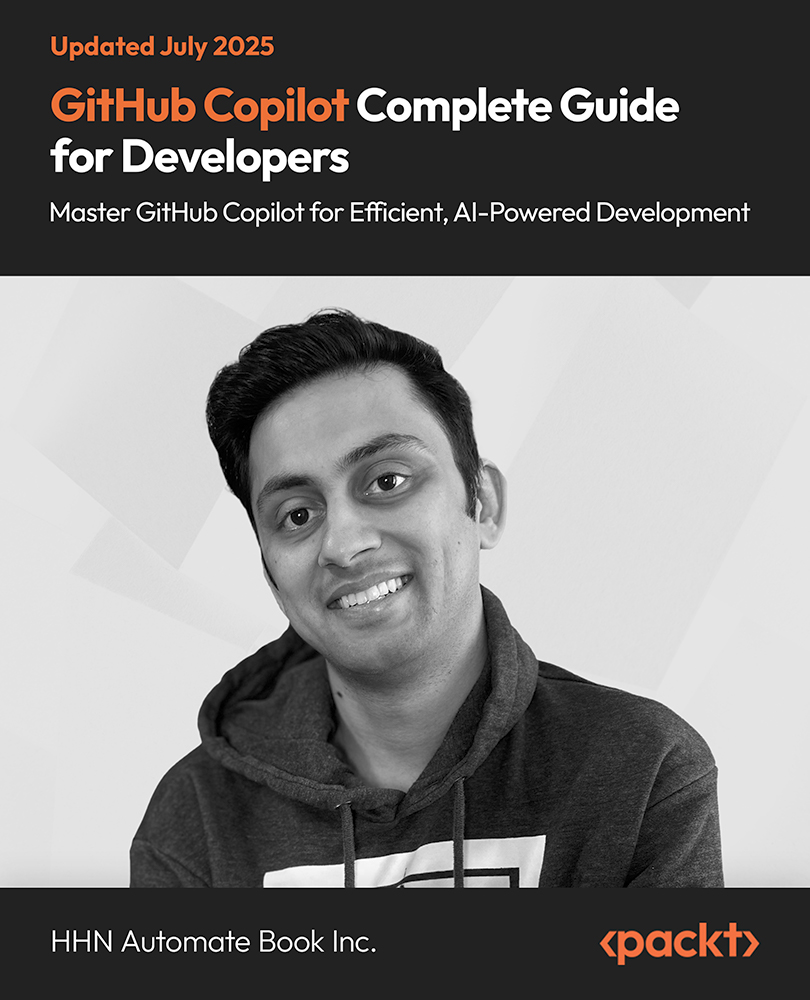At the Chrome Web Summit 2018, Dan Dascalescu, Partner Developer Advocate at Google provided a high-level overview of ChromeOS and discussed Chrome’s core and new features available to web developers. Topics included best practices for web development, including Progressive Web Apps, and optimizing input and touch for tablets while having desktop users in mind.
He specified that Chromebooks are convergence machines that run Linux, Android, and Google Play natively without emulation.
He explained why ChromeOS can be a good choice for web developers. It not only powers devices from sticks to tablets to desktops, but it can also run web, Android, and now Linux applications. ChromeOS brings together your own development workflow with a variety of form factors from mobiles, tablets, desktop, and browsers on Android and Linux.
Run Linux apps on ChromeOS with Crostini
Stephen Barber, an engineer on ChromeOS described Chrome’s container architecture which is based on Chrome’s principle of safety, security, and reliability. By using lightweight containers and hardware virtualization support, Android and Linux code run natively in ChromeOS.
Developers can run Linux apps on ChromeOS through Project Crostini. Crostini is based on Debian stable and uses both virtualization and containers to provide security in depth. For now, they are starting out targeting web developers by providing integration features like port forwarding to localhost as a secure origin. They also provide a penguin.linux.test DNS alias, to treat a container like a separate system. For supporting more developer workflows than just web, they are soon providing USB, GPU, audio, FUSE, and file sharing support in upcoming releases.
Dan also shared how Crostini is actually used for developing web apps. He demonstrated how you can easily install Linux on your Chromebook. Although Crostini is still in development, most things work as expected. Developers can run IDEs, databases like MongoDB, or MySQL. Anything can be installed with an -apt. It also has a terminal.
Dan also mentioned Carlo, which is a Google project that is essentially a helpful node app framework. It provides applications with Chrome rendering capabilities. It uses a locally detected instance of chrome and it connects to your process pipe and then exposes the high-level API to render in Chrome from your NodeScript.
If you don’t need low-level features, you can make your app as a PWA which works without a LaunchBar once installed in ChromeOS. Windows Chrome desktop PWA support will be available from Chrome 70+ and Mac from Chrome 72+.
Dan also conducted a demo on how to run a PWA. These were the steps:
- Set up Crostini
- Install the development environment (node, npm, VSCode)
- Checkout a PWA (Squoosh) from GitHub
- Open in VSCode
Unlock access to the largest independent learning library in Tech for FREE!
Get unlimited access to 7500+ expert-authored eBooks and video courses covering every tech area you can think of.
Renews at $19.99/month. Cancel anytime
- Run the web server
- Open PWA from Linux and Android browsers
He also provided guidance on optimizing forms, handling touch interactions, pointer events, and how to set up remote debugging.
What does the future look like for ChromeOS?
Chrome team is on improving the desktop PWA support. This includes support for keyboard shortcuts, badging for the launch icon, and link capturing. They are also working on low-latency canvas contexts which are introduced in Chrome 71 Beta. This context uses OpenGLES for rastering, writes directly to the Front Buffer, which bypasses several steps of the rendering process but risks tearing. It is used mainly for high-level interactive apps.
View the full talk on YouTube.
Day 1 of Chrome Dev Summit 2018: new announcements and Google’s initiative to close the gap between web and native.
Meet Carlo, a web rendering surface for Node applications by the Google Chrome team.
Google Chrome 70 now supports WebAssembly threads to build multi-threaded web applications.
 United States
United States
 Great Britain
Great Britain
 India
India
 Germany
Germany
 France
France
 Canada
Canada
 Russia
Russia
 Spain
Spain
 Brazil
Brazil
 Australia
Australia
 Singapore
Singapore
 Canary Islands
Canary Islands
 Hungary
Hungary
 Ukraine
Ukraine
 Luxembourg
Luxembourg
 Estonia
Estonia
 Lithuania
Lithuania
 South Korea
South Korea
 Turkey
Turkey
 Switzerland
Switzerland
 Colombia
Colombia
 Taiwan
Taiwan
 Chile
Chile
 Norway
Norway
 Ecuador
Ecuador
 Indonesia
Indonesia
 New Zealand
New Zealand
 Cyprus
Cyprus
 Denmark
Denmark
 Finland
Finland
 Poland
Poland
 Malta
Malta
 Czechia
Czechia
 Austria
Austria
 Sweden
Sweden
 Italy
Italy
 Egypt
Egypt
 Belgium
Belgium
 Portugal
Portugal
 Slovenia
Slovenia
 Ireland
Ireland
 Romania
Romania
 Greece
Greece
 Argentina
Argentina
 Netherlands
Netherlands
 Bulgaria
Bulgaria
 Latvia
Latvia
 South Africa
South Africa
 Malaysia
Malaysia
 Japan
Japan
 Slovakia
Slovakia
 Philippines
Philippines
 Mexico
Mexico
 Thailand
Thailand