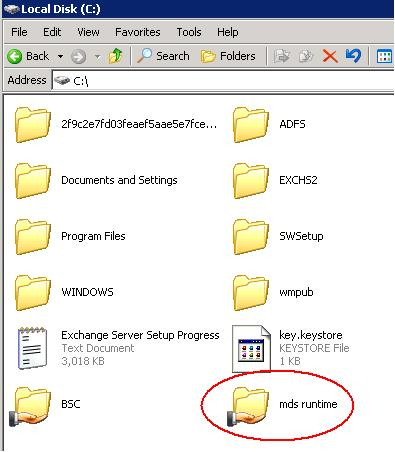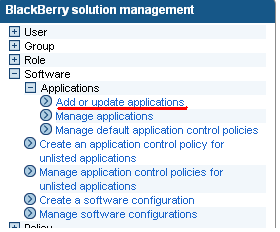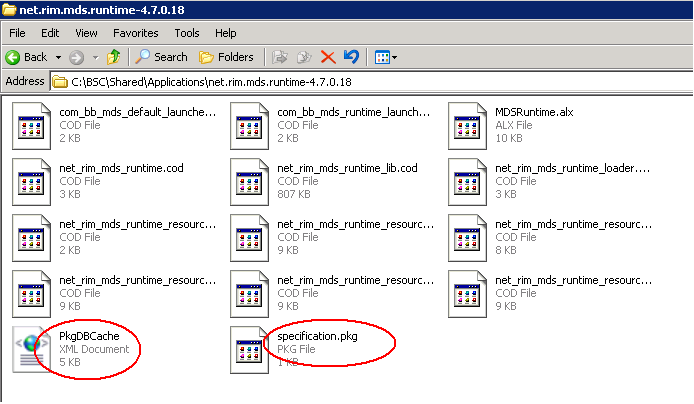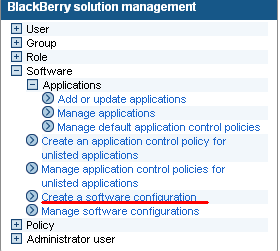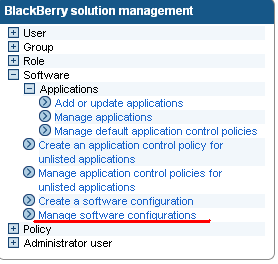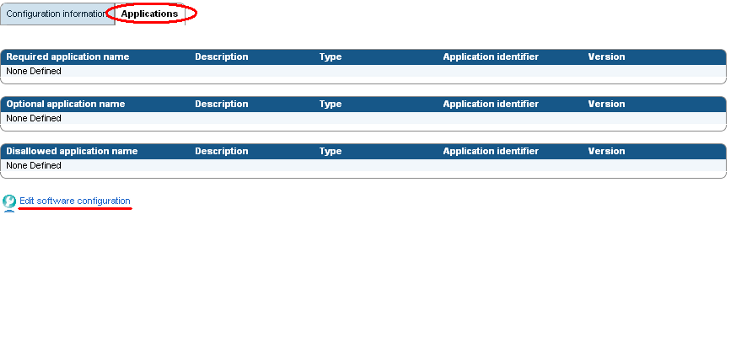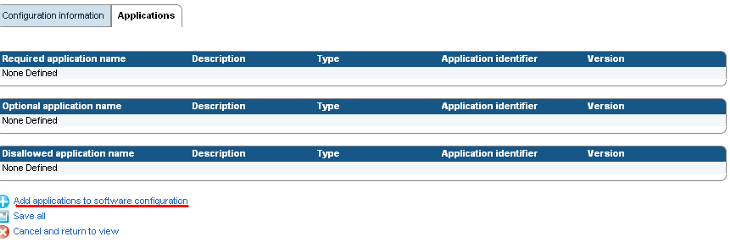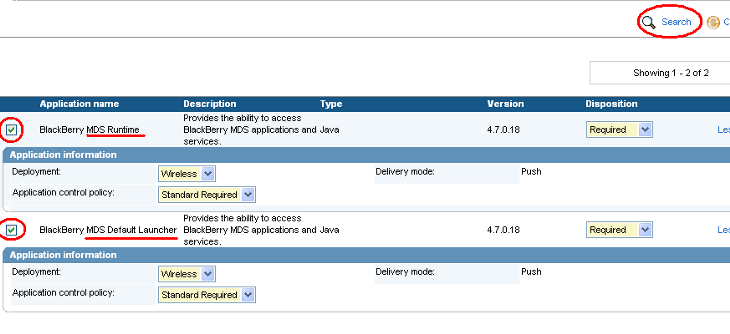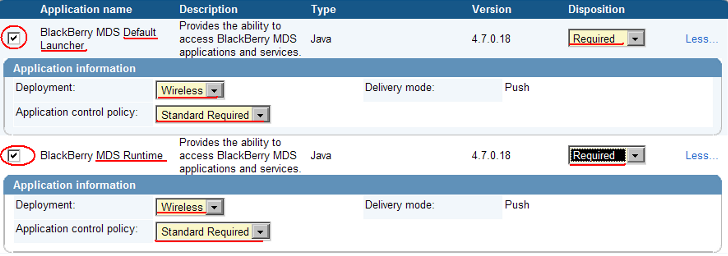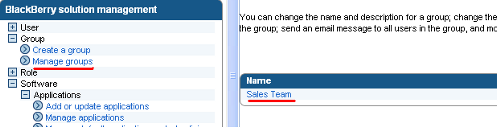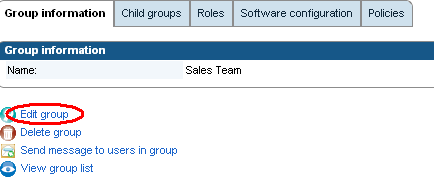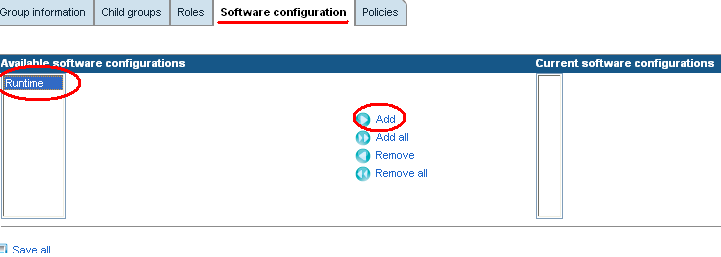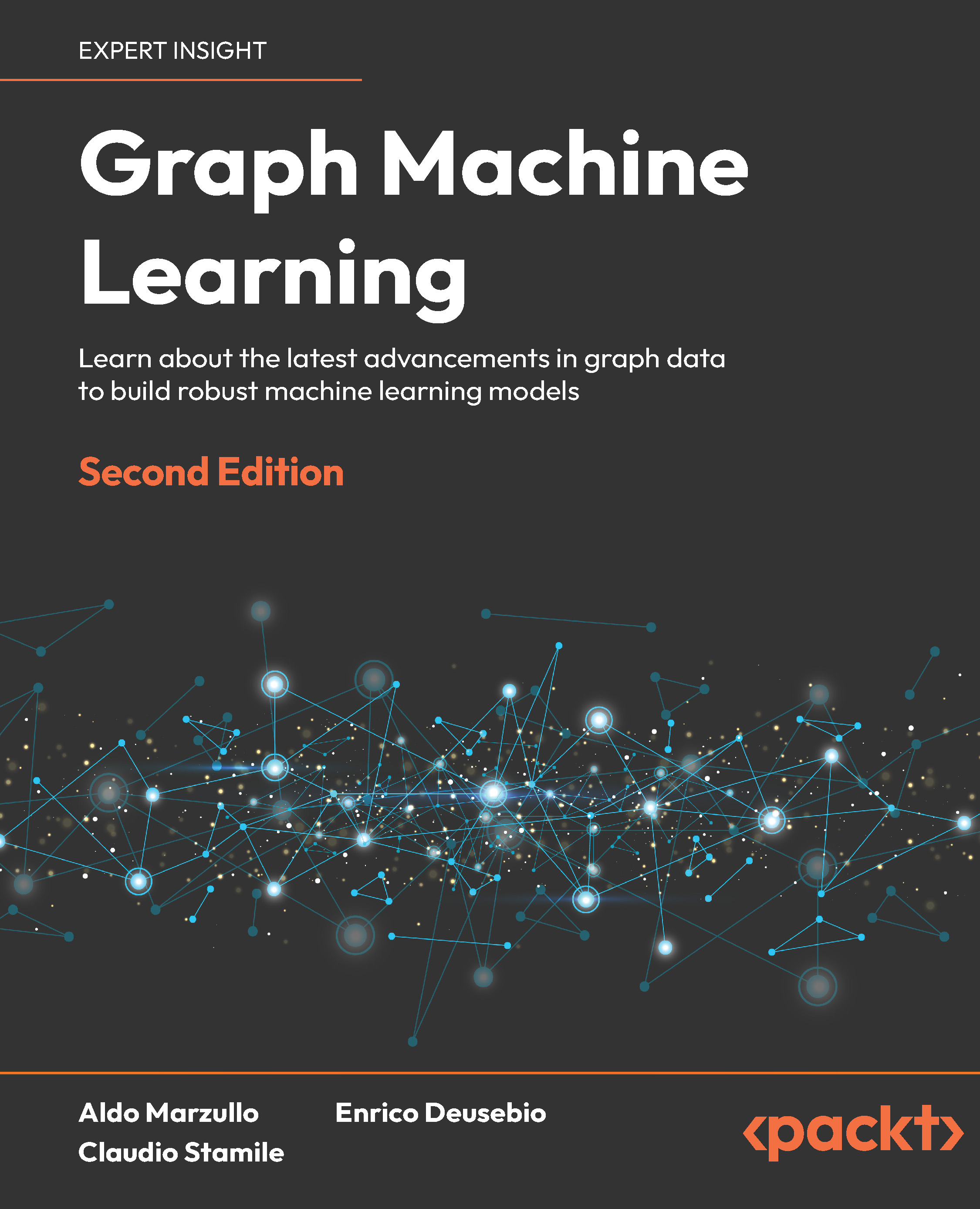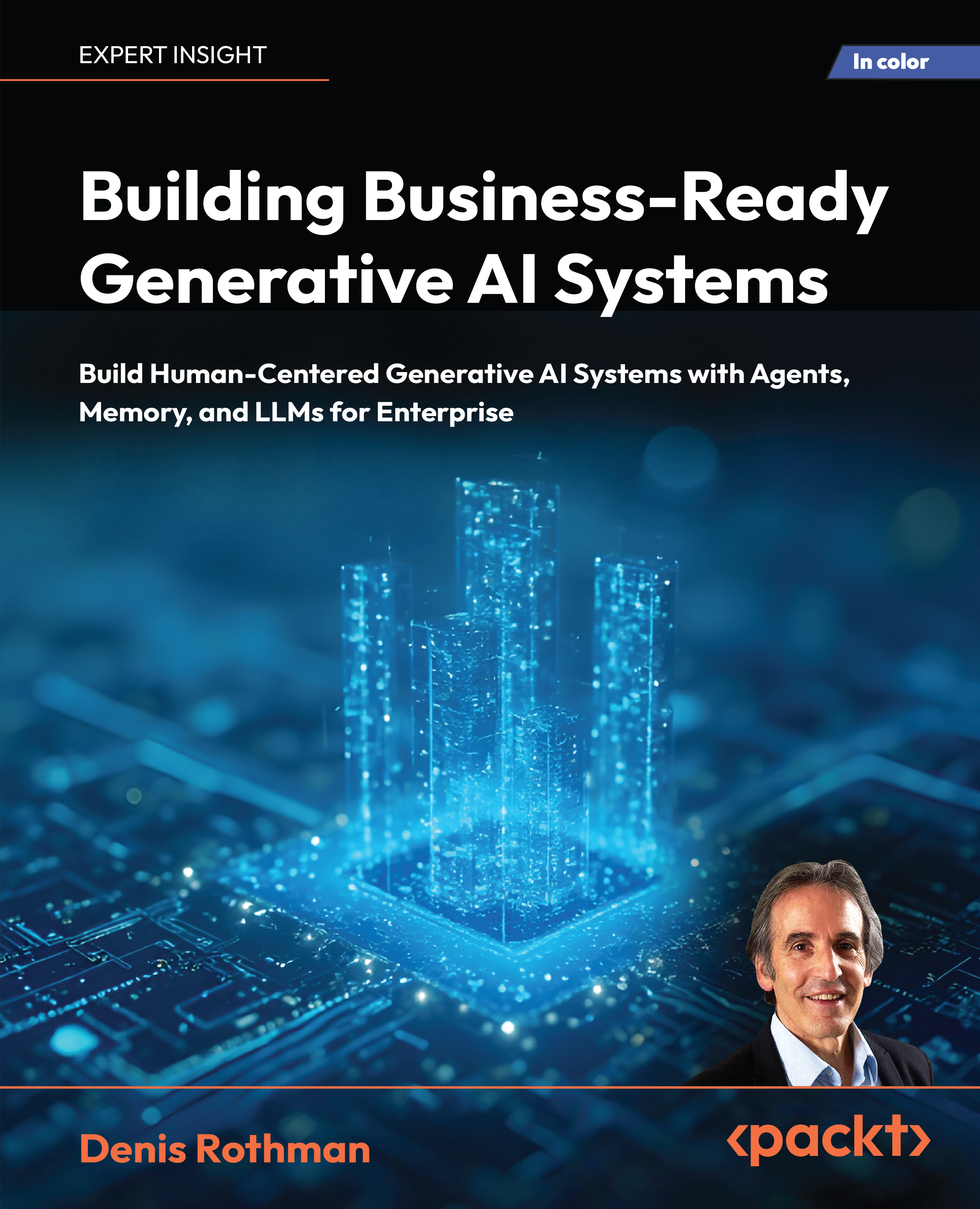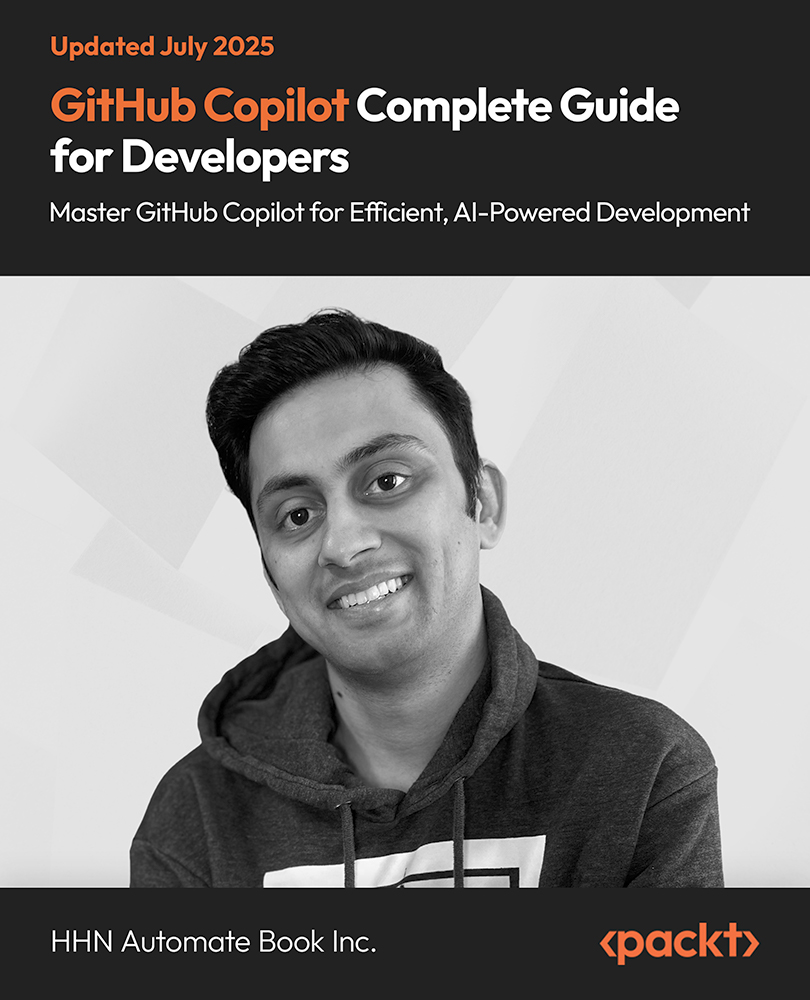MDS (Mobile Data Service) runtime applications are custom applications that are developed for your organizational needs. MDS runtime applications are created using BlackBerry MDS Studio or Microsoft Visual Studio—a BlackBerry plugin. In general, these applications are form-based applications that users can use on their device to access databases or web services based inside your organization's firewall—the corporate LAN.
For the purpose of this article you can download a sample MDS application from the BlackBerry website under the development section, current link is: http://us.blackberry.com/developers/javaappdev/devtools.jsp. This application is an Expenses Tracker, which an employee can populate in real time from his device as business expenses occur during a trip. Once the trip is complete, the application e-mails your finance department and attaches an Excel spreadsheet outlining the employee's business trip expenses.
Understanding and setting up our MDS environment
The MDS has two component services:
- MDS Connection Service: This service provides access to content on the Internet, intranet, and access to the organization's application servers
- MDS Integration Service: This service facilitates installation and management of applications and allows access to the server system in your corporate LAN via database connections or web services.
Firstly, we need to set up our MDS environment. This includes the following:
- Ensure that the BlackBerry MDS integration Service is installed and running on our BlackBerry Enterprise Server.
- This service should have been selected during the initial installation of the BES; if it was not selected we can run the setup and install the MDS Sservices. If the MDS service is already installed, you will see the services running in the Windows server.
- Send the BlackBerry MDS Runtime platform to devices in our BlackBerry domain
- This can be achieved by using Software Configuration policies, as shown next:
- Publish the BlackBerry MDS application
- This will be done using the MDS console that is installed during the installation of MDS services
- Configure our IT policy and any application control policies for the MDS application
- Using IT policies and application policies we can lock down our MDS application
- Install the MDS application on the devices
- Using the MDS console and the application repository for MDS applications, we can deploy and install the MDS applications on the devices
Each of the preceding sections will now be looked at in greater detail.
Running MDS services
During the installation of our BlackBerry Enterprise Server we can chose to install the MDS components. We need to ensure that the MDS service is running in our environment. This can be checked by going to services on the server that hosts the BlackBerry Enterprise Server and ensuring that the BlackBerry MDS Connection Service and BlackBerry MDS Integration Service are started, as shown in the following screenshot:

Installing MDS runtime platform
For MDS runtime applications to work, we need to ensure that the MDS runtime platform is installed on to devices in our corporate network. The version of MDS runtime platform that you need to install on to the devices will depend on the following:
- Model of the device
- BlackBerry software version on the device
So, depending on the different devices and the different BlackBerry device software running on the devices, you might need to create several MDS runtime software configuration packages to cover the different models and device software within your corporate environment.
We can use a software configuration to deploy the MDS runtime platform that is needed on the devices. For the purpose of this article, we are going to assume all our devices are the same make and have the same device software: BlackBerries 8900.
Creating a software configuration to deploy the MDS runtime platform to devices
- Download the appropriate MDS runtime platform for your device from the BlackBerry website-the current link is: https://www.blackberry.com/Downloads/entry.do?code=F9BE311E65D81A9AD8150A60844BB94C. For our example, we are going to download the MDS runtime package for a BlackBerry 8900 device, which is entitled BlackBerry MDS runtime v4.6.1.21
- Extract the contents to a shared folder on the BES server.
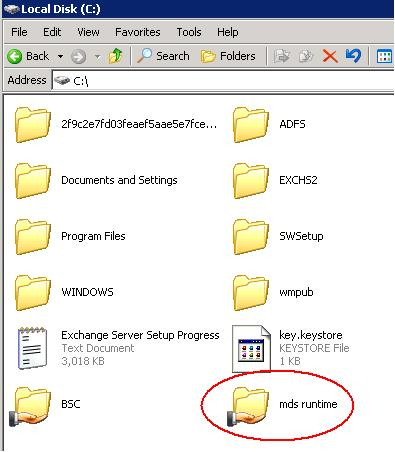
- Log in to the BlackBerry Administration Service.
- Under BlackBerry solution management expand Software then Applications and click on Add or update applications.
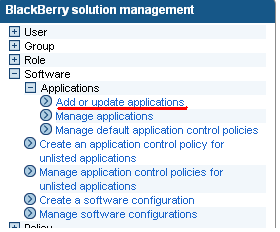
- Browse to the ZIP files for the MDS runtime application, and once selected click Next.

- Select to publish the application
Unlock access to the largest independent learning library in Tech for FREE!
Get unlimited access to 7500+ expert-authored eBooks and video courses covering every tech area you can think of.
Renews at $19.99/month. Cancel anytime
- To ensure the correct packages were created browse to the BSC share (code downlosd, ch:5) and ensure the following files are present:
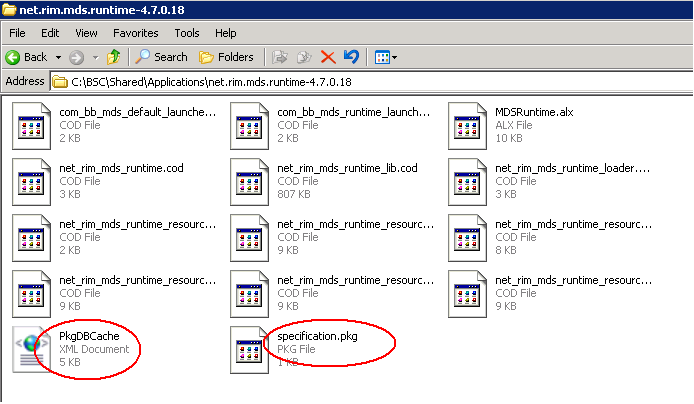
- We now need to create our software configuration (since the preceding steps have just added the MDS runtime application to the application repository only). Select Create a software configuration.
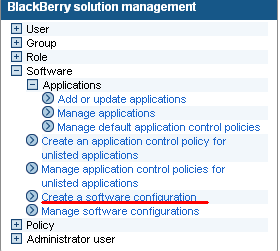
- Enter the name Runtime, and leave the other settings as default.

- Click on Manage software configurations and select Runtime.
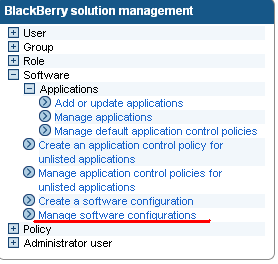
- Select the Applications tab and click on Edit software configuration, as shown in the following screenshot:
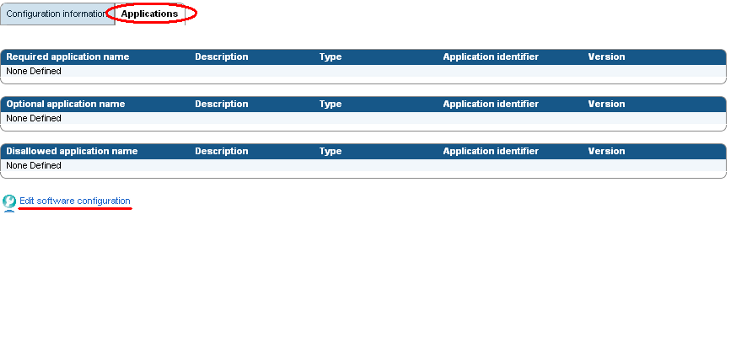
- Click on Add applications to software configuration.
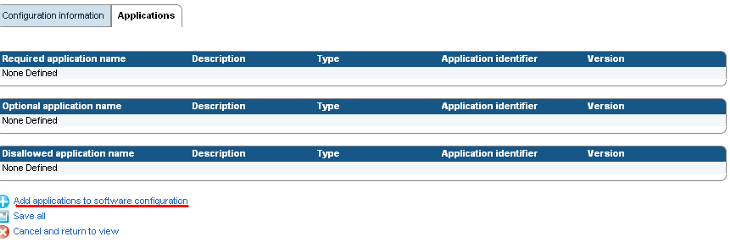
- Click on Search or fill in the search criteria to display the Runtime packages. Select the Runtime applications (in some cases two applications may have been created; select both, one is the default launcher and one is the runtime platform, this is dependant on the device). In our example, we need both the MDS Runtime and the MDS Default Launcher, so we need to place a tick in both to show additional configuration steps, as shown in the following screenshot:
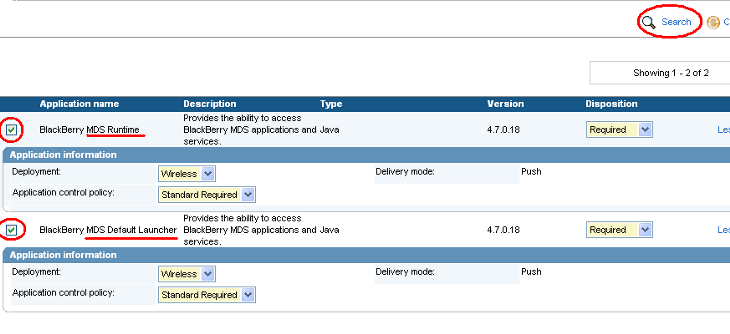
- Select Wireless as the Deployment method and the Standard Required for the Application control policy, and Required for the Disposition setting.
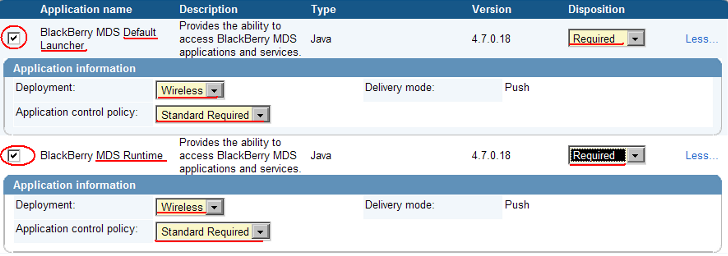
- Once added, click on Save all.
- We now need to assign this software configuration to the devices in our BES environment. For the purpose of this article, we are going to assign it to the Sales Group.
Please bear in mind that—as mentioned before—if you have different devices or same devices but with different device software operating on them then you will need to download the right MDS runtime platform for each scenario and configure the appropriate number of software configurations.
- Click on Manage groups.
- Select the Sales Team.
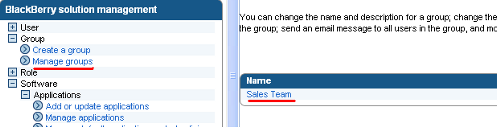
- Click on Edit group.
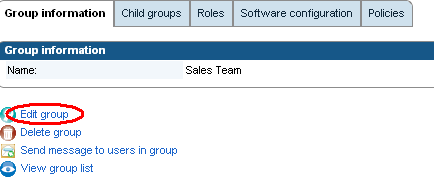
- Select the Software configuration tab. In the Available software configurations list, click on Runtime and select Add, as shown in the following screenshot:
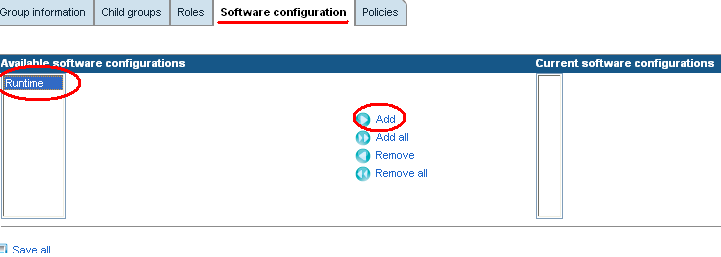
- Click on Save all.
Now that our devices are ready to run MDS applications we need to add our MDS application to the MDS application repository. The MDS application repository is installed by default during the initial installation of the BES as long as we choose to install all default components of MDS. The MDS application console is a web-based administration tool, like the BlackBerry Administration Service, which is used to control, install, manage, and update MDS applications
Please note that you use the BlackBerry Administration Service to control Java-based applications and you use the MDS console to administer MDS applications.
 United States
United States
 Great Britain
Great Britain
 India
India
 Germany
Germany
 France
France
 Canada
Canada
 Russia
Russia
 Spain
Spain
 Brazil
Brazil
 Australia
Australia
 Singapore
Singapore
 Canary Islands
Canary Islands
 Hungary
Hungary
 Ukraine
Ukraine
 Luxembourg
Luxembourg
 Estonia
Estonia
 Lithuania
Lithuania
 South Korea
South Korea
 Turkey
Turkey
 Switzerland
Switzerland
 Colombia
Colombia
 Taiwan
Taiwan
 Chile
Chile
 Norway
Norway
 Ecuador
Ecuador
 Indonesia
Indonesia
 New Zealand
New Zealand
 Cyprus
Cyprus
 Denmark
Denmark
 Finland
Finland
 Poland
Poland
 Malta
Malta
 Czechia
Czechia
 Austria
Austria
 Sweden
Sweden
 Italy
Italy
 Egypt
Egypt
 Belgium
Belgium
 Portugal
Portugal
 Slovenia
Slovenia
 Ireland
Ireland
 Romania
Romania
 Greece
Greece
 Argentina
Argentina
 Netherlands
Netherlands
 Bulgaria
Bulgaria
 Latvia
Latvia
 South Africa
South Africa
 Malaysia
Malaysia
 Japan
Japan
 Slovakia
Slovakia
 Philippines
Philippines
 Mexico
Mexico
 Thailand
Thailand