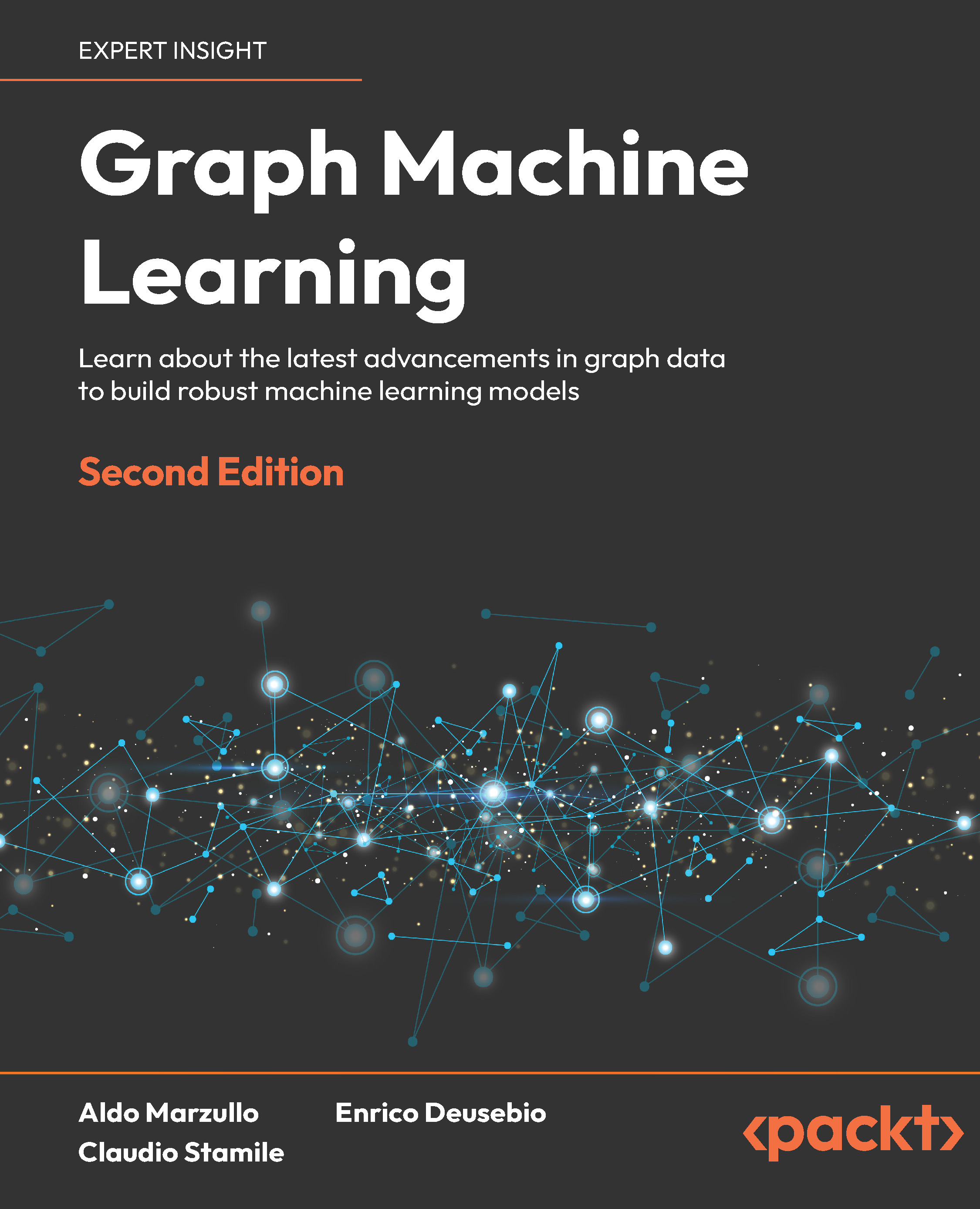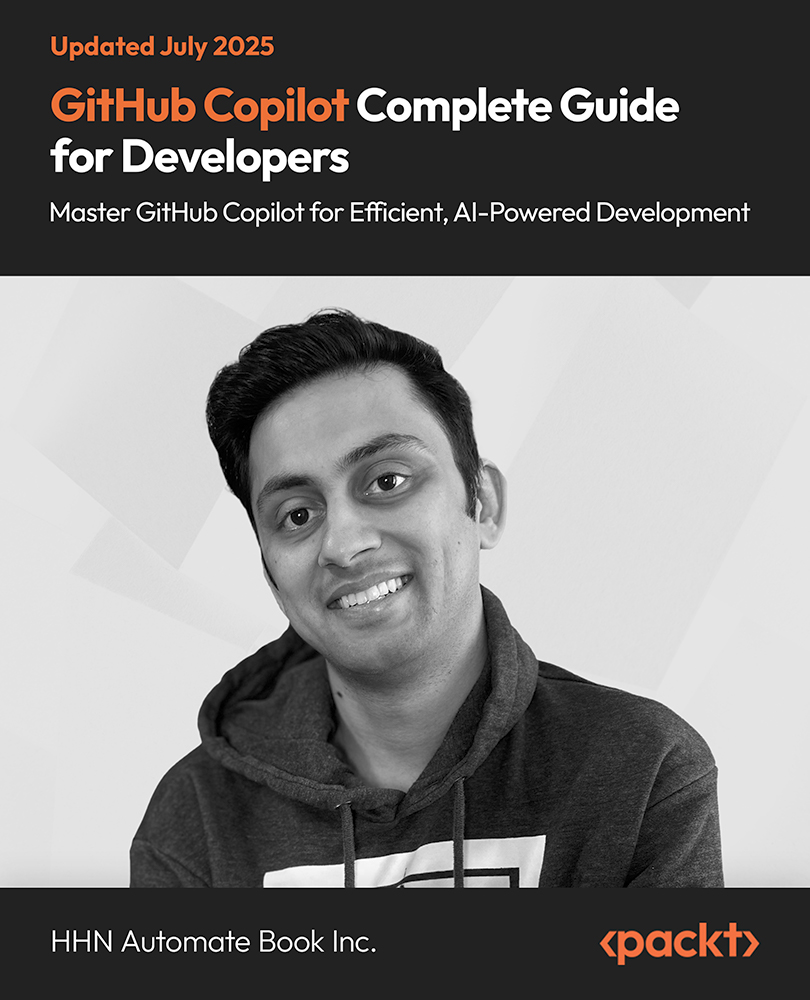In general, people want to associate themselves with cool job titles and one that indirectly says both that you’re clever and you get paid well, so what’s better than telling someone you’re a data analyst? Personally, as a graduate in Economics I always thought my natural career progression would be to go into a role of an analyst working for a banking organization, a private hedge fund, or an investment firm. I’m guessing at some point all people with a background in maths or some form of statistics have envisaged becoming a hotshot investment banker, right?
However, the story was very different for me; I somehow was fortunate enough to fall into the tech world and develop a real interest in programming. What I found really interesting was that programming languages and data sets go hand in hand surprisingly well, which uncovered a relatively new field to me known as data science.
Here’s how the story goes – I combined my academic skills with programming, which opened up a world of opportunity, allowing me to appreciate and explore data analysis on a whole new level. Nowadays, I’m using languages like Python and R to mix background knowledge of statistical data with my new-found passion. Yet that’s not how it started. It started with Excel.
Now if you want to eventually move into the field of data science, you have to become competent in data analysis. I personally recommend Excel as a starting point. There are many reasons for this, one being that you don’t have to be technical wizard to get started and more importantly, Excel’s functionalities for data analysis are more powerful than you would expect and a lot quicker and efficient in resolving queries and allowing you to visualize them too.
Excel has an inbuilt Data tab to get you started:
The screenshot shows the basic analytical features to get you started within Excel. It’s separate to any functions and sum calculations that could be used. However, one useful and really handy plugin called Data Analysis is missing from that list.
If you click on: File | Options | Add-ins and then choose Analysis tool and Analysis tool pack - VBA from the list and select Go, you will be prompt with the following image:
Unlock access to the largest independent learning library in Tech for FREE!
Get unlimited access to 7500+ expert-authored eBooks and video courses covering every tech area you can think of.
Renews at $19.99/month. Cancel anytime
Once you select the add-ins (as shown above) you will now find an awesome new tag in your data tab called Data Analysis:
This allows you to run different methods of analysis on your data, anything from histograms, regressions, correlations, to t-tests. Personally I found this to save me tons of time.
Excel also offers features such as Pivot-tables and functions like V-look ups, both extremely useful for data analysis, especially when you require multiple tables of information for large sets of data. A V-look up function is very useful when trying to identify products in a database that have the same set of IDs but are difficult to find. A more useful feature for analysis I found was using pivot tables. One of the best things about a pivot table is that it saves so much time and effort when you have a large set of data that you need to categorize and analyze quickly from a database. Additionally, there’s a visual option named a pivot chart, which allows you to visualize all your data in the pivot table. There are many useful tutorials and training available online on pivot tables for free.
Overall, Excel provides a solid foundation for most analysts starting out. A general search on the job market for “Excel data” returns a search result of over 120,000 jobs all specific to an analyst role.
To conclude, I wouldn’t underestimate Excel for learning the basics and getting valuable experience with large sets of data. From there, you can progress to learning a language like Python or R (and then head towards the exciting and supercool field of data science). With R’s steep learning curve, Python is often recommended as the best place to start, especially for people with little or no background in programming. But don’t dismiss Excel as a powerful first step, as it can easily become your best friend when entering the world of data analysis.
 United States
United States
 Great Britain
Great Britain
 India
India
 Germany
Germany
 France
France
 Canada
Canada
 Russia
Russia
 Spain
Spain
 Brazil
Brazil
 Australia
Australia
 Singapore
Singapore
 Canary Islands
Canary Islands
 Hungary
Hungary
 Ukraine
Ukraine
 Luxembourg
Luxembourg
 Estonia
Estonia
 Lithuania
Lithuania
 South Korea
South Korea
 Turkey
Turkey
 Switzerland
Switzerland
 Colombia
Colombia
 Taiwan
Taiwan
 Chile
Chile
 Norway
Norway
 Ecuador
Ecuador
 Indonesia
Indonesia
 New Zealand
New Zealand
 Cyprus
Cyprus
 Denmark
Denmark
 Finland
Finland
 Poland
Poland
 Malta
Malta
 Czechia
Czechia
 Austria
Austria
 Sweden
Sweden
 Italy
Italy
 Egypt
Egypt
 Belgium
Belgium
 Portugal
Portugal
 Slovenia
Slovenia
 Ireland
Ireland
 Romania
Romania
 Greece
Greece
 Argentina
Argentina
 Netherlands
Netherlands
 Bulgaria
Bulgaria
 Latvia
Latvia
 South Africa
South Africa
 Malaysia
Malaysia
 Japan
Japan
 Slovakia
Slovakia
 Philippines
Philippines
 Mexico
Mexico
 Thailand
Thailand