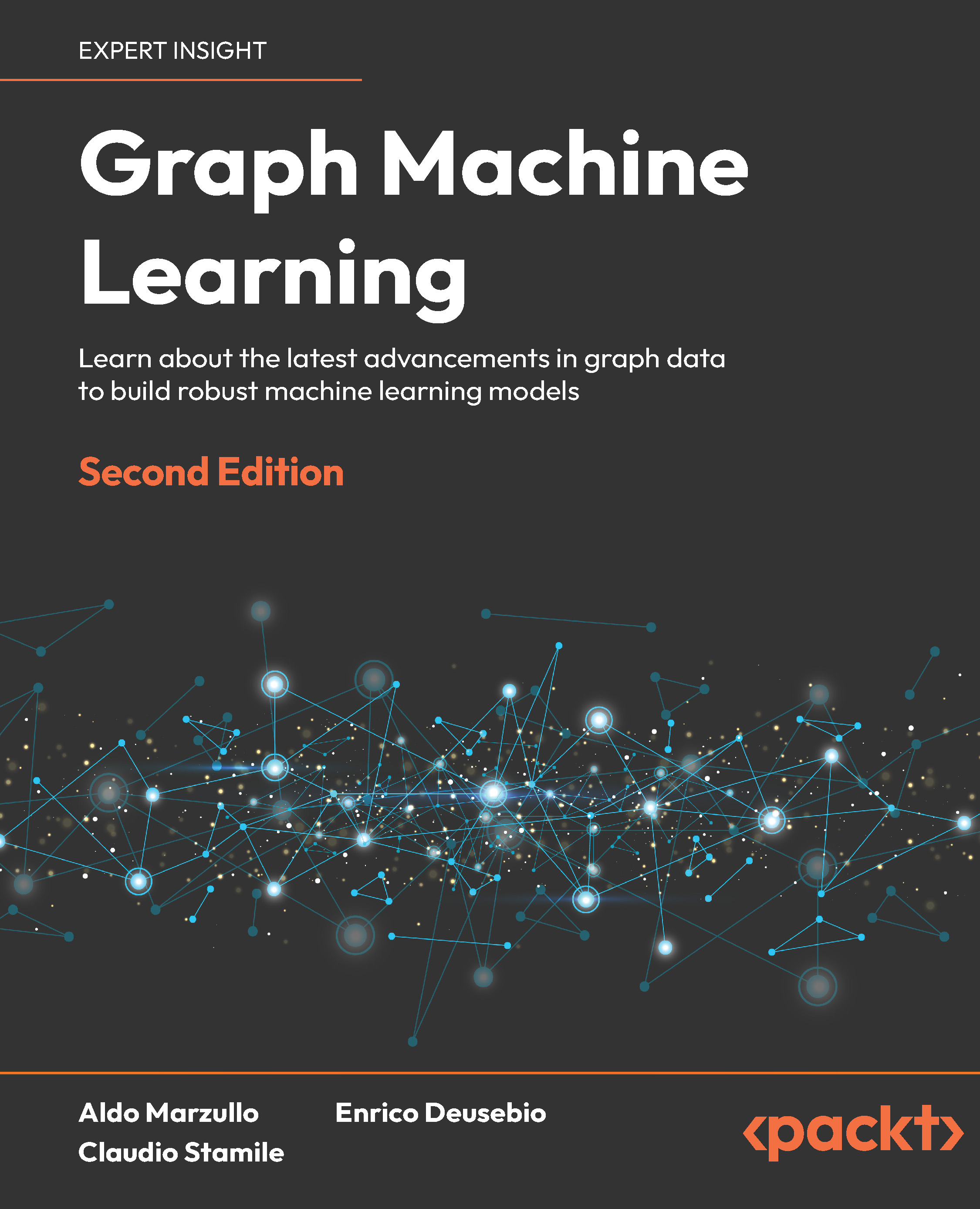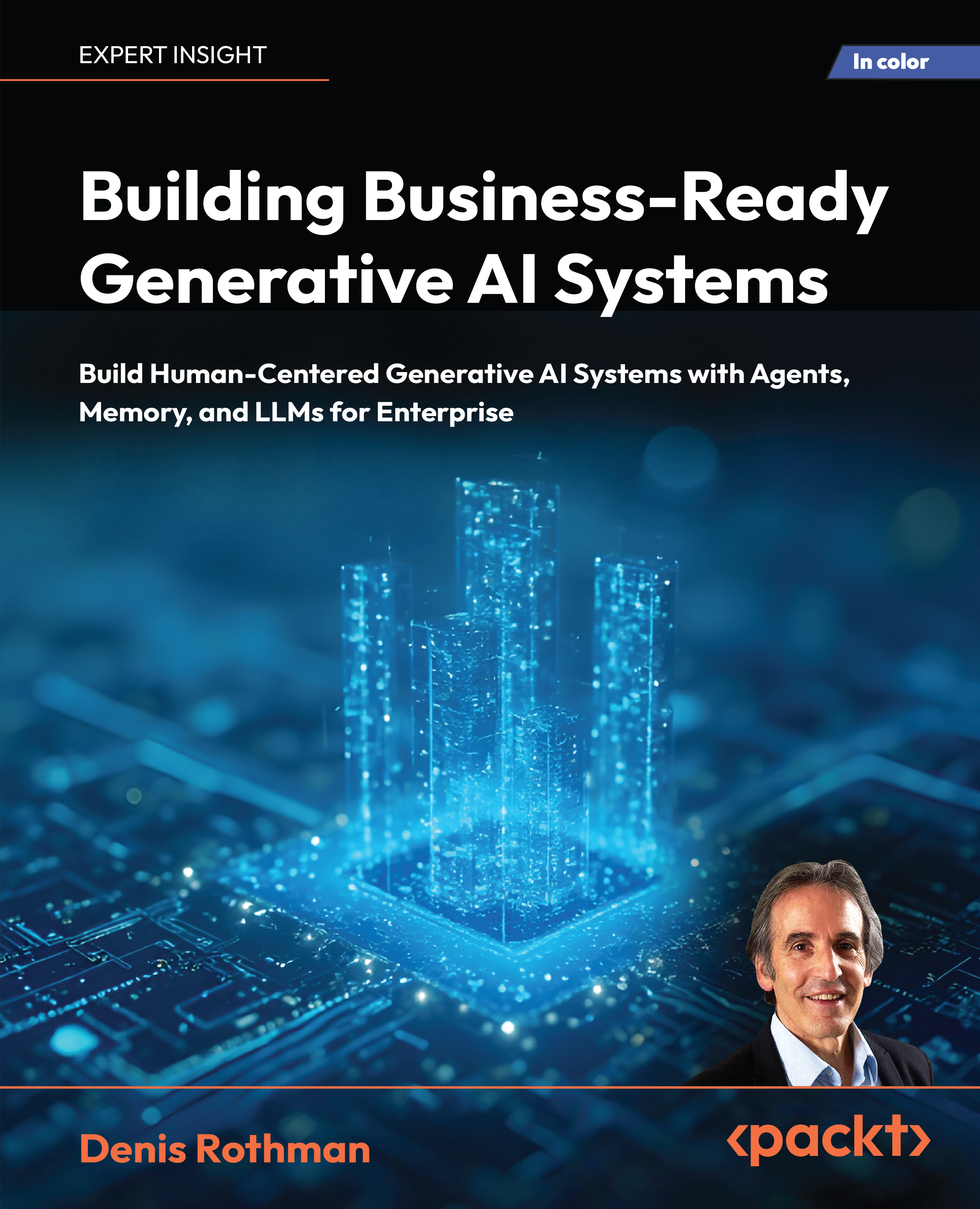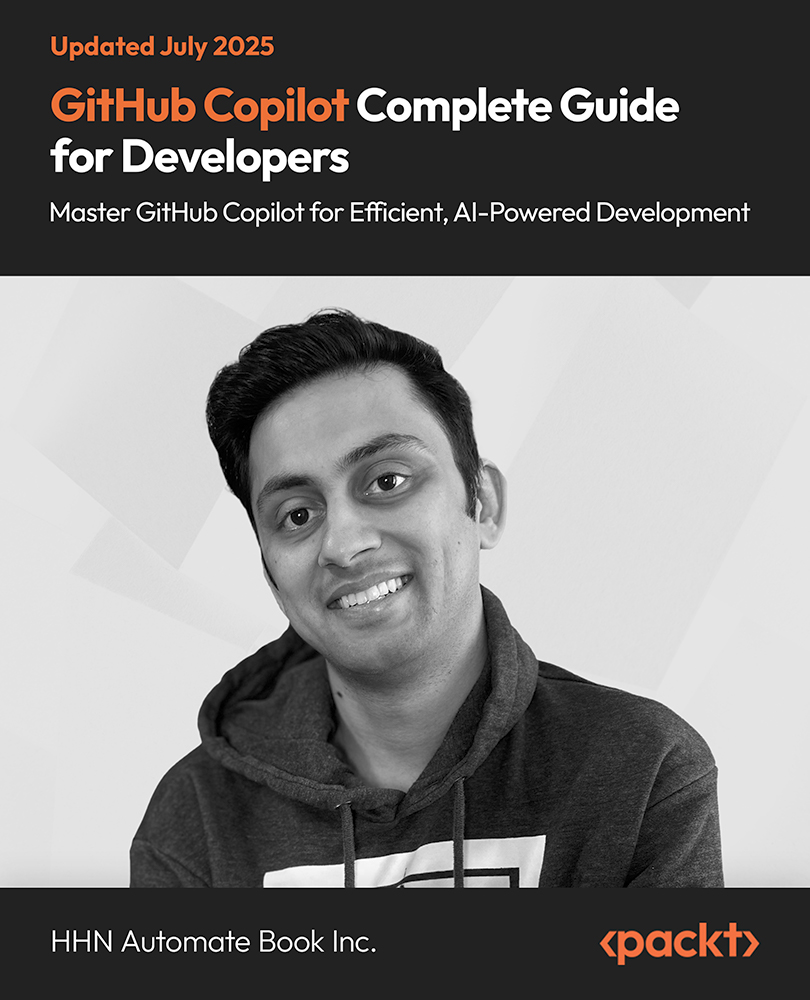Introducing IBM Cognos 10 BI Cognos Connection
In this recipe we will be exploring Cognos Connection, which is the user interface presented to the user when he/she logs in to IBM Cognos 10 BI for the first time.
IBM Cognos 10 BI, once installed and configured, can be accessed through the Web using supported web browsers. For a list of supported web browsers, refer to the Installation and Configuration Guide shipped with the product.
Getting ready
As stated earlier, make sure that IBM Cognos 10 BI is installed and configured. Install and configure the GO Sales and GO Data Warehouse samples. Use the gateway URI to log on to the web interface called Cognos Connection.
How to do it...
To explore Cognos Connection, perform the following steps:
- Log on to Cognos Connection using the gateway URI that may be similar to http://<HostName>:<PortNumber>/ibmcognos/cgi-bin/cognos.cgi.
- Take note of the Cognos Connection interface. It has the GO Sales and GO Data Warehouse samples visible.

- Note the blue-colored folder icon, shown as

in the preceding screenshot. It represents metadata model packages that are published to Cognos Connection using the Cognos Framework Manager tool. These packages have objects that represent business data objects, relationships, and calculations, which can be used to author reports and dashboards.
Refer to the book, IBM Cognos TM1 Cookbook by Packt Publishing to learn how to create metadata models packages.
- From the toolbar, click on Launch. This will open a menu, showing different studios, each having different functionality, as shown in the following screenshot:

- We will use Business Insight and Business Insight Advanced, which are the first two choices in the preceding menu. These are the two components used to create and view dashboards.
For other options, refer to the corresponding books by the same publisher. For instance, refer to the book, IBM Cognos 8 Report Studio Cookbook to know more about creating and distributing complex reports. Query Studio and Analysis Studio are meant to provide business users with the facility to slice and dice business data themselves. Event Studio is meant to define business situations and corresponding actions.
- Coming back to Cognos Connection, note that a yellow-colored folder icon, which is shown as

represents a user-defined folder, which may or may not contain other published metadata model packages, reports, dashboards, and other content. In our case, we have a user-defined folder called Samples. This was created when we installed and configured samples shipped with the product.
Click on the New Folder icon, which is represented by
Unlock access to the largest independent learning library in Tech for FREE!
Get unlimited access to 7500+ expert-authored eBooks and video courses covering every tech area you can think of.
Renews at $19.99/month. Cancel anytime

, on the toolbar to create a user-defined folder. Other options are also visible here, for instance to create a new dashboard.
- Click on the user-defined folder—Samples to view its contents, as shown in the following screenshot:

- As shown in the preceding screenshot, it has more such folders, each having its own content. The top part of the pane shows the navigation path. Let's navigate deeper into Models | Business Insight Samples to show some sample dashboards, created using IBM Cognos Business Insight, as shown in the following screenshot:

- Click on one of these links to view the corresponding dashboard. For instance, click on Sales Dashboard (Interactive) to view the dashboard, as shown in the following screenshot:

- The dashboard can also be opened in the authoring tool, which is IBM Cognos Business Insight, in this case by clicking on the icon shown as

on extreme right, on Cognos Connection. It will show the same result as shown in the preceding screenshot.
- We will see the Business Insight interface in detail later in this article.
How it works...
Cognos Connection is the primary user interface that user sees when he/she logs in for the first time. Business data has to be first identified and imported from the metadata model using the Cognos Framework Manager tool. Relationships (inner/outer joins) and calculations are then created, and the resultant metadata model package is published to the IBM Cognos 10 BI Server. This becomes available on Cognos Connection. Users are given access to appropriate studios on Cognos Connection, according to their needs. Analysis, reports, and dashboards are then created and distributed using one of these studios. The preceding sample has used Business Insight, for instance.
Later sections in this article will look more into Business Insight and Business Insight Advanced. The next section focuses on the Business Insight interface details from the navigation perspective.
 United States
United States
 Great Britain
Great Britain
 India
India
 Germany
Germany
 France
France
 Canada
Canada
 Russia
Russia
 Spain
Spain
 Brazil
Brazil
 Australia
Australia
 Singapore
Singapore
 Canary Islands
Canary Islands
 Hungary
Hungary
 Ukraine
Ukraine
 Luxembourg
Luxembourg
 Estonia
Estonia
 Lithuania
Lithuania
 South Korea
South Korea
 Turkey
Turkey
 Switzerland
Switzerland
 Colombia
Colombia
 Taiwan
Taiwan
 Chile
Chile
 Norway
Norway
 Ecuador
Ecuador
 Indonesia
Indonesia
 New Zealand
New Zealand
 Cyprus
Cyprus
 Denmark
Denmark
 Finland
Finland
 Poland
Poland
 Malta
Malta
 Czechia
Czechia
 Austria
Austria
 Sweden
Sweden
 Italy
Italy
 Egypt
Egypt
 Belgium
Belgium
 Portugal
Portugal
 Slovenia
Slovenia
 Ireland
Ireland
 Romania
Romania
 Greece
Greece
 Argentina
Argentina
 Netherlands
Netherlands
 Bulgaria
Bulgaria
 Latvia
Latvia
 South Africa
South Africa
 Malaysia
Malaysia
 Japan
Japan
 Slovakia
Slovakia
 Philippines
Philippines
 Mexico
Mexico
 Thailand
Thailand