Android Studio is a powerful and sophisticated development environment, designed with the specific purpose of developing, testing, and packaging Android applications. It can be downloaded, along with the Android SDK, as a single package. It is a collection of tools and components. Many such tools are installed and updated independently of each other.
Android Studio is not the only way to develop Android apps; there are other IDEs, such as Eclipse and NetBeans, and it is even possible to develop a complete app using nothing more than Notepad and the command line.
This article is an excerpt from the book, ‘Mastering Android Studio 3’, written by Kyle Mew.
Built for a purpose, Android Studio has attracted a growing number of third-party plugins that provide a large array of valuable functions, not available directly via the IDE. These include plugins to speed up build times, debug a project over Wi-Fi, and many more.
Despite being arguably a superior tool, there are some very good reasons for having stuck with another IDE, such as Eclipse. Many developers develop for multiple platforms, which makes Eclipse a good choice of tool. Every developer has deadlines to meet, and getting to grips with unfamiliar software can slow them down considerably at first. But Android studio is the official IDE for Android studio and every android app developer should be wary of the differences between the two so that they can figure out the similarities and the differences, and see what works for them.
How Android Studio differs
There are many ways in which Android Studio differs from other IDEs and development tools. Some of these differences are quite subtle, such as the way support libraries are installed, and others, for instance, the build process and the UI design, are profoundly different.
Before taking a closer look at the IDE itself, it is a good idea to first understand what some of these important differences are. The major ones are listed here:
- UI development: The most significant difference between Studio and other IDEs is its layout editor, which is far superior to any of its rivals, offering text, design, and blueprint views, and most importantly, constraint layout tools for every activity or fragment, an easy-to-use theme and style editors, and a drag-and-drop design function. The layout editor also provides many tools unavailable elsewhere, such as a comprehensive preview function for viewing layouts on a multitude of devices and simple-to-use theme and translation editors.
- Project structure: Although the underlying directory structure remains the same, the way Android Studio organizes each project differs considerably from its predecessors. Rather than using workspaces as in Eclipse, Studio employs modules that can more easily be worked on together without having to switch workspaces.
This difference in structure may seem unusual at first, but any Eclipse user will soon see how much time it can save once it becomes familiar.
- Code completion and refactoring: The way that Android Studio intelligently completes code as you type makes it a delight to use. It regularly anticipates what you are about to type, and often a whole line of code can be entered with no more than two or three keystrokes. Refactoring too, is easier and more far-reaching than alternative IDEs, such as Eclipse and NetBeans. Almost anything can be renamed, from local variables to entire packages.
- Emulation: Studio comes equipped with a flexible virtual device editor, allowing developers to create device emulators to model any number of real-world devices. These emulators are highly customizable, both in terms of form factor and hardware configurations, and virtual devices can be downloaded from many manufacturers. Users of other IDEs will be familiar with Android AVDs already, although they will certainly appreciate the preview features found in the Design tab.
- Build tools: Android Studio employs the Gradle build system, which performs the same functions as the Apache Ant system that many Java developers will be familiar with. It does, however, offer a lot more flexibility and allows for customized builds, enabling developers to create APKs that can be uploaded to TestFlight, or to produce demo versions of an app, with ease. It is also the Gradle system that allows for the modular nature. Rather than each library or a third-party SDK being compiled as a JAR file, Studio builds each of these using Gradle.
These are the most far-reaching differences between Android Studio and other IDEs, but there are many other features which are unique. Studio provides the powerful JUnit test facility and allows for cloud platform support and even Wi-Fi debugging. It is also considerably faster than Eclipse, which, to be fair, has to cater for a wider range of development needs, as opposed to just one, and it can run on less powerful machines.
Android Studio also provides an amazing time-saving device in the form of Instant Run. This feature cleverly only builds the part of a project that has been edited, meaning that developers can test small changes to code without having to wait for a complete build to be performed for each test. This feature can bring waiting time down from minutes to almost zero.
To know more about Android studio and how to build faster, smoother, and error-free Android applications, be sure to check out the book ‘Mastering Android Studio 3’.
Read Next:
The art of Android Development using Android Studio










![How to create sales analysis app in Qlik Sense using DAR method [Tutorial] Financial and Technical Data Analysis Graph Showing Search Findings](https://hub.packtpub.com/wp-content/uploads/2018/08/iStock-877278574-218x150.jpg)