This is a guest post written by Chad Cooper. Chad has worked in the geospatial industry over the last 15 years as a technician, analyst, and developer, pertaining to state and local government, oil and gas, and academia. He is also the author of the title Mastering ArcGIS Enterprise Administration, which aims to help you learn to install configure, secure, and fully utilize ArcGIS Enterprise system.
ArcGIS Enterprise is one of the most widely used GIS packages in the world. With the 10.5 release, Portal for ArcGIS became a first-class citizen, living alongside ArcGIS Server and playing a major role in management and administration of the web GIS. Data Store for ArcGIS allows for local storage of hosted feature services and is also a major player in the ArcGIS Enterprise ecosystem. The ArcGIS Web Adaptor completes ArcGIS Enterprise and is the fourth major component. These components are new to most users (Portal and Data Store), and they come with an increased level of configuration, complexity and administration. Luckily, there are many ways to administer and manage the ArcGIS Enterprise system. In this article, we will look at a few of those methods.
How to access the ArcGIS server REST administrator directory
ArcGIS Server exposes its functionality through web services using REST. With this architecture comes the ArcGIS Server REST Application Programming Interface, or API, that, in addition to exposing ArcGIS Server services, exposes every administrative task that ArcGIS Server supports. In the API, ArcGIS Server administrative tasks are considered resources and are accessed through URLs (which are Uniform Resource Locators, after all). Operations act on these resources and update their information or state. Resources and their operations are hierarchical and standardized and have unique URLs. Like the web, the REST API is stateless, meaning that it does not retain information from one request to another by either the sender or receiver. Each request that is sent is expected to contain all the necessary information to process that request. If it does, the server processes the request and sends back a well-defined response. As it is accessed over the web, the ArcGIS Server REST API can also be invoked from any language that can make a web service call, such as Python.
Accessing the ArcGIS Server Administrator Directory can be done in several ways, depending upon your Web Adaptor configuration.
- From the ArcGIS Server machine, the Server Administrator Directory can be accessed at https://localhost:6443/arcgis/admin. There is no shortcut to this URL in the Windows Start menu.
- From another machine on the internal network, the Server Administrator Directory can be accessed by using the fully qualified domain name, or FQDN, instead of localhost, such as https://server.domain.com:6443/arcgis/admin.
- If, during your Web Adaptor configuration, you chose to Enable administrative access to your site through the Web Adaptor, you also will be able to access the Server Administrator Directory through your Web Adaptor URL, such as https://www.masteringageadmin.com/arcgis/admin.
As with Server Manager, you will login as the primary site administrator (PSA) designated during installation or with other administrator credentials.
|
Prior to ArcGIS 10.1, server configuration was held in plain text configuration files in the configuration store. These files are no longer part of the ArcGIS Server architecture. The ArcGIS Server REST Administrator Directory now exposes these settings. |
How to use the ArcGIS server REST administrator directory
The ArcGIS Server REST Administrator Directory, or “REST Admin” as it will be herein referred to, is a powerful way to manage all aspects of ArcGIS Server administration, as it exposes every administrative task that ArcGIS Server supports. Remember from earlier that the API is organized into resources and operations. Resources are settings within ArcGIS Server and operations act on those resources to update their information or change their well-defined state usually through a HTTP GET or POST method.
|
HTTP GET requests data from a resource while HTTP POST submits data to be processed to a resource. In other words, GET retrieves data, POST inserts/updates data. |
An example of a resource is a service. An existing service can have a well-defined state of stopped or started, it must be one or the other. Operations available on the service resource in the REST API include Start Service, Stop Service, Edit Service, and Delete Service. The Start, Stop, and Delete operations change the state of the service, from stopped to started and started to stopped, and either stopped or started to deleted (technically if the service is started, it is first stopped before it is deleted) respectively. The Edit Service operation changes the information in the resource. Resources can also have child resources which can in turn have their own set of operations and child resources. Remember that the API is hierarchical, so for example, in the case of a service resource, it has the child resource Item Information, which has the Edit Item Information operation. To get to this operation in the REST Admin, we would login to the REST Admin and go to services | | iteminfo | edit, which would resemble the following in URL form:
https://www.masteringageadmin.com/arcgis/admin/services/SampleWorldCities.MapServer/iteminfo/edit
In the REST Admin, we could now edit the service Description, Summary, Tags, and Thumbnail:
By updating the Item Information in the above example and clicking the Update button, we would be sending an edit HTTP POST operation to the https://www.masteringageadmin.com/arcgis/admin/services/SampleWorldCities.MapServer/iteminfo resource. The ArcGIS Server Manager equivalent for this process would be to go to Services | Manage Services | Edit Service pencil button to the right of service name | Item Description.
Hopefully this gives you a better understanding of how the REST API works and how actions carried out in Server Manager and Server are executed by the API on the backend.
Administering Portal for ArcGIS through the Portal REST administrative directory
Just like ArcGIS Server, Portal has a REST backend from which all administrative tasks can be performed. We previously covered how the web interface for ArcGIS Server is a frontend to the ArcGIS Server REST API, and Portal is no different. We also covered services and how REST calls are made to the API.
The Portal Administrative Directory, referred to herein as “Portal Admin”, can be accessed from within the internal network (bypassing the Web Adaptor) at a URL such as:
https://<FQDN>:7443/arcgis/portaladmin/
If administrative access is enabled on the Portal Web Adaptor, then we can access Portal Admin outside of our internal network at the Web Adaptor URL such as:
https://www.your-domain.com/portal/portaladmin/
To login to Portal Admin as an administrator, enter the Username and Password of an account with administrator privileges at the Portal Administrative Directory Login page and click the Login button.
Let’s now look at one administrative action that can be performed in the Portal REST Admin.
Portal licensing
Information on current Portal licensing can be viewed by going to Home | System | Licenses. Here, information on the validity and expiration of licensing and registered members can be viewed. The Import Entitlements operation allows for the import of entitlements for ArcGIS Pro and additional products such as Business Analyst or Insights. For ArcGIS Pro, the operation requires an entitlements file exported out of My Esri. Once the entitlements have been imported, licenses can be assigned to users within Portal. Entitlements can have effective parts and parts that become effective on a certain date. These all get imported, with the effective parts available immediately and the non-effective parts placed into a queue that Portal will automatically apply once they become effective. To import entitlements for ArcGIS Pro, do the following:
- Have your entitlements file ready
- In Portal Admin, go to Home | System | Licenses | Import Entitlements
- Choose your entitlements file under Choose File
- For Application, choose ArcGISPro
- For Format, choose JSON or HTML (this is only the response format)
- Click Import.
Once the entitlements are imported, the licenses can be assigned to users in Portal under My Organization | Manage Licenses.
At its latest release, ArcGIS Enterprise has more components than ever before, resulting in additional setup, configuration, administration, and management requirements. Here, we looked at several ways to access the ArcGIS Server and Portal for ArcGIS REST administrative interfaces. These are a few of the many methods available to interact with your ArcGIS Enterprise system.
Check out Mastering ArcGIS Enterprise Administration to learn how to administer ArcGIS Server, Portal, and Data Store through user interfaces, the REST API, and Python scripts.










![How to create sales analysis app in Qlik Sense using DAR method [Tutorial] Financial and Technical Data Analysis Graph Showing Search Findings](https://hub.packtpub.com/wp-content/uploads/2018/08/iStock-877278574-218x150.jpg)
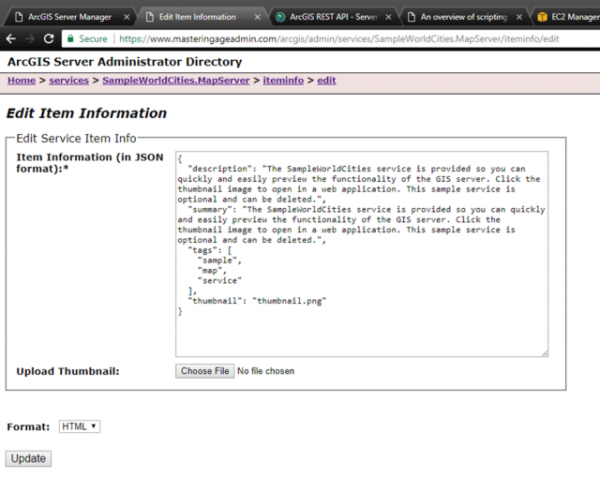







![Using Python Automation to interact with network devices [Tutorial] Why choose Ansible for your automation and configuration management needs?](https://hub.packtpub.com/wp-content/uploads/2018/03/Image_584-100x70.png)

