Somewhere along the journey of web maturity, we forgot something important: user experience is not art. It’s the opposite of art. UX design should perform one primary function: serving users. Your UX design has to look great, but it should not be at the expense of hampering the working of the website.
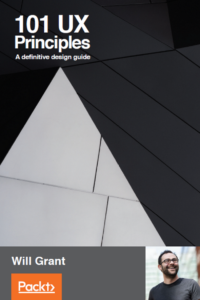
This is an extract from 101 UX Principles by Will Grant. Read our interview with Will here.
#1 Empathy and objectivity are the primary skills of a UX professional
Empathy and objectivity are the primary skills you must possess to be good at UX. This is not to undermine those who have spent many years studying and working in the UX field — their insights and experience are valuable — rather say that study and practice alone are not enough.
You need empathy to understand your users’ needs, goals, and frustrations. You need objectivity to look at your product with fresh eyes, spot the flaws and fix them. You can learn everything else.
Read More: Soft skills every data scientist should teach their child
#2 Don’t use more than two typefaces
Too often designers add too many typefaces to their products. You should aim to use two typefaces maximum: one for headings and titles, and another for body copy that is intended to be read.
Using too many typefaces creates too much visual ‘noise’ and increases the effort that the user has to put into understanding the view in front of them. What’s more, many custom-designed brand typefaces are made with punchy visual impact in mind, not readability.
Use weights and italics within that font family for emphasis, rather than switching to another family. Typically, this means using your corporate brand font as the heading, while leaving the controls, dialogs and in-app copy (which need to be clearly legible) in a more proven, readable typeface.
#3 Make your buttons look like buttons
There are parts of your UI that can be interacted with, but your user doesn’t know which parts and doesn’t want to spend time learning. Flat design is bad. It’s really terrible for usability. It’s style over substance and it forces your users to think more about every interaction they make with your product. Stop making it hard for your customers to find the buttons!
By drawing on real-world examples, we can make UI buttons that are obvious and instantly familiar. By using real-life inspiration to create affordances, a new user can identify the controls right away. Create the visual cues your user needs to know instantly that they’re looking at a button that can be tapped or clicked.
#4 Make ‘blank slates’ more than just empty views
The default behavior of many apps is to simply show an empty view where the content would be. For a new user, this is a pretty poor experience and a massive missed opportunity for you to give them some extra orientation and guidance.
The blank slate is only shown once (before the user has generated any content). This makes it an ideal way of orienting people to the functions of your product while getting out of the way of more established users who will hopefully ‘know the ropes’ a little better. For that reason, it should be considered mandatory for UX designers to offer users a useful blank slate.
#5 Hide ‘advanced’ settings from most users
There’s no need to include every possible menu option on your menu when you can hide advanced settings away. Group settings together but separate out the more obscure ones for their own section of ‘power user’ settings. These should also be grouped into sections if there are a lot of them (don’t just throw all the advanced items in at random). Not only does hiding advanced settings have the effect of reducing the number of items for a user to mentally juggle, but it also makes the app appear less daunting, by hiding complex settings from most users.
By picking good defaults, you can ensure that the vast majority of users will never need to alter advanced settings. For the ones that do, an advanced menu section is a pretty well-used pattern.
#6 Use device-native input features where possible
If you’re using a smartphone or tablet to dial a telephone number, the device’s built-in ‘phone’ app will have a large numeric keypad, that won’t force you to use a fiddly ‘QWERTY’ keyboard for numeric entry.
Sadly, too often we ask users to use the wrong input features in our products. By leveraging what’s already there, we can turn painful form entry experiences into effortless interactions. No matter how good you are, you can’t justify spending the time and money that other companies have spent on making usable system controls. Even if you get it right, it’s still yet another UI for your user to learn, when there’s a perfectly good one already built into their device. Use that one.
#7 Always give icons a text label
Icons are used and misused so relentlessly, across so many products, that you can’t rely on any ‘one’ single icon to convey a definitive meaning. For example, if you’re offering a ‘history’ feature, there’s a wide range of pictogram clocks, arrows, clocks within arrows, hourglasses, and parchment scrolls to choose from. This may confuse the user and hence you need to add a text label to make the user understand what this icon means in this context within your product.
Often, a designer will decide to sacrifice the icon label on mobile responsive views. Don’t do this. Mobile users still need the label for context. The icon and the label will then work in tandem to provide context and instruction and offer a recall to the user, whether they’re new to your product or use it every day.
#8 Decide if an interaction should be obvious, easy or possible
To help decide where (and how prominently) a control or interaction should be placed, it’s useful to classify interactions into one of three types.
Obvious Interactions
Obvious interactions are the core function of the app, for example, the shutter button on a camera app or the “new event” button on a calendar app.
Easy Interactions
An easy interaction could be switching between the front-facing and rear-facing lens in a camera app, or editing an existing event in a calendar app.
Possible Interactions
Interactions we classify as possible are rarely used and they are often advanced features. For example, it is possible to adjust the white balance or auto-focus on a camera app or make an event recurring on a calendar app.
#9 Don’t join the dark side
So-called ‘dark patterns’ are UI or UX patterns designed to trick the user into doing what the corporation or brand wants them to do. These are, in a way, exactly the same as the scams used by old-time fraudsters and rogue traders, now transplanted to the web and updated for the post-internet age.
- Shopping carts that add extra “add-on” items (like insurance, protection policies, and so on) to your cart before you check out, hoping that you won’t remove them
- Search results that begin their list by showing the item they’d like to sell you instead of the best result
- Ads that don’t look like ads, so you accidentally tap them
- Changing a user’s settings—edit your private profile and if you don’t explicitly make it private again, the company will switch it back to public
- Unsubscribe “confirmation screens”, where you have to uncheck a ton of checkboxes just right to actually unsubscribe.
In some fields, medicine, for example, professionals have a code of conduct and ethics that form the core of the work they do. Building software does not have such a code of conduct, but maybe it should do.
#10 Test with real users
There’s a myth that user testing is expensive and time-consuming, but the reality is that even very small test groups (less than 10 people) can provide fascinating insights. The nature of such tests is very qualitative and doesn’t lend itself well to quantitative analysis, so you can learn a lot from working with a small sample set of fewer than 10 users.
Read More: A UX strategy is worthless without a solid usability test plan
You need to test with real users, not your colleagues, not your boss and not your partner. You need to test with a diverse mix of people, from the widest section of society you can get access to. User testing is an essential step to understanding not just your product but also the users you’re testing: what their goals really are, how they want to achieve them and where your product delivers or falls short.
Summary
In the web development world, UX and UI professionals keep making UX mistakes, trying to reinvent the wheel, and forgetting to put themselves in the place of a user. Following these 10 commandments and applying them to the software design will create more usable and successful products, that look great but at the same time do not hinder functionality.
Read Next
Is your web design responsive?
What UX designers can teach Machine Learning Engineers? To start with: Model Interpretability










![How to create sales analysis app in Qlik Sense using DAR method [Tutorial] Financial and Technical Data Analysis Graph Showing Search Findings](https://hub.packtpub.com/wp-content/uploads/2018/08/iStock-877278574-218x150.jpg)


